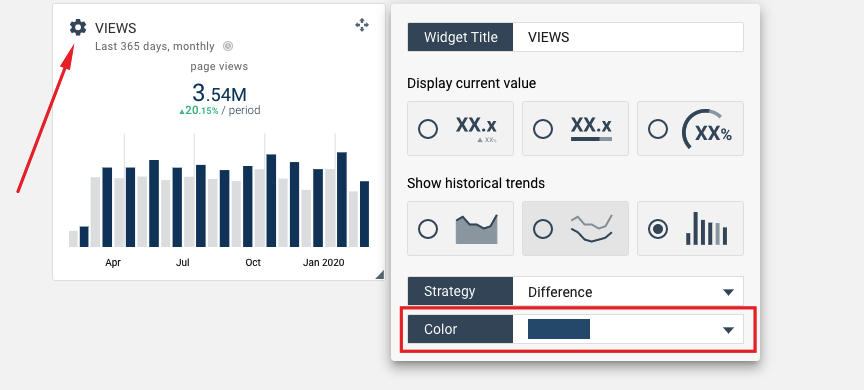How to change themes in dashboards and reports?
Octoboard platform offers a number of ways to change colours in widgets, reports and dashboards. Our dashboard creators have come up with a few easy-to-use colour themes as well as 16 colour palettes for you to choose from.
- Colour Theme defines the application colour theme and screen backgrounds. Can be dark or light. 6 themes are available in Octoboard for you to choose from. Each theme comes with a default colour palette that can also be changed. Themes affect application look-and-feel as well as dashboard display - on screen and on your office TV. Themes do not affect your printed reports or shared dashboards.
- Colour Palette defines colours of widgets and data elements. Palette is a set of 6 main colours used to display widgets (graphs, data series, pie charts, maps and so on). Palettes affect dashboards as well as reports. For example, if you select "Orange" palette, all dashboards will display orange colour tones defined by our designers.
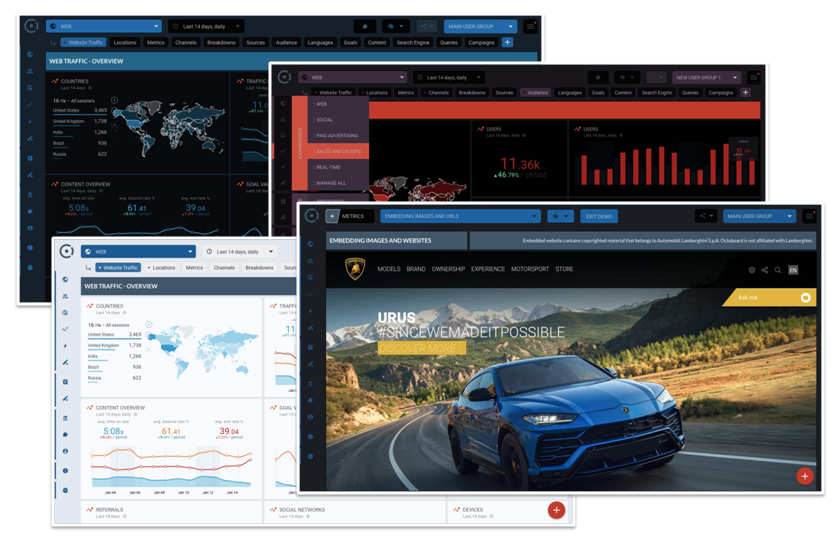
Themes are useful for configuring how you display data on an office TV. Most businesses prefer dark theme for their wall monitors and TV screens as it is less intensive, it is more gentle on screen light elements and it saves electricity for your home or business.
Office monitors and TVs are defined in Octoboard as devices and can be managed from Octoboard platform directly. To change office TV theme, go to TOP-RIGHT MENU > SEND TO TV, then select the device you would like to change the theme for and select your theme of choice from the dropdown list as shown on the following image:
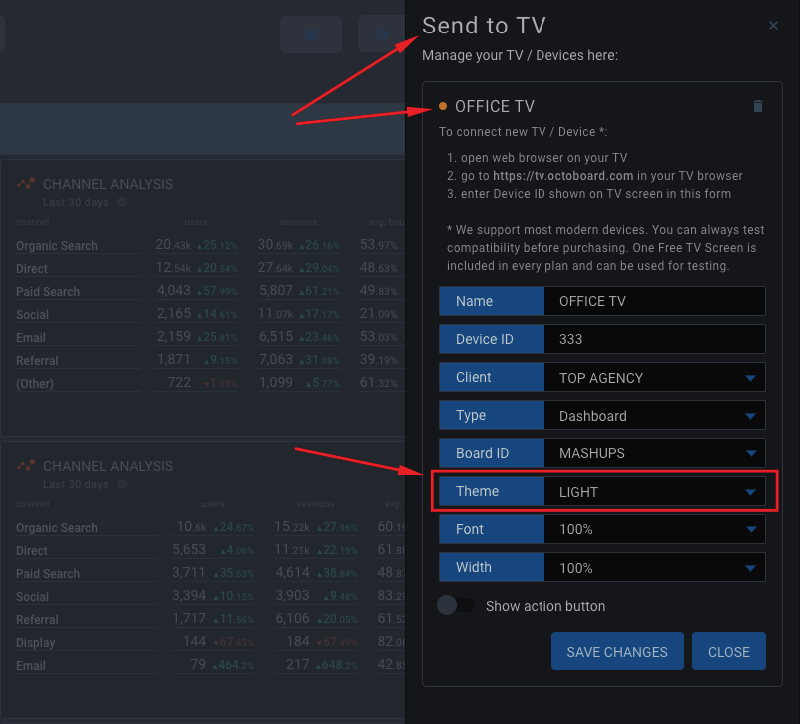
For more information on how to set up and configure office TVs and wall monitors for Octoboard dashboards and data loops please read our Knowledge Base post on how to connect office devices to Octoboard platform.
Themes can be changed in the THEME drop down. Simply select one of the available themes at the bottom of the list and see your whole interface change immediately. Themes change the interface of the application. All configuration screens will change colours.
Changing widget colour is very easy. Use the TOP-LEFT widget menu and select QUICK SWITCH menu item to access colour drop down menu as show on the image below: