How to add image to dashboard?
You can add images to your dashboards and reports by adding and configuring TEXT widgets. Octoboard support JPG, PNG and animated GIF image formats. Here is an example of an animated GIF embedded into a sample dashboard.
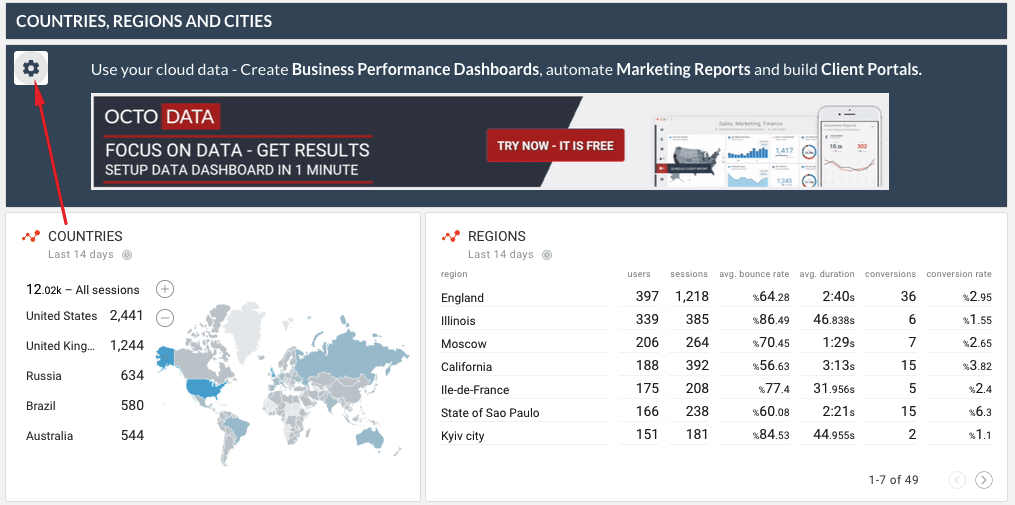
To add an image, follow these steps:
1. Add TEXT widget to your dashboard
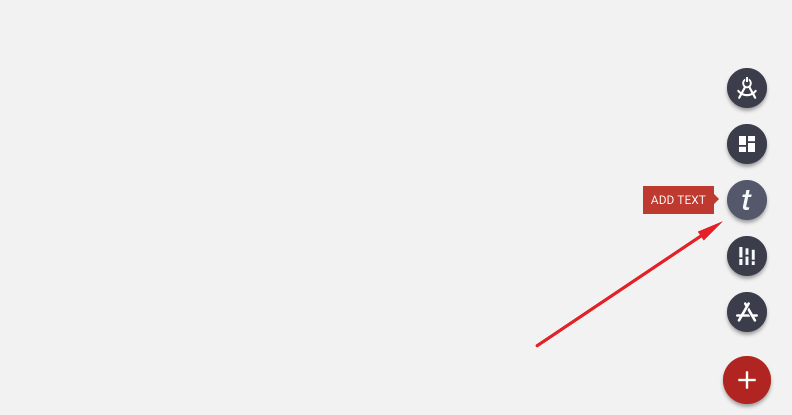
2. Select and click PARAMETERS menu item of the widget
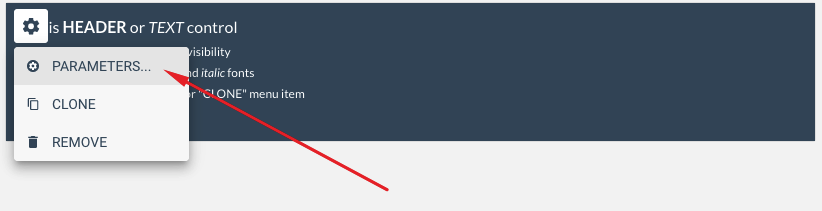
3. Use the following format to add an image: 
For example:

You can use this link to get sample content of the text widget that contains an image. Copy and paste it into your new text widget.
For image to be added, it has to be hosted online (your website or a 3rd party cloud store) and be accessible by Octoboard servers over https. In the example above, the image https://analytics-report.com/octo-for-business.gif is hosted on a domain owned by Octoboard. You can use your blog to upload images and reference them from Octoboard platform.