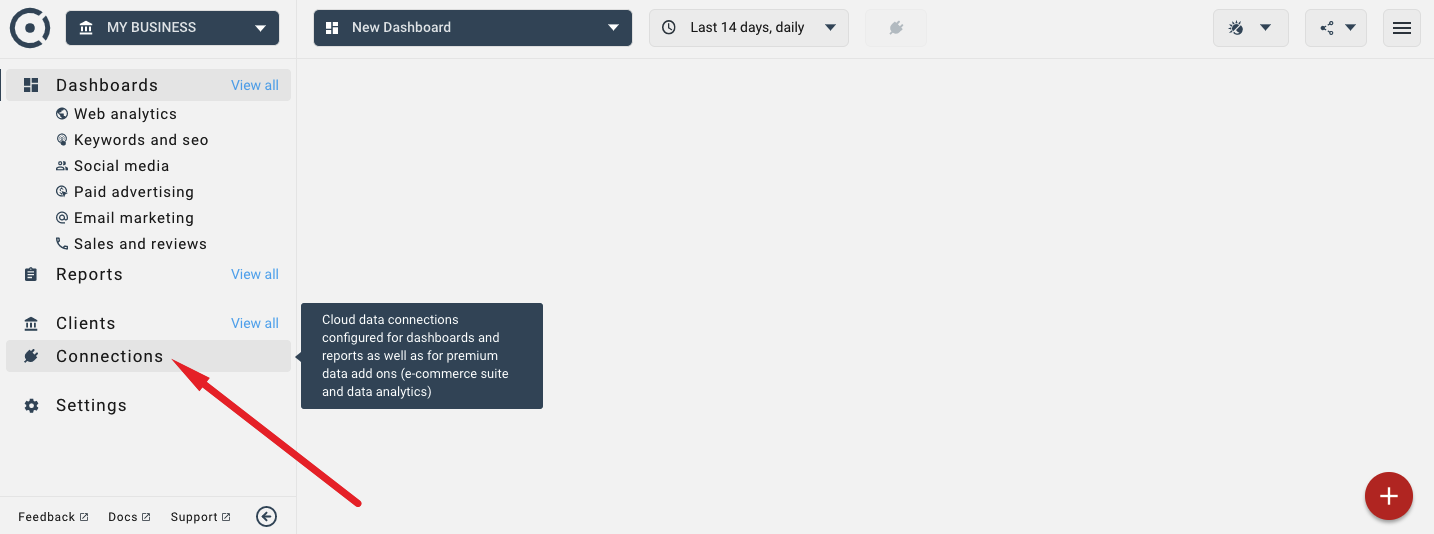Multiple clients, users and app logins
All Octoboard products support multiple USER GROUPS or CLIENTS. Each USER GROUP or CLIENT has its own set of application logins, dashboards and reports that can only be seen by users invited to the GROUP or CLIENT.
By default, Octoboard has only one USER GROUP or CLIENT with just one administrator (ADMIN). This ADMIN user has the email address that was specified when you created your Octoboard account. You can always change that user, his email address or invite more administrators to the main group.
CLIENTS and USER GROUPS can be created by accessing Top-Right Menu > Manage Clients.
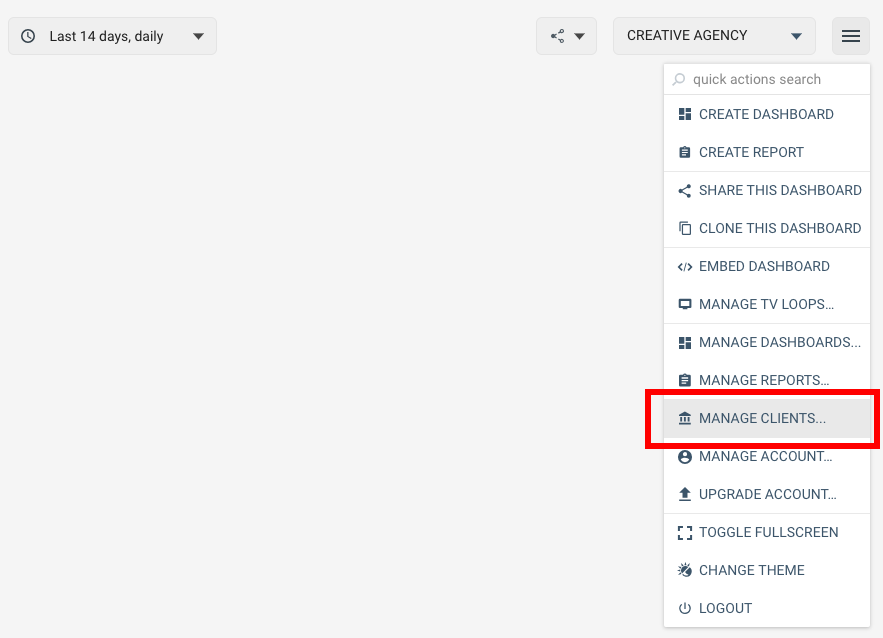
When you create an account in Octoboard, you can add several independent internal USER GROUPS (for example, "Development Team", "Support Team", "Marketing Team" and "Finance Team"), add reports, dashboards, application logins and invite internal team members (users) to view, edit and manage dashboards relevant to the USER GROUP.
In Marketing Analytics for Agencies, you can create several CLIENTS ("Boston Real Estate" or "New York Book Store") and add dashboards, automated marketing reports, application logins that are only visible to individual CLIENTS.
Terms USER GROUP and CLIENT will be used interchangeably.
Every CLIENT that you define in Octoboard has a set of independent application logins, dashboards, reports and invited users. A user invited to a CLIENT can only see dashboards, reports and app logins that belong to that client. Other CLIENTS are not visible to that user, unless the user is invited to more than one CLIENT (it is possible to invite the same user to multiple groups).
One of the invited users is always an ADMIN who can manage other users. You can invite more users or delete users but you can not delete the last ADMIN.
This image shows a typical CLIENT setup in Octoboard for Agencies. "CREATIVE AGENCY" is the default USER GROUP that represents the Agency itself. "Boston Real Estate" and "New York Book Store" are two CLIENTS created in the account by CREATIVE AGENCY administrator. Each CLIENT was assigned an ADMIN and has invited users.
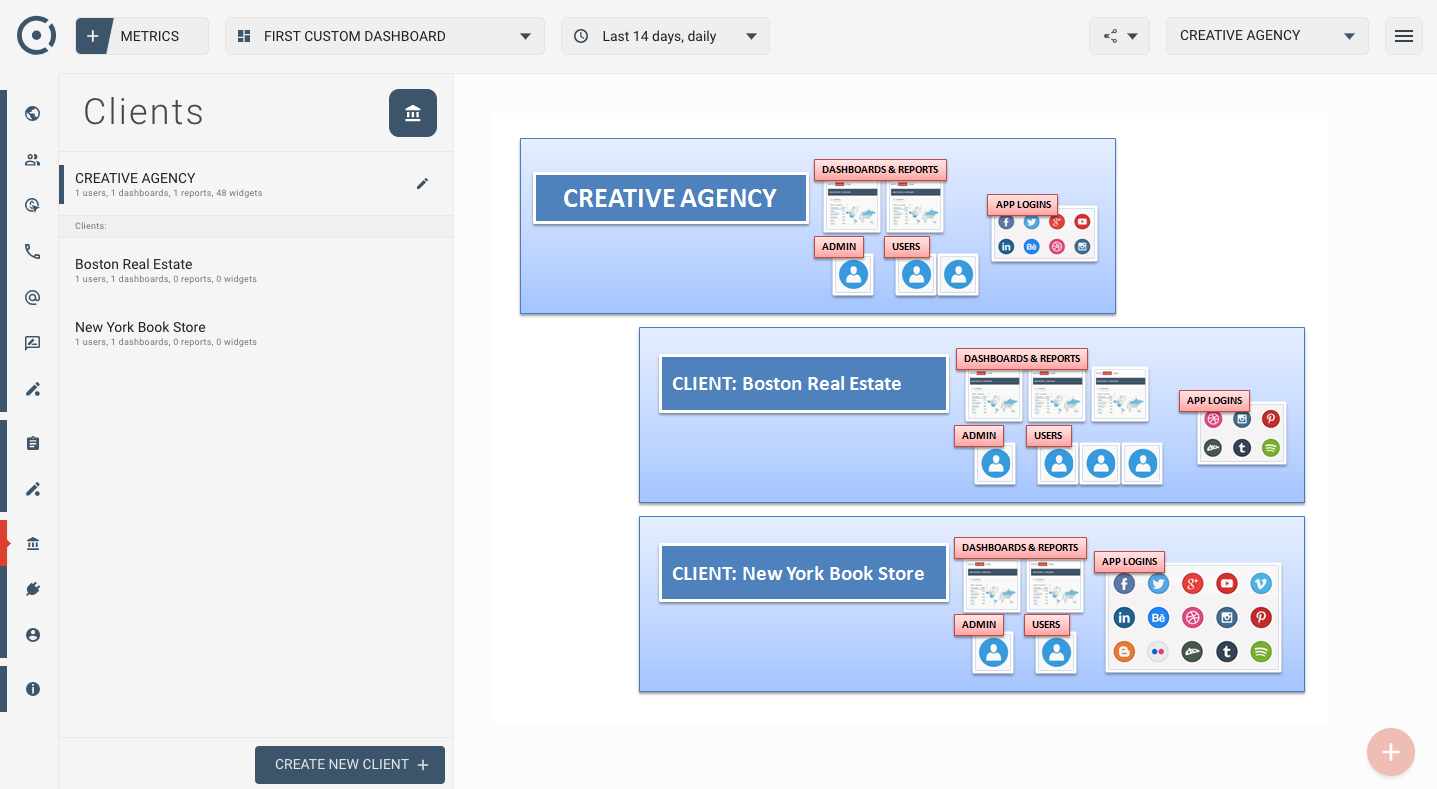
Octoboard supports 3 types of user roles. They differ by what they can do in Octoboard. This is the brief description of each role:
VIEWER can (a) view public dashboard URLs, (b) modify dashboard view settings (TV vs desktop).
EXPERT can do everything Viewers can, plus: (c) create, delete, modify dashboards, (d) manage application logins, (e) create public templates that are shared across user groups, (f) publish dashboards to user groups / clients, (g) create, modify, delete, schedule and send reports.
ADMIN can do everything Experts can, plus: (h) assign new administrators to own user groups, (i) create, modify, delete user groups, (j) add, remove users from own user groups / clients.
Administrator(s) of the main group (default group created in your Octoboard account) can create, modify, delete users in all other groups in the system.
ADMIN of a client can invite more users to view or manage dashboards and reports for that client. To invite a new user, go to "Top Right Menu > Manage Clients > Members Tab".

Specify user email address and click "SEND INVITATION" button.
The new user will receive an email inviting him to the Octoboard client. The new user will be prompted for new password. When the user accesses Octoboard he will only see dashboards and reports of the client(s) or user group(s) that he was invited to.
You can always set appropriate role for the new user - ADMIN, EXPERT or VIEWER - in order to control what the new user can do in Octoboard. Roles can be changed at any stage later by the administrator of the client or user group.
Application logins are created for every client independently by ADMINS or EXPERTS. For security reasons, logins are only visible within a client. This makes sense as otherwise "Boston Real Estate" users could see metrics, dashboards and reports generated for "New York Book Store".
To view available application logins go to Left Menu > Connections menu item.