How to add connections to Google Sheets
Once you have installed Google Sheets add-on, open your Google Sheets document, launch the add-on and use the Connections panel to add a new account.
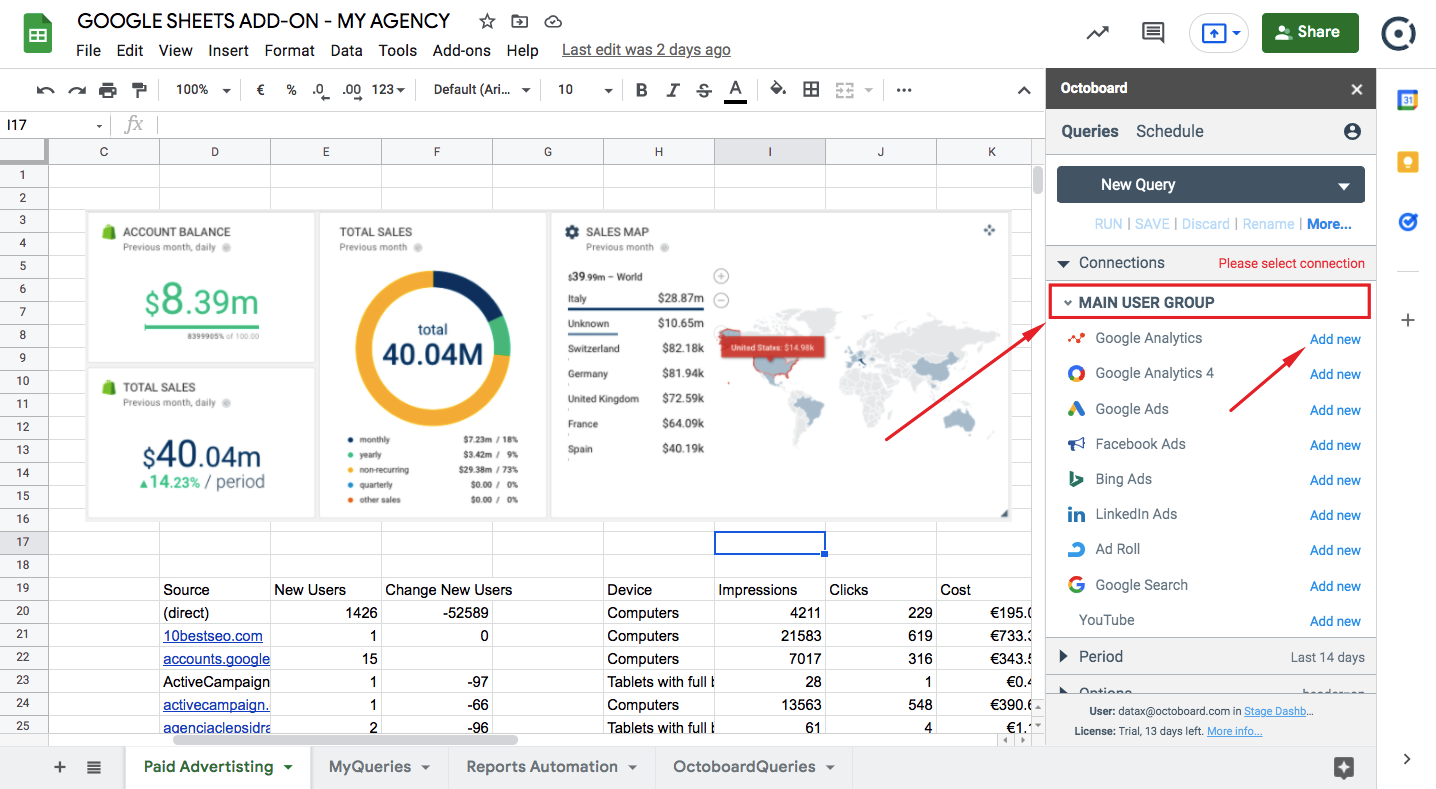
Click the "Add new" link and make sure you add it to the correct organization in your Octoboard account.
A popup window will appear and will prompt you to enter your new login details.
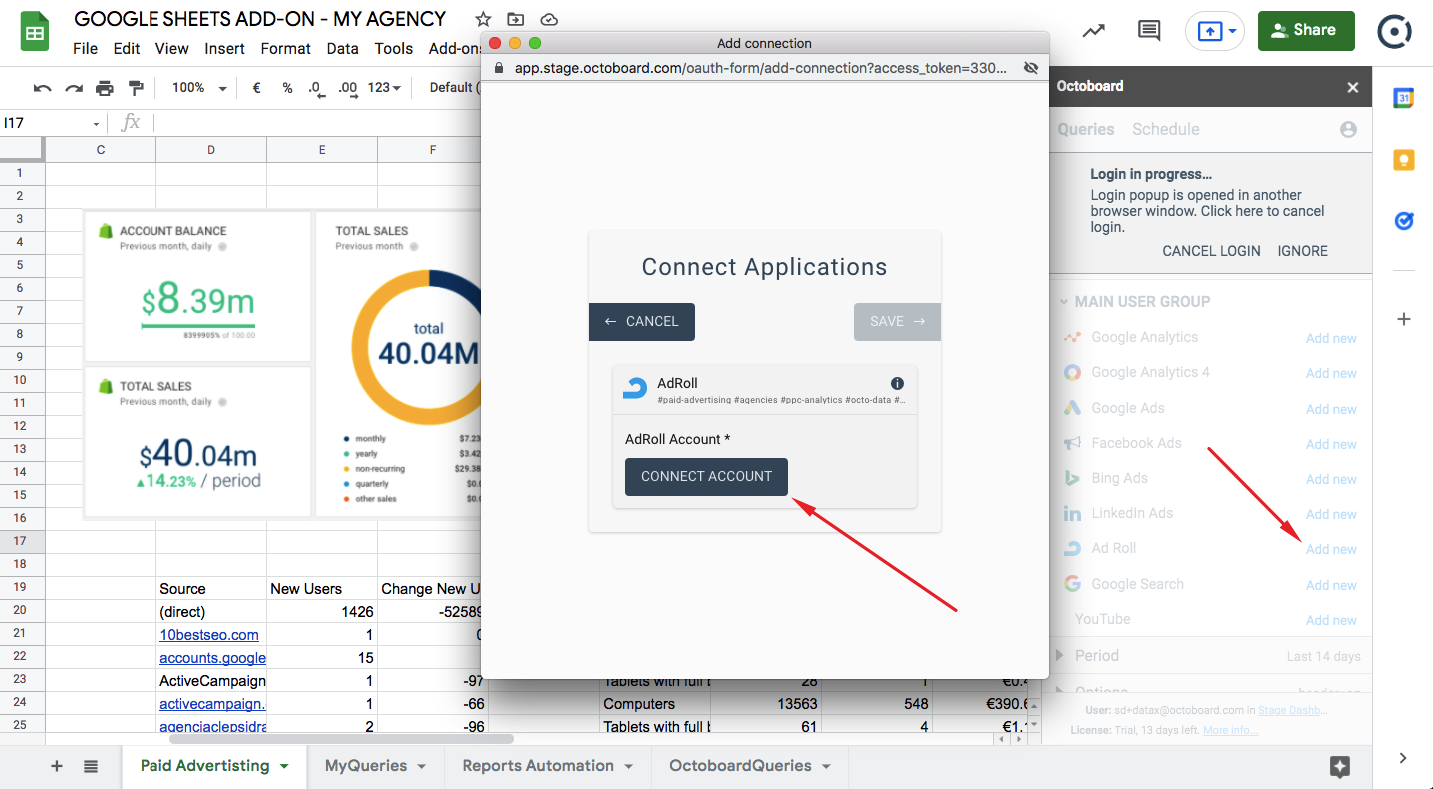
Once you have completed your login process, the new connection will appear in the Google Sheets add-on, and it will also be reflected in your Octoboard account. The image here, for example, shows four logins in total, two of which are connected to (and used in) the Google Sheets add-on:
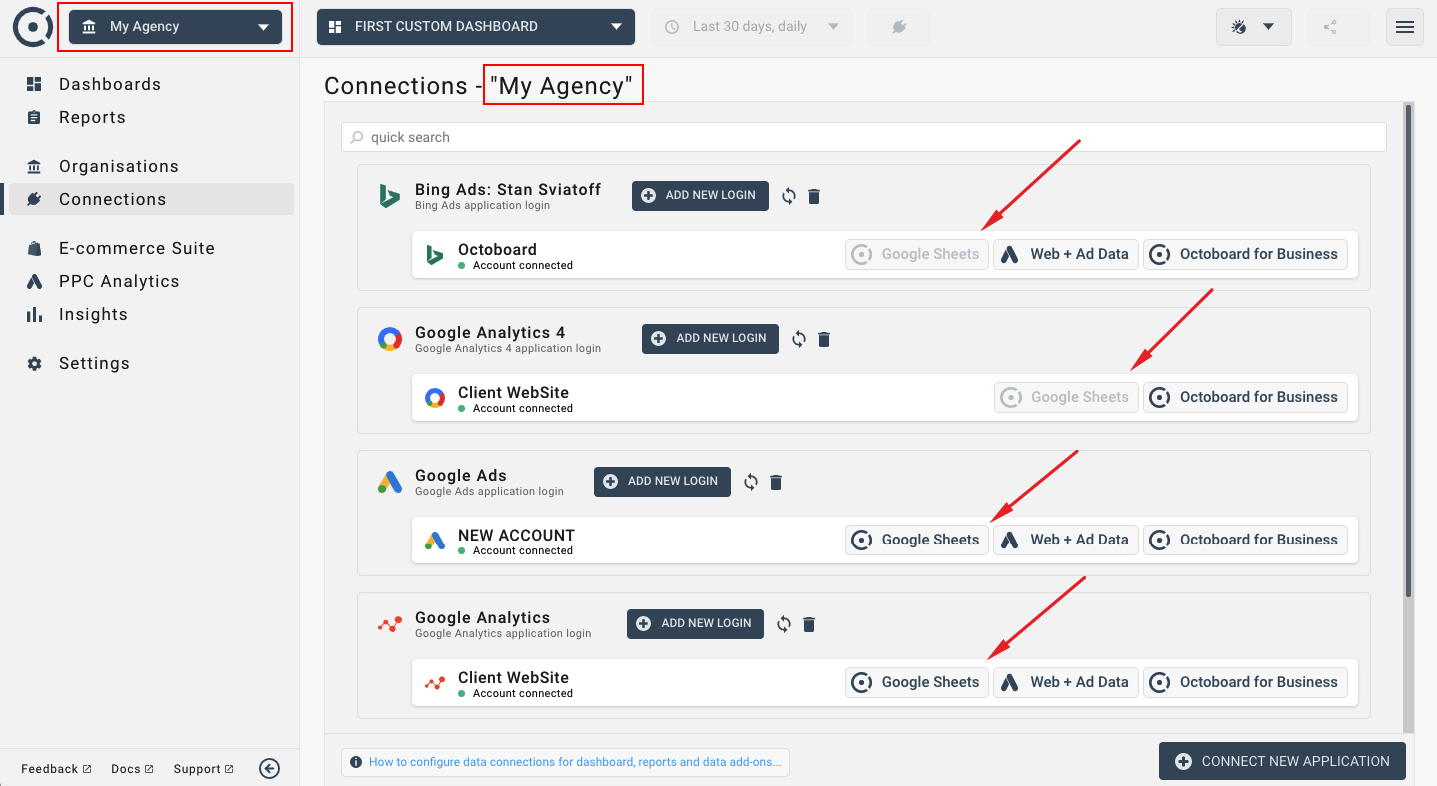
Note that the Google Sheets add-on allows cloud app logins to be added to different organizations in the Octoboard account. It is possible to connect to the same login (Facebook Ads account, Google Analytics properties and others) multiple times – once for every Octoboard organization (client or department).
To delete a connection, locate your Octoboard organization (client in Octoboard for Agencies or team Octoboard for Business) in the Connections panel of the add-on, find your connection and click the delete button. The following image shows where to find the delete button:
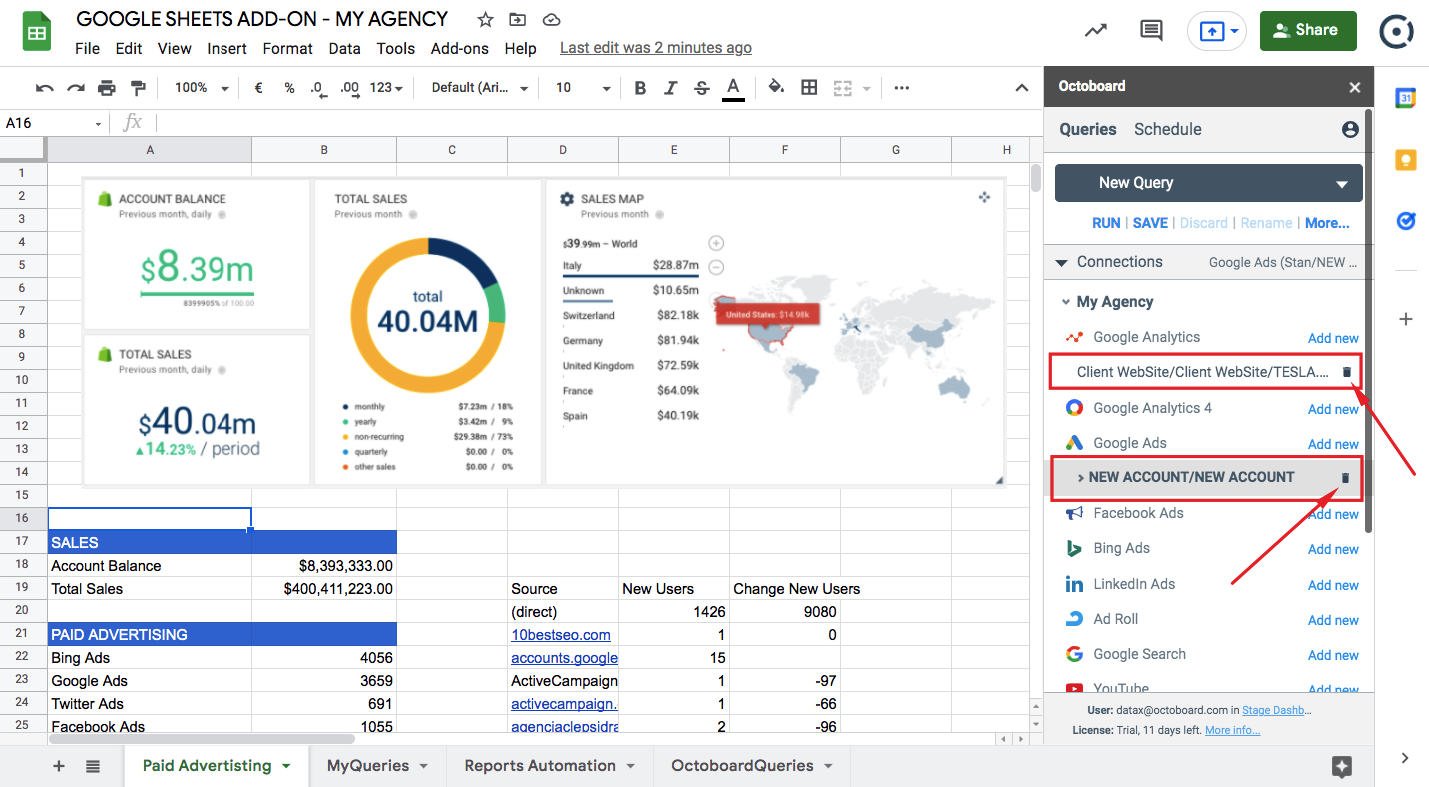
Please note that the add-on shows connections for the selected query. To view all connections, click New Query in the drop-down menu. All currently available connections in all organizations will be shown in the connections panel.
If you have deleted a connection, all queries that rely on that connection will stop running. You can always check the status of your queries by using the Manage Queries option shown on the following image:
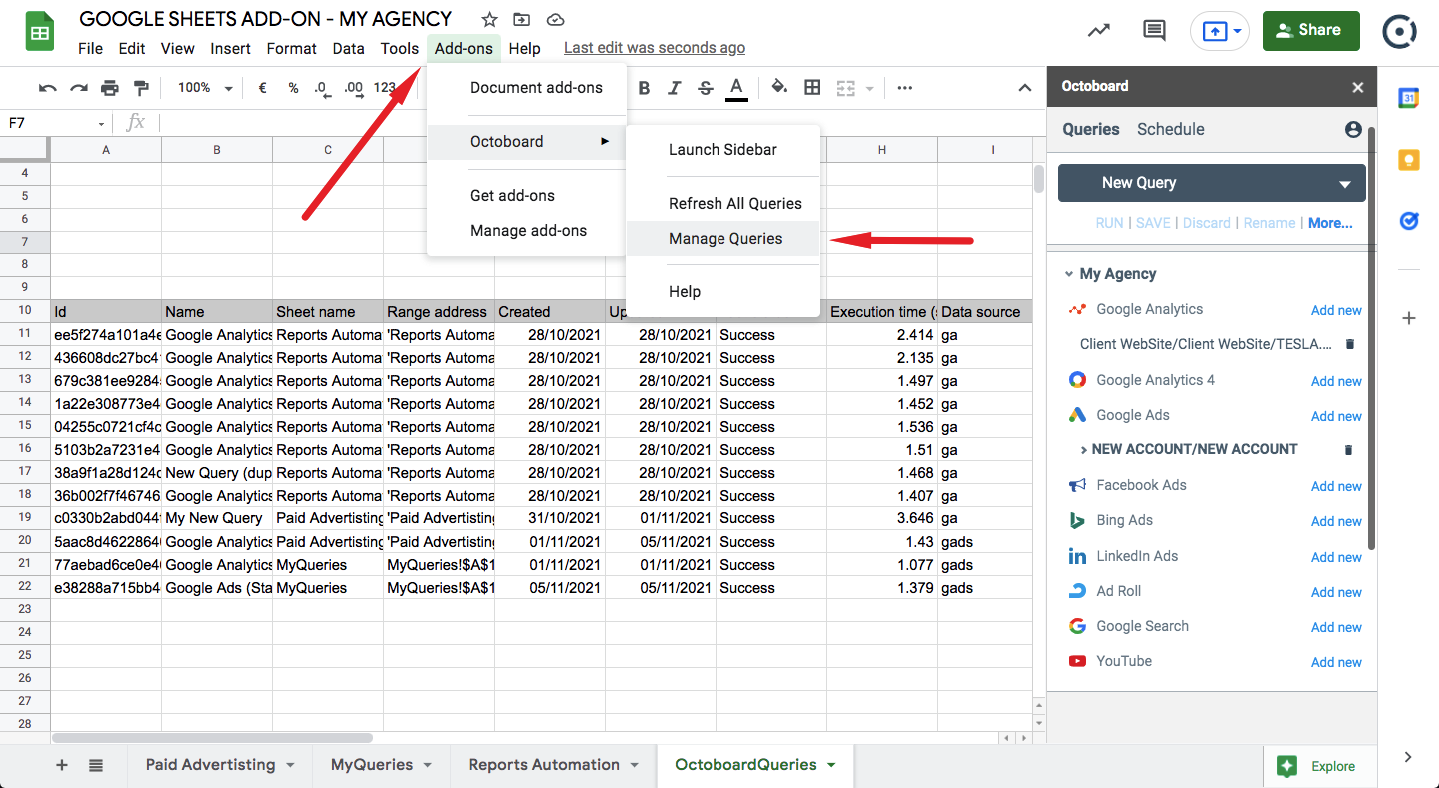
For more details on managing queries (creating, running, deleting, modifying queries), please read this tutorial.
Now that you have added a connection, you can start adding and managing data queries in your documents. Please read this tutorial that explains how to create, delete, save and modify data queries.