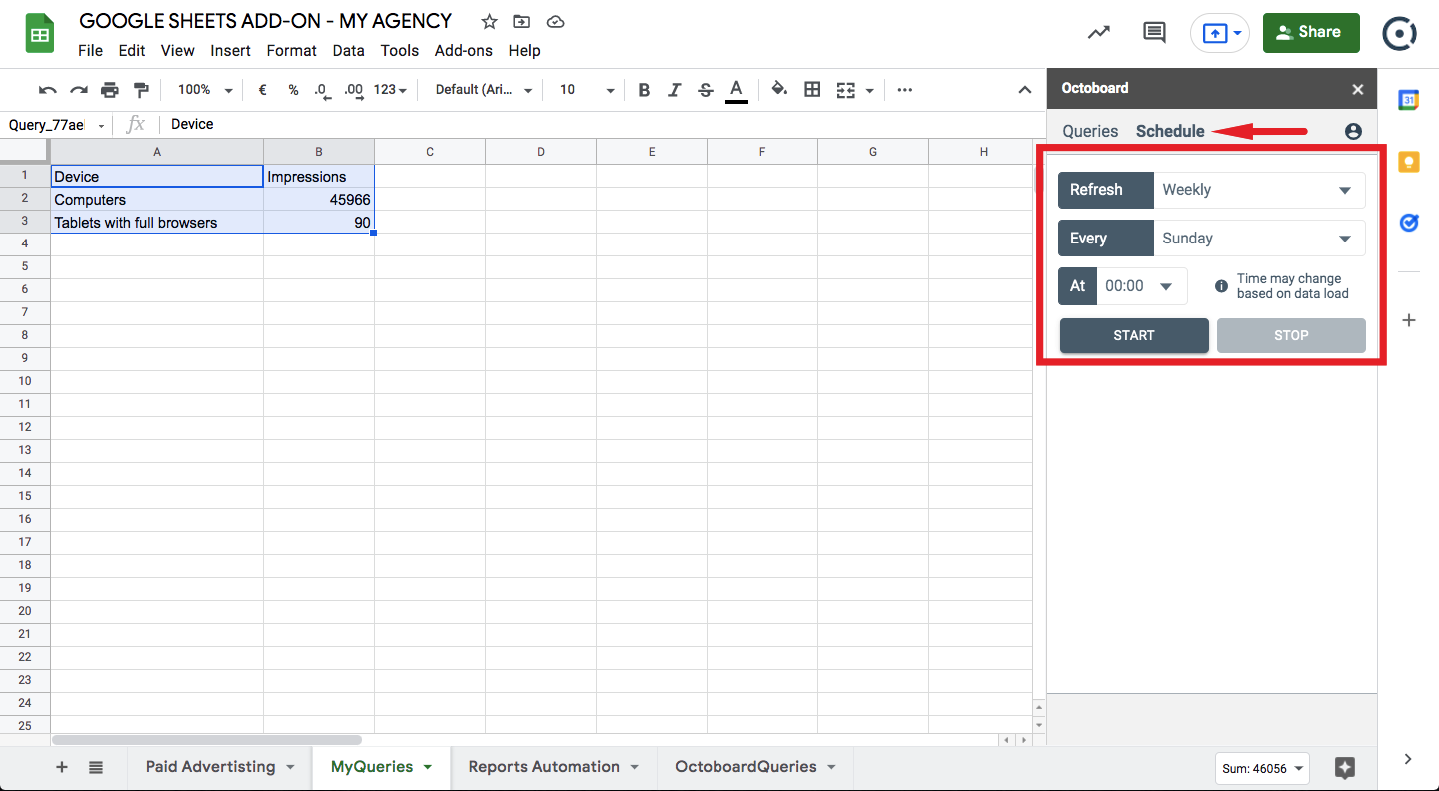How to manage queries in Google Sheets documents
After you have installed your add-on and logged into your Octoboard account, you can start working with data queries.
To add a query, use the New Query option of the query drop-down list shown below:
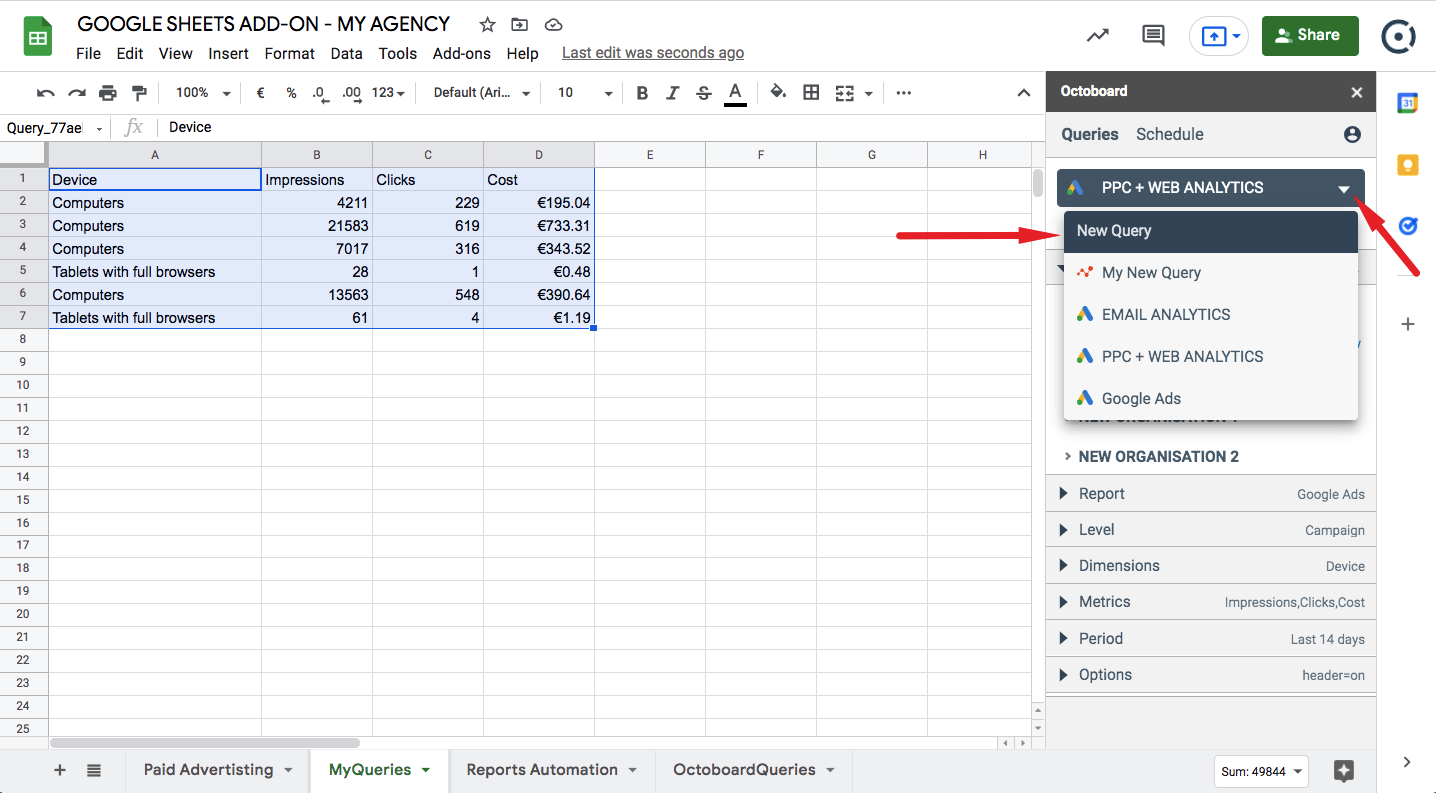
When first added, the query will not be able to run or retrieve data as it will require additional configuration such as a valid data connection. After you have added a connection, you will be able to configure query parameters.
The interface will notify you if some parameters are missing. Follow the instructions on the screen to add the required configuration options. In this example, the new query requires the definition of a connection before it can be run:
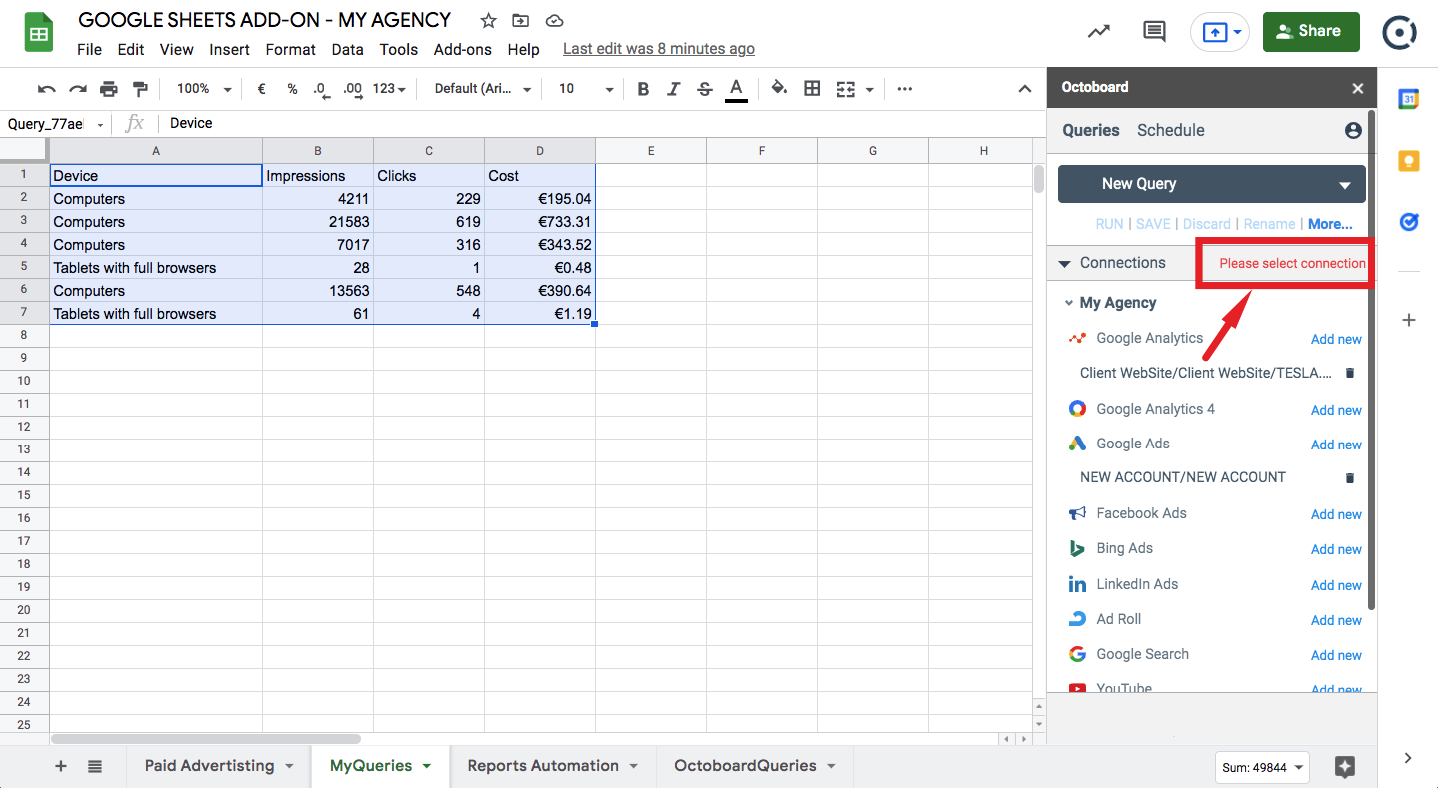
Once you have created a query, it will be seen in two places in the interface.
Firstly, you can see all queries in the drop-down control shown on this screenshot:
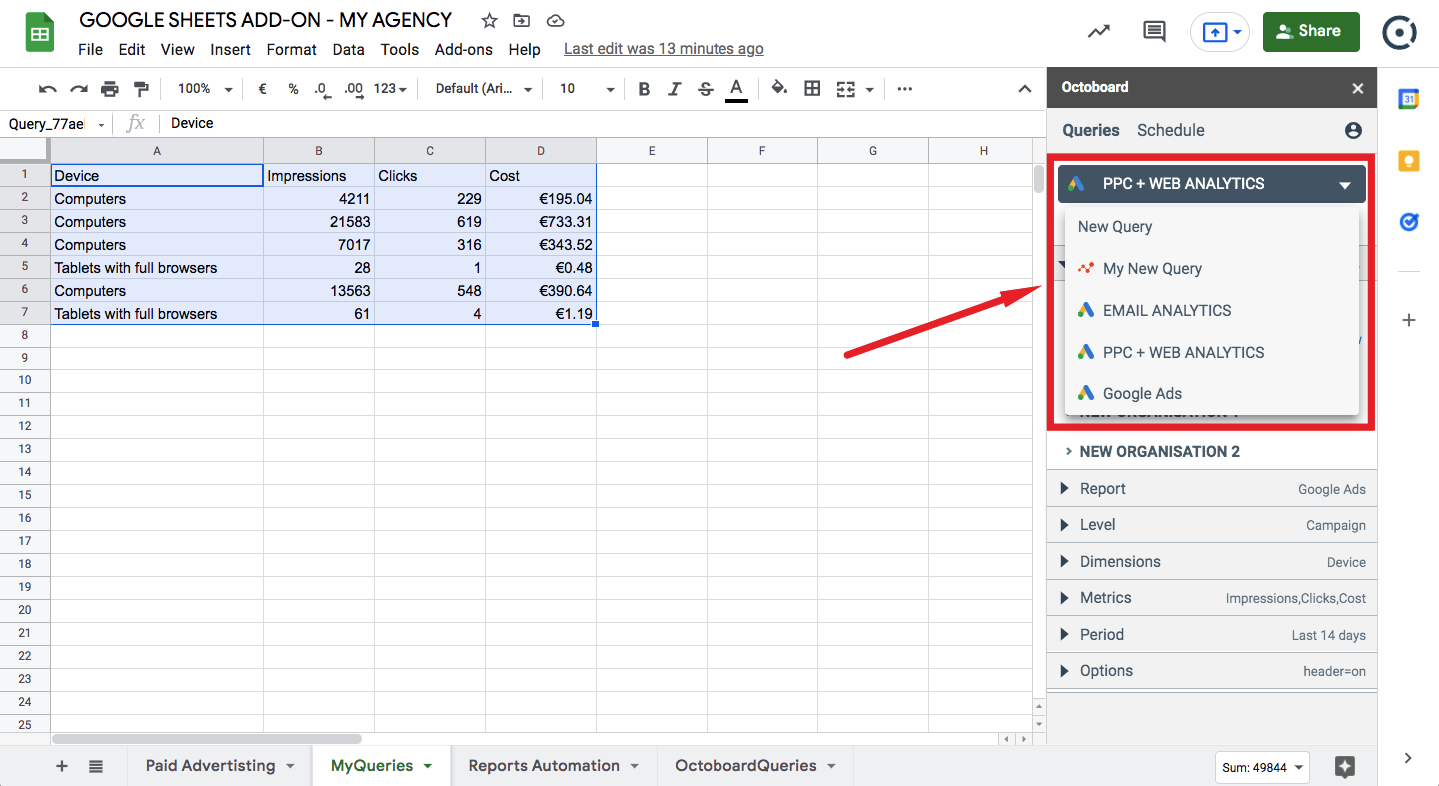
You can use the drop-down control to find queries and to select any query that you have access to. If a query does not belong to your Octoboard organization it will be marked as read-only. You will still see it in the drop-down control but a warning image will be displayed next to the name of the query.
Secondly, you can see all your queries in the OctoboardQueries tab of the Google Sheets document.
The OctoboardQueries tab should first be created. To create the tab, select the Manage Queries option in the Google Sheets document menu as shown below:
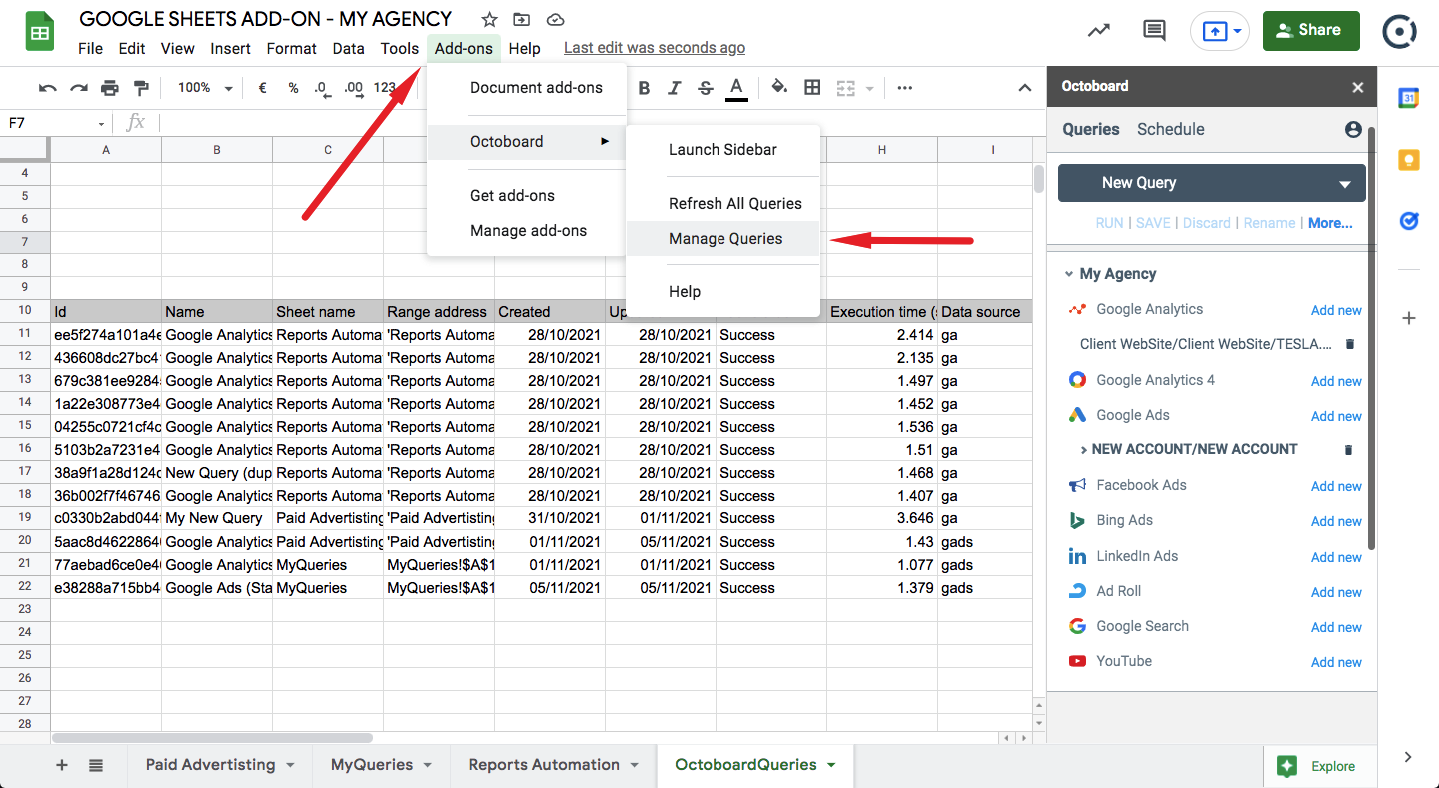
If you have a Google Sheets document with a number of existing queries, you can select a query for editing in one of the following ways:
Select a query in the drop-down control as explained earlier. Once you select a query, the add-on controls will be populated with the query configuration parameters that you can start to modify.
You can also select query for editing by finding query data in the Google Sheets document and clicking on any data cell of that query. Once you do so, the add-on will display a message asking you to confirm the query selection:
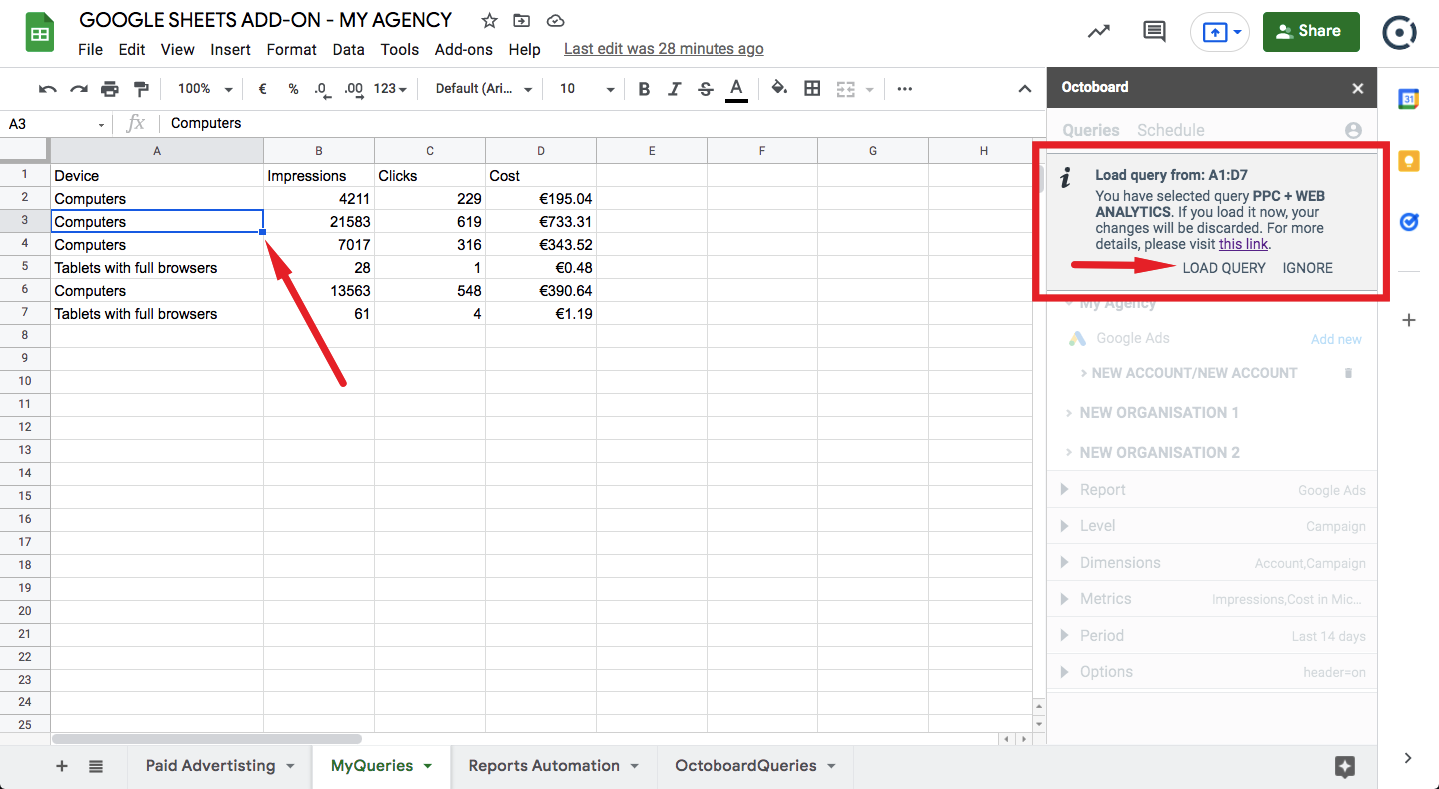
Click the LOAD QUERY button to confirm the query selection.
Lastly, you can select a query by clicking on a query row in the OctoboardQueries tab. You will again be asked to confirm your selection as shown on the following screenshot:
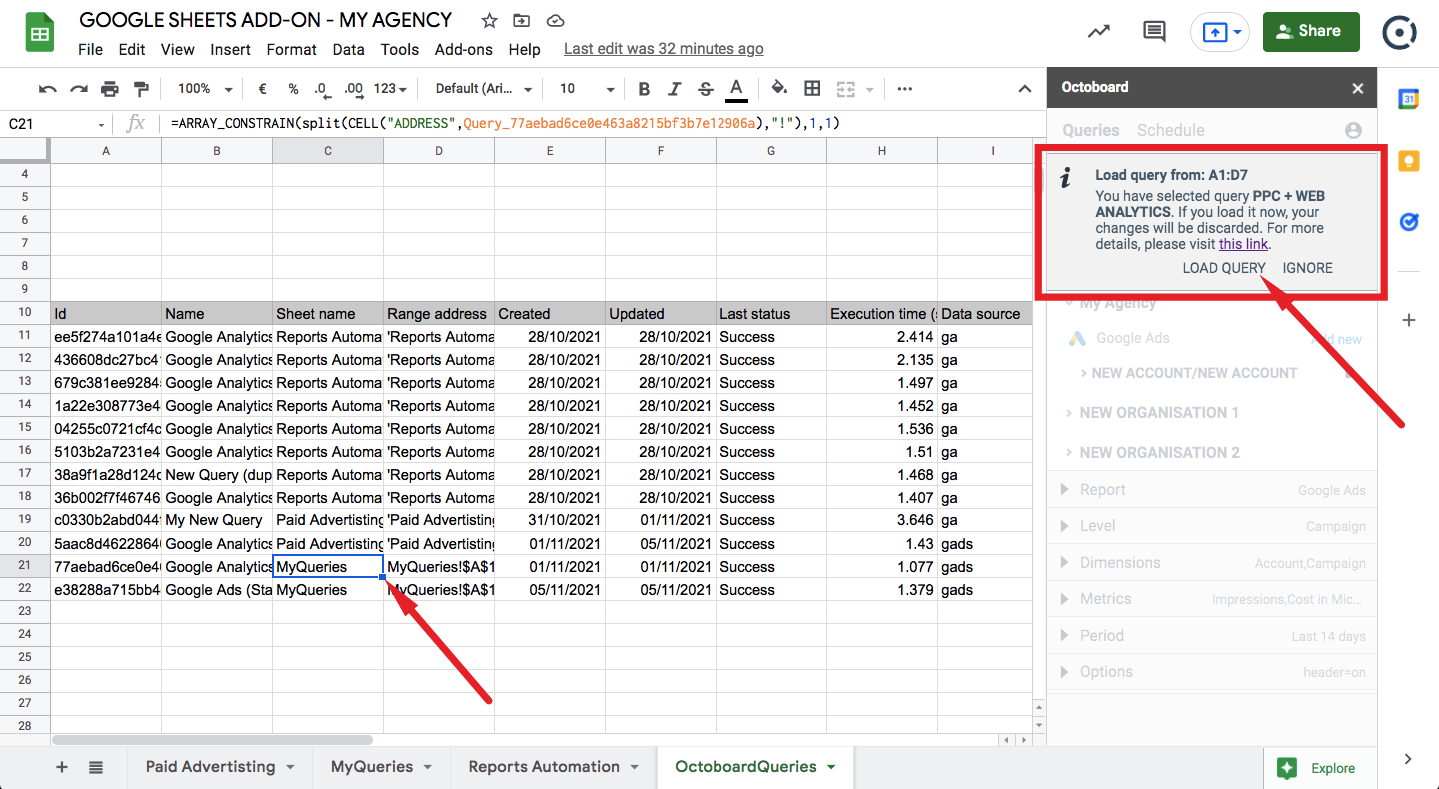
If you confirm the new query selection while editing an existing query in the add-on, all changes made to the existing query (if any) will be discarded.
Once you have configured a query, you can run it (execute the query and retrieve data from the selected connection). To do so, select a cell in your Google Sheets document and click the RUN link shown below:
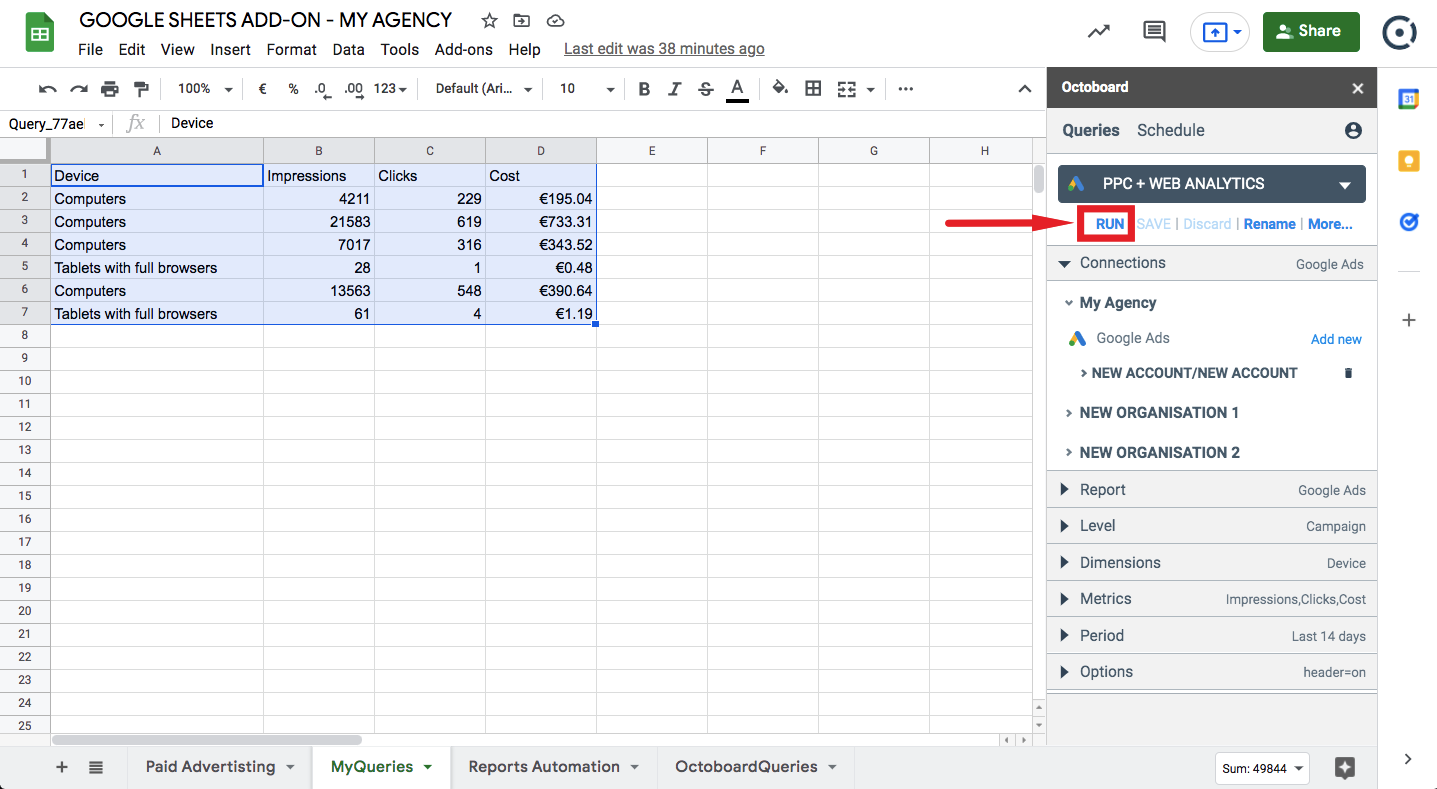
You can continue modifying and running the query until you get the query configuration that suits you. Once satisfied with the results, you can save the query by using the SAVE option. A query is not added to the system until it is saved. You will be offered to save your query after every successful RUN as shown here:
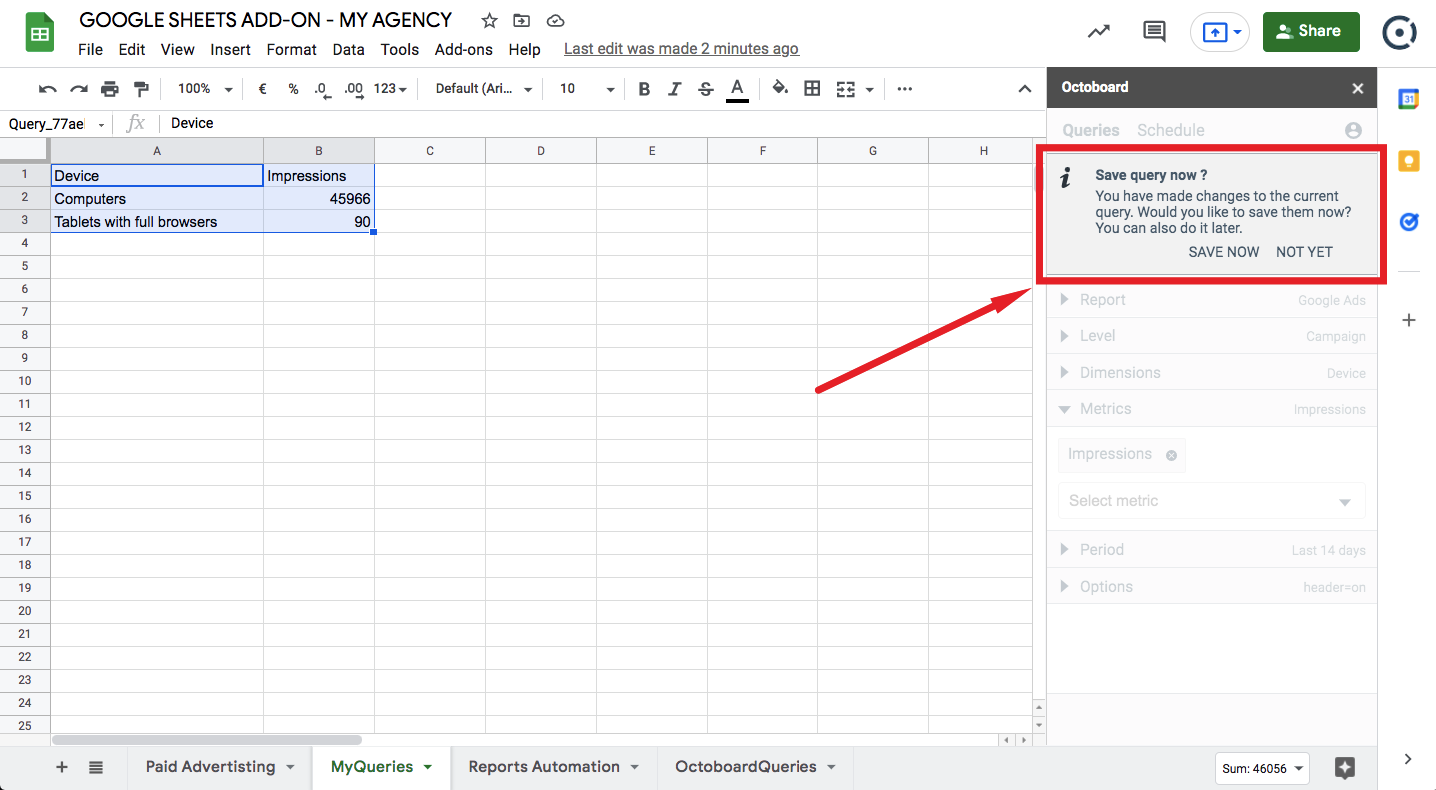
There are a number of options that will help to organize your queries and retrieve data. Use the links below the queries drop-down control to access features such as query rename, delete, discard changes and other features.
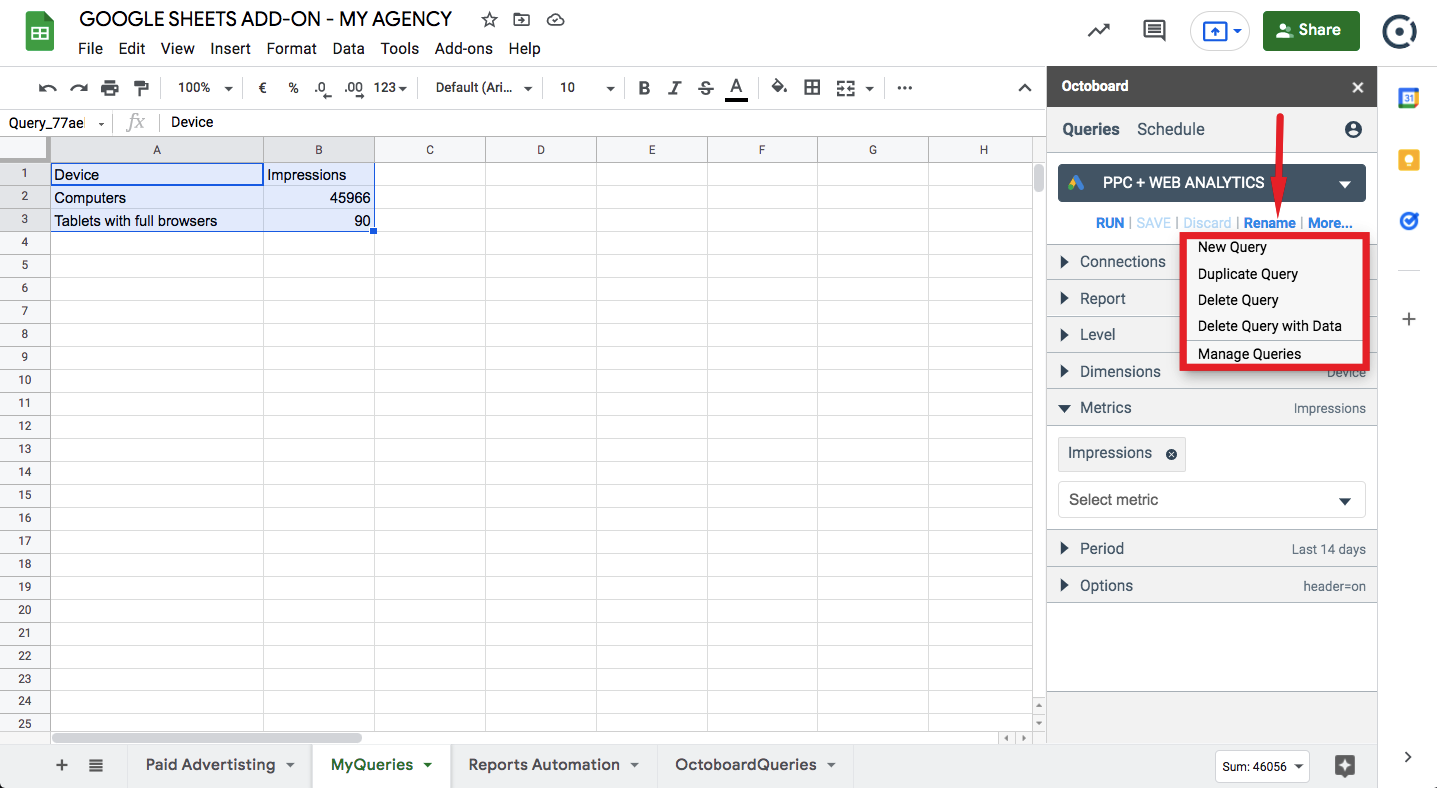
All the queries that you create can be run and updated by the system automatically at regular intervals. To configure scheduled updates, use the Schedule tab of the add-on.
Queries can be run every hour, day, week or month at configured time. As mentioned in the interface, query execution at an exact time cannot be guaranteed as it will depend on the load on the system.