Creating custom dimensions
The Data Explorer widget below shows Google Ads paid analytics metrics aggregated (broken down) by Country. Market and Country are standard dimensions available in most Paid Advertising streams.
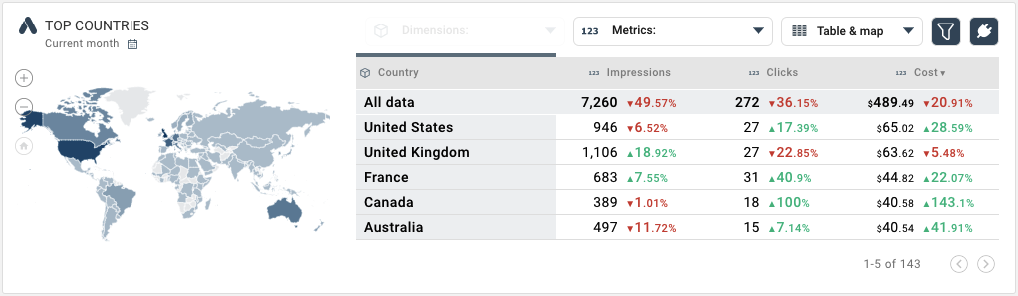
To access all available metrics and dimensions, use the Data Streams option in the left panel.
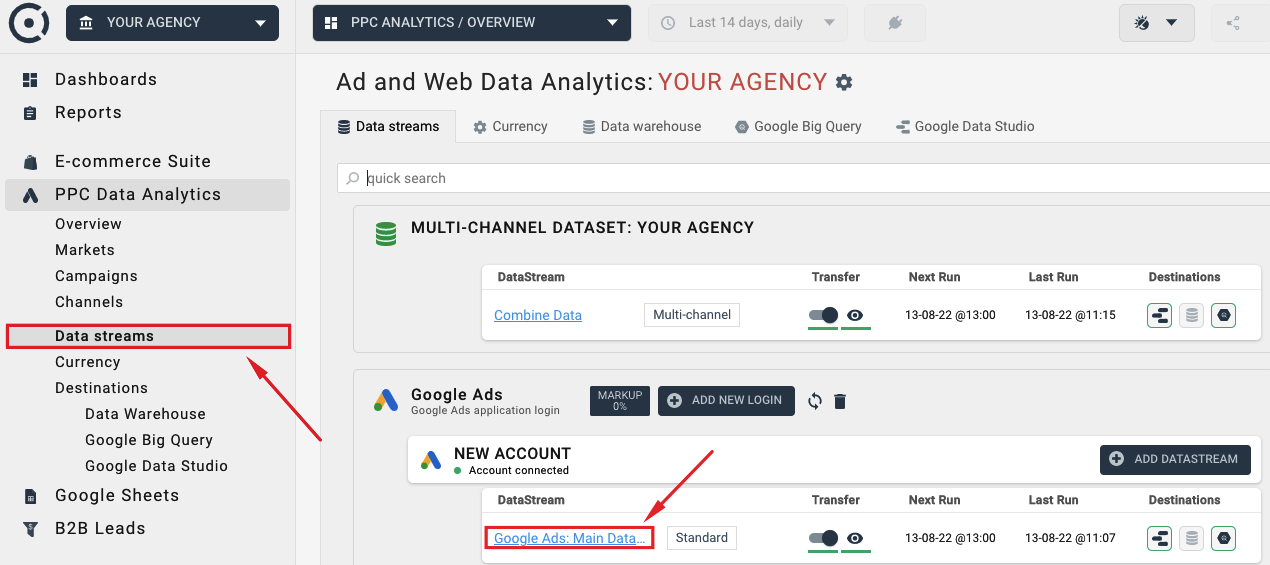
Click the Google Ads stream name to access the metrics and dimensions view. Here you can see Google Ads Stream’s dimensions that contain Campaign, Country and Market:
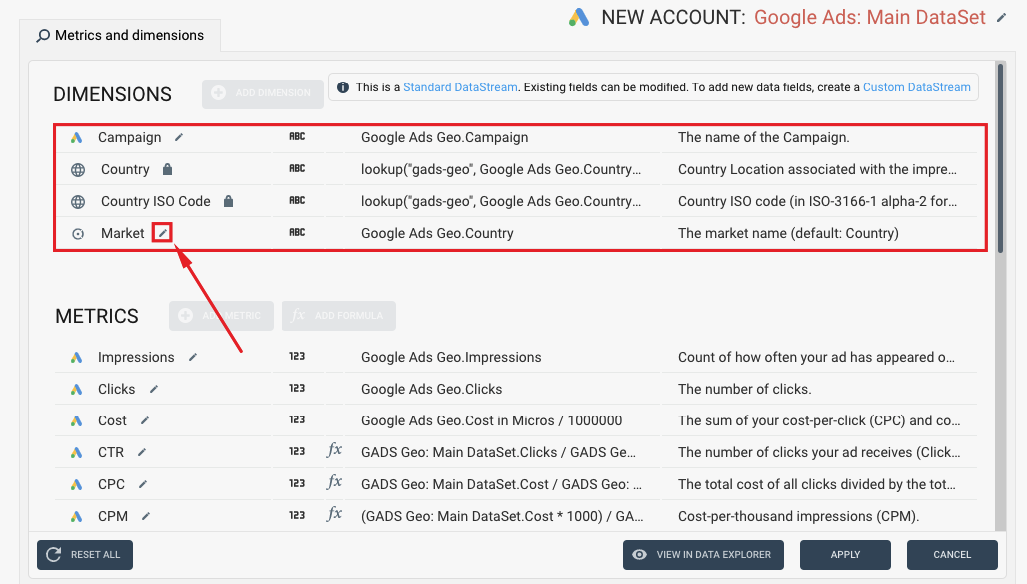
Country and Country ISO code dimensions are read-only. They are used to display maps in Octoboard and to ensure that we can display PPC metrics across countries in all paid advertising networks. You can modify Market and Campaign dimensions in this case.
Click on the Edit icon next to the Market dimension to change its definition. As you can see, the value of this dimension is taken from the Country data field.
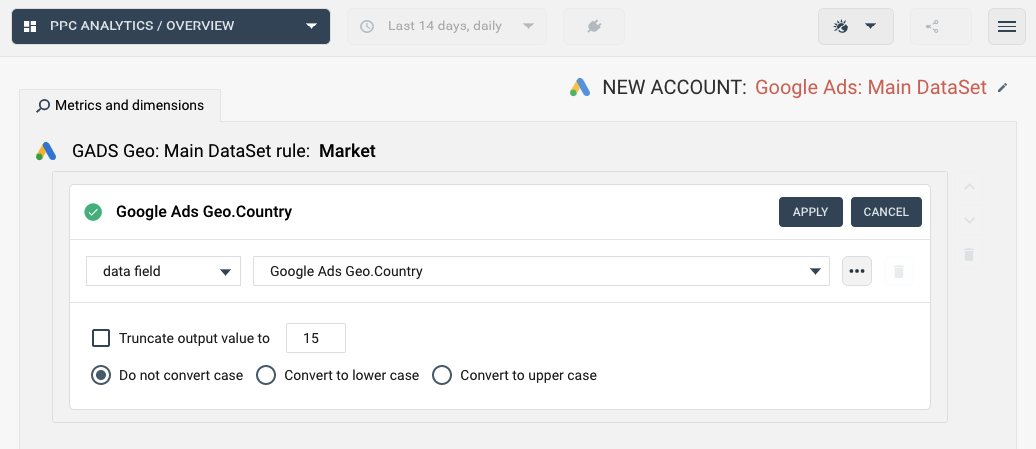
We will modify the Market definition by adding a “Test: ” prefix. To do so, use the CONCAT option on the left to add a new constant value and drag it above the data field “Google Ads Geo.Country”.
The image below shows the result of your changes.
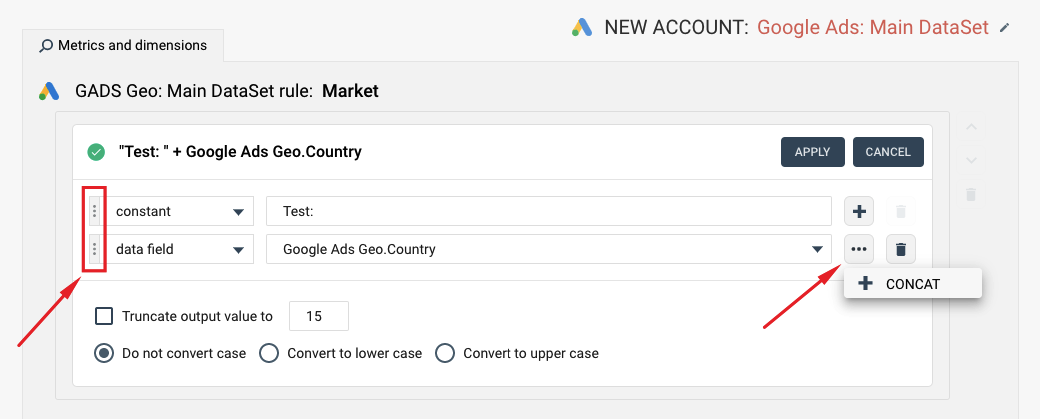
Click APPLY button to return to the metrics and dimension view. At this stage, your changes have not yet been implemented. They do not yet affect Octoboard reports or data exports such as Google Sheets or Google Data Studio. You still have a chance to preview the changes before implementing them.
Click the “View in Data Explorer” button shown below to preview your changes in a table. Note the new definition of the Market dimension with “Test:” prefix added:
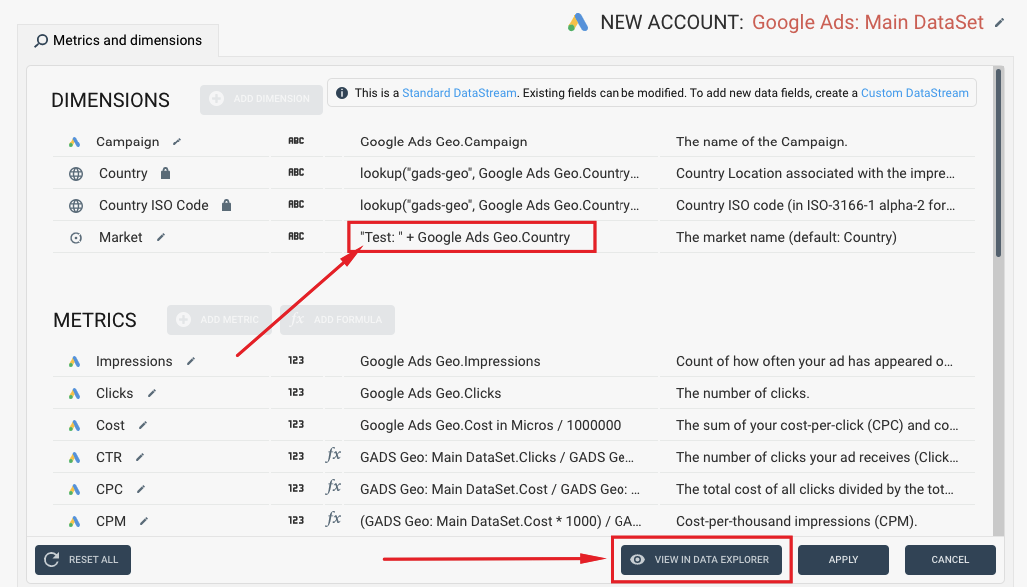
In the data explorer you can select Market and Country dimension for display and see the result of adding “Test:” prefix to the Market field:
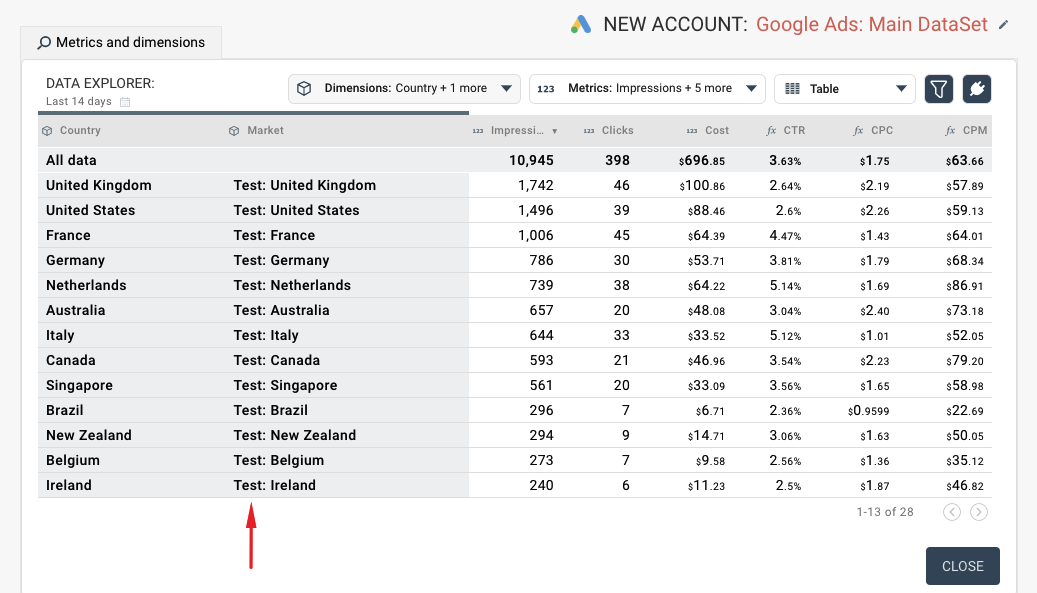
You can close the data explorer and use the “RESET ALL” button to roll back your changes or click the APPLY again to implement them in dashboards, reports and data exports.
The following image shows how to add a Custom Data Stream to a Bing Ads connection. You always base the new stream on a pre-defined Data Set. Data Set is a group of compatible metrics and dimensions that you can change or extend once you create a new Stream.
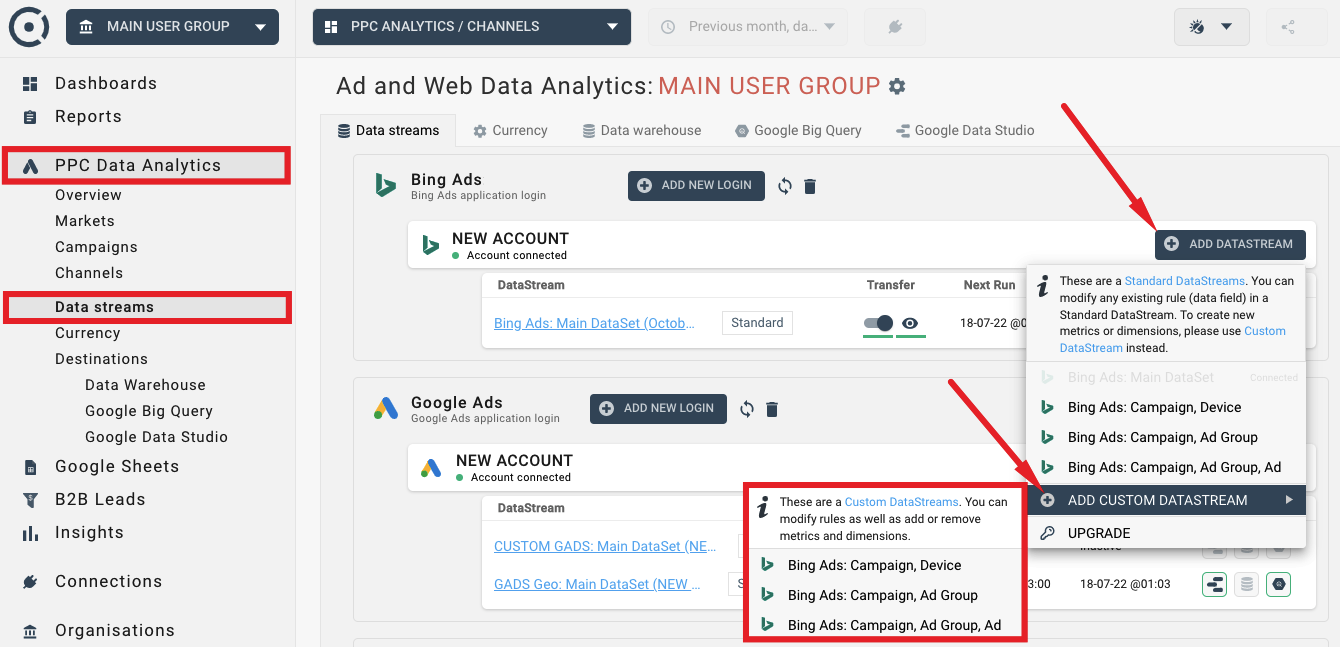
We will add a new dimension called “Country in Upper Case” based on the Country dimension available in the Google Ads Geographical Data Set.
When in the Custom Data Stream panel, use the ADD DIMENSION button shown below and select the “Create from Template” option. Select the “Country” dimension from the dropdown list.
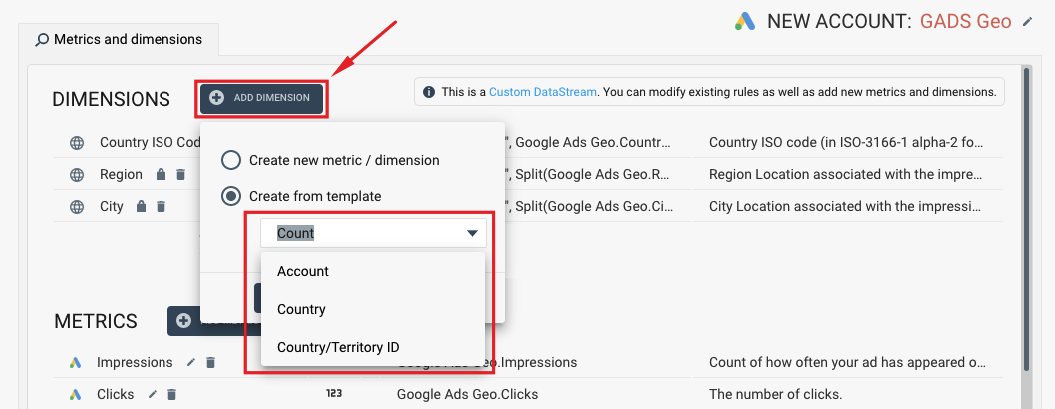
When in Edit mode, the correct data field is already selected. Click the “Convert to upper case” option to change the output values.
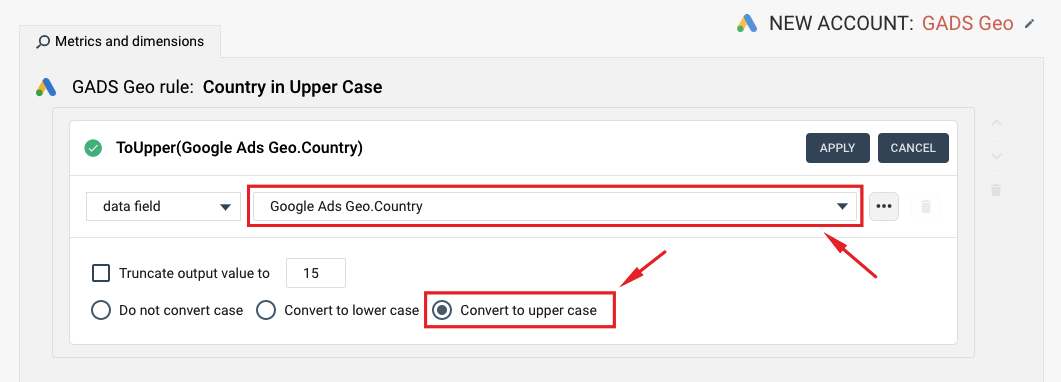
Change the name of the dimension to “Country in Upper Case”, set the Description field value to “New Country Dimension (UPPER CASE) and click the APPLY button.
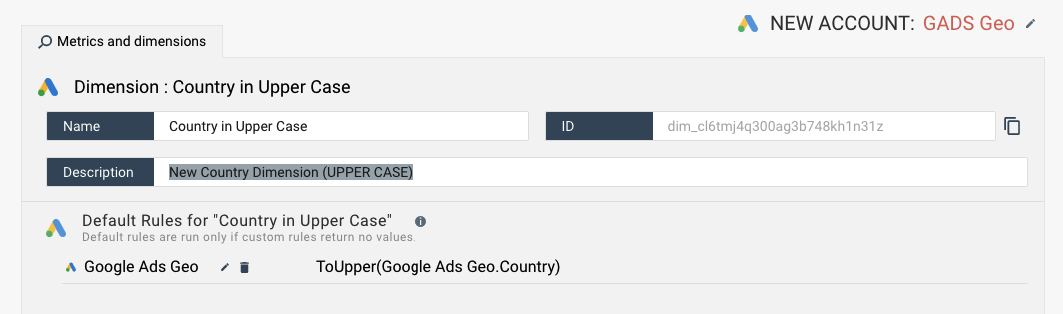
The new “Country in Upper Case” item will show up in the list of dimensions. Click the “Preview in DataExplorer” button to view the results.
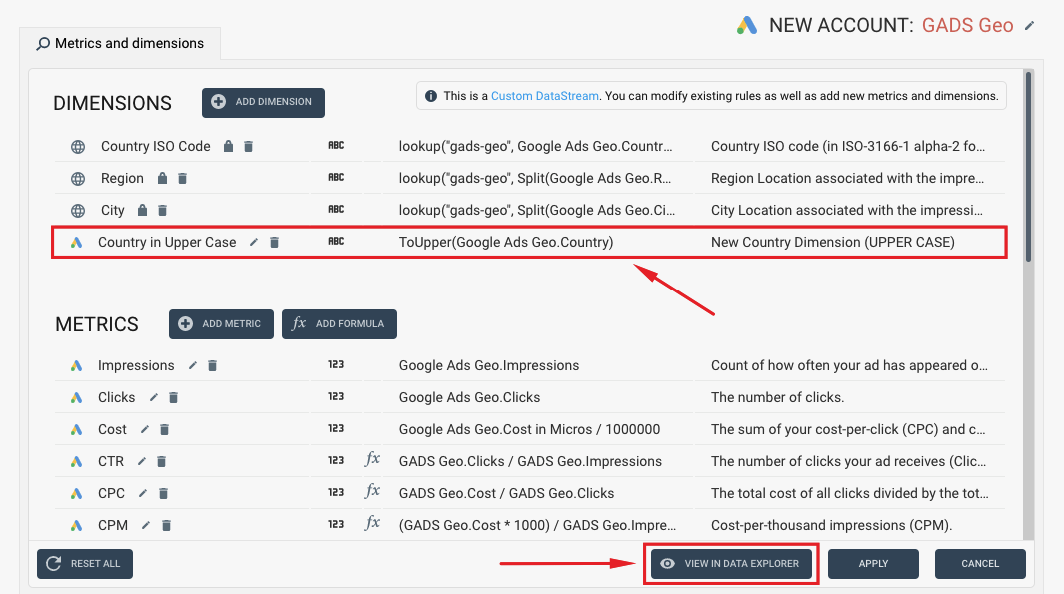
You can preview the table with the new Country dimension. At this stage, your changes have not yet been implemented. They do not yet affect Octoboard reports or data exports such as Google Sheets or Google Data Studio. You still have a chance to roll back your changes by clicking the CANCEL button in the list of dimensions.
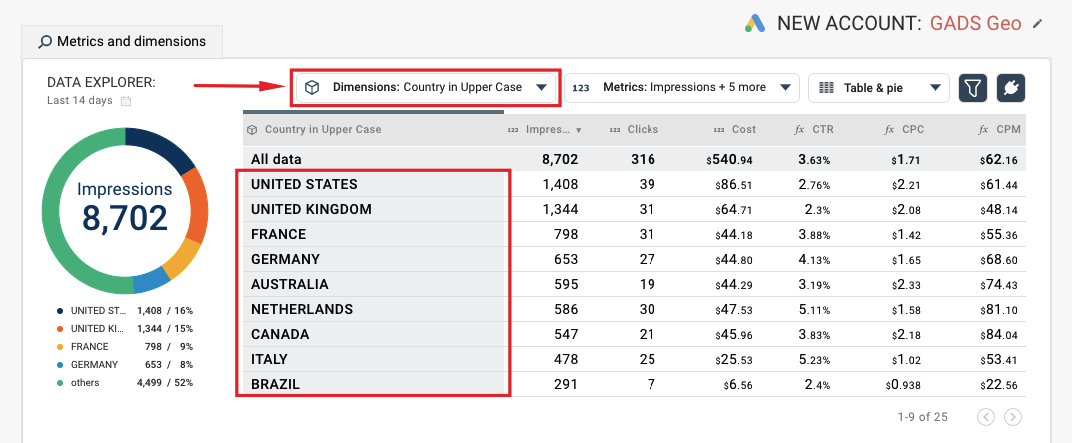
So far we have created simple dimensions that use ConvertToUpper and Concat functions. Octoboard transformations offer more complex rules for building new metrics and dimensions that include calculations and IF-THEN cases. For a more advanced example, visit our tutorial that explains how to use conditional rules to aggregate data by language.