Exporting PPC Analytics data to Looker
In order to send data to your Looker project, you need to generate LookML code. The code will contain details of the Octoboard Multi-Channel Combined data Warehouse table that can be accessed from within the Looker platform. This tutorial explains how to:
- Generate Looker code in Octoboard
- Create LookML project and Octoboard data model
- Create Octoboard connection in Looker
To generate the code, please visit LEFT PANEL > PPC Data Analytics > Destinations > Looker as shown in the image below:
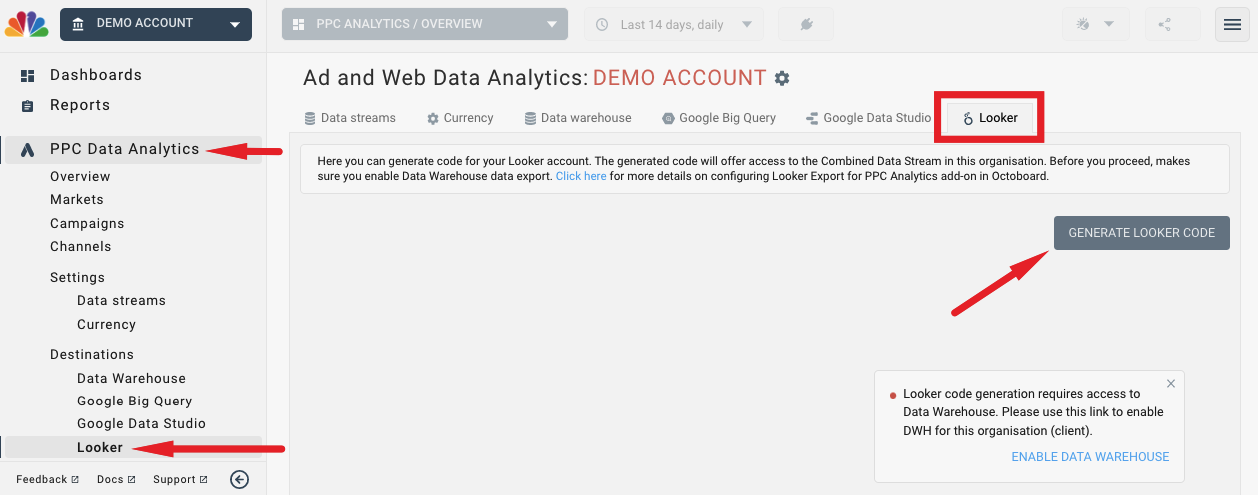
Click the GENERATE LOOKER MODEL CODE button. If you have not configured the Octoboard Data Warehouse, the code generation will fail and you will see a warning above. Click the link and proceed to the Data Warehouse configuration in order to complete the process. Octoboad Data Warehouse configuration is covered in detail in this tutorial.
After configuring the Data Warehouse, click the GENERATE LOOKER MODEL CODE button again. The generated code should be placed in the clipboard and you will see the following message:
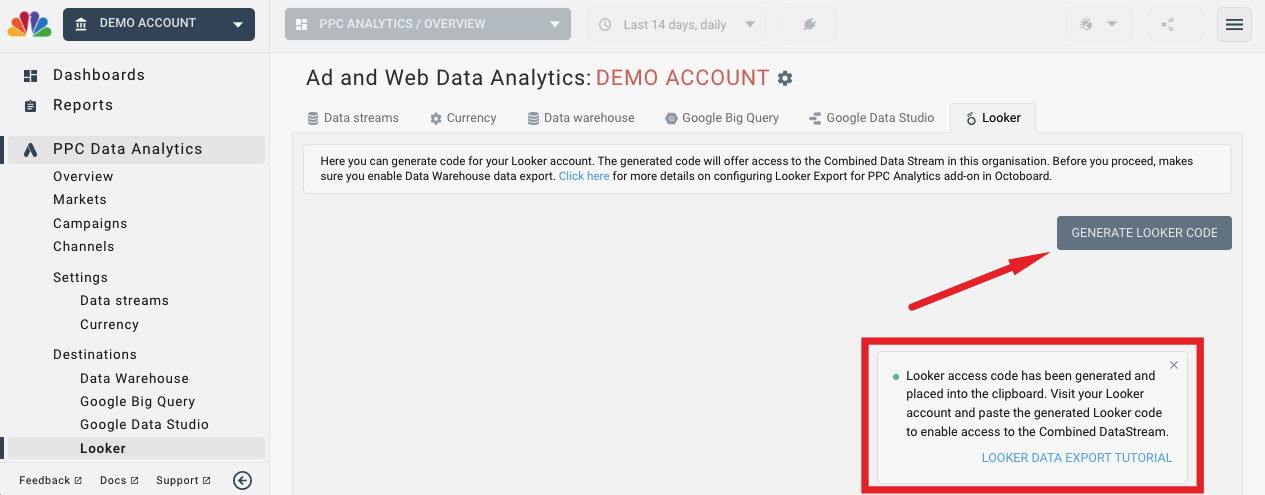
Now you can go to your Looker project and paste the generated code.
Visit your Looker account URL and log in. The URL usually contains your business name, for example, https://mybusiness.cloud.looker.com/. After you have logged in, click Admin and make sure you are in Development mode.
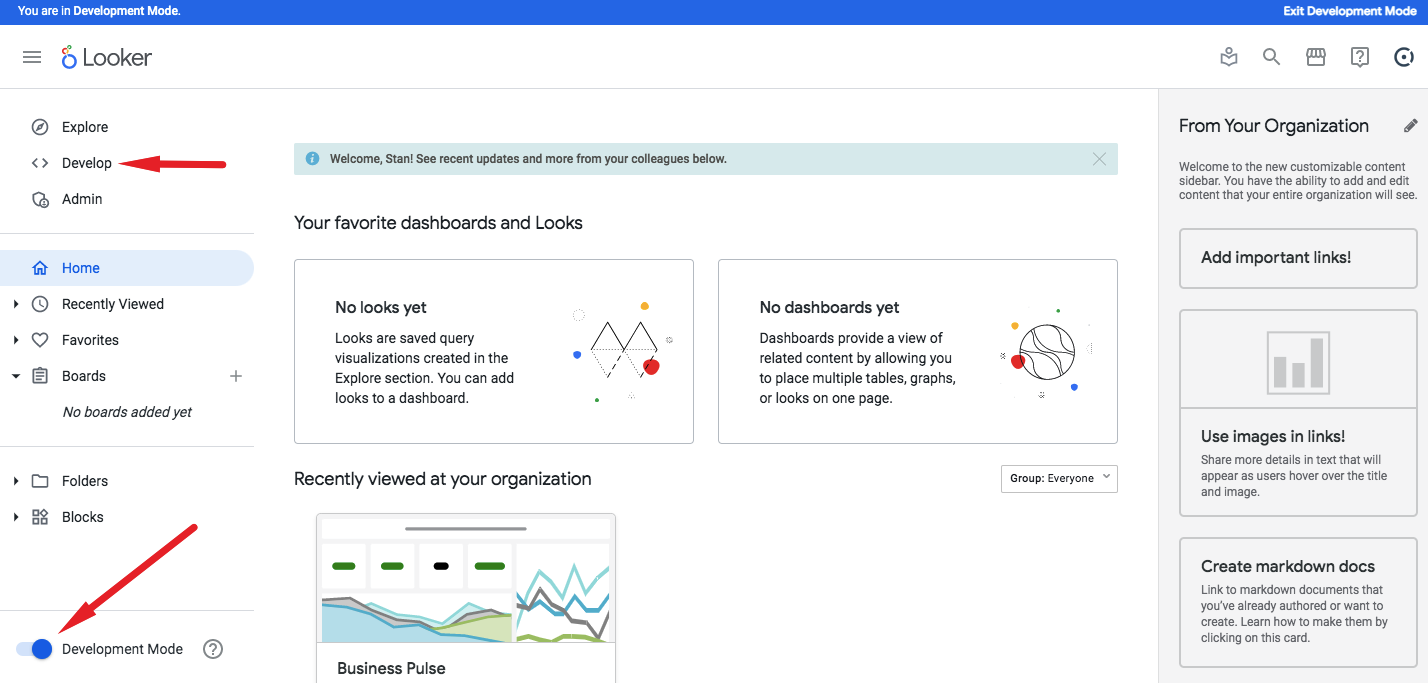
In the LookML project list, click the “New LookeML Project” button.
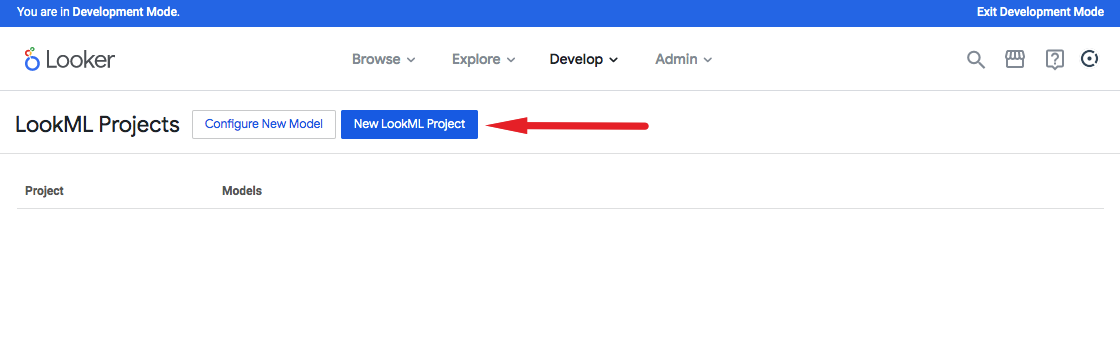
In the LookML project configuration, set the project name and make sure you select “Blank Project” option as shown below. This will allow you to load the Octoboard code that you generated earlier.
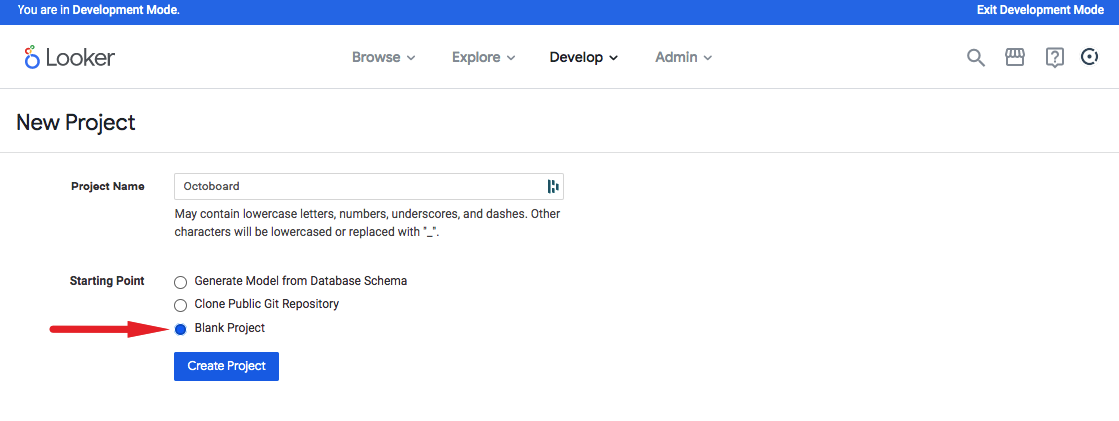
In the project tree, click the plus icon and select “Create Model” option that will allow you to load Octoboard code:
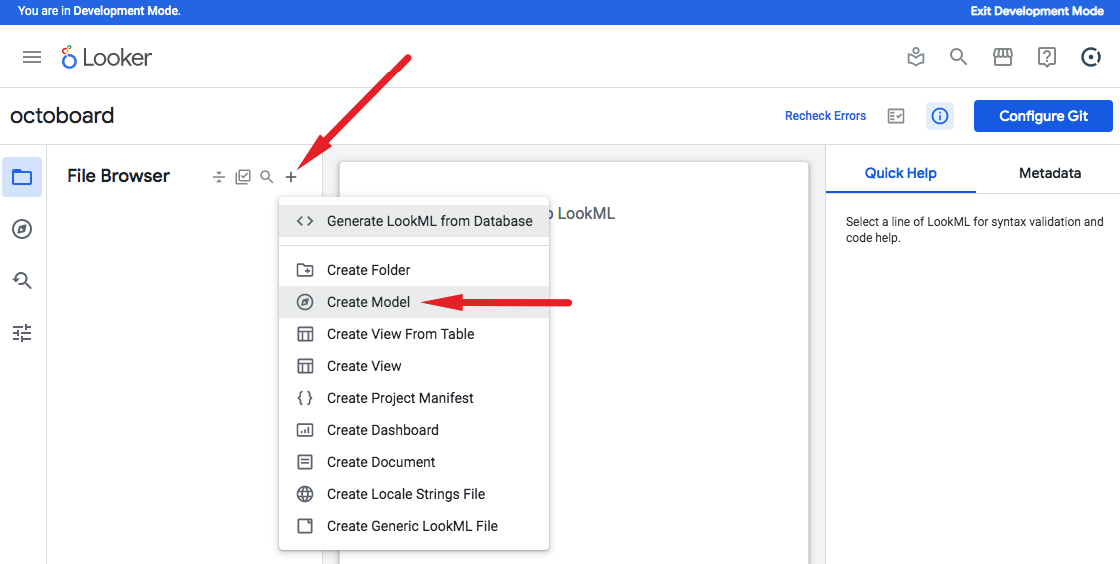
Paste the LookML code that you created in Octoboard (the process was covered in the previous topic). Click Save Changes to create the model.
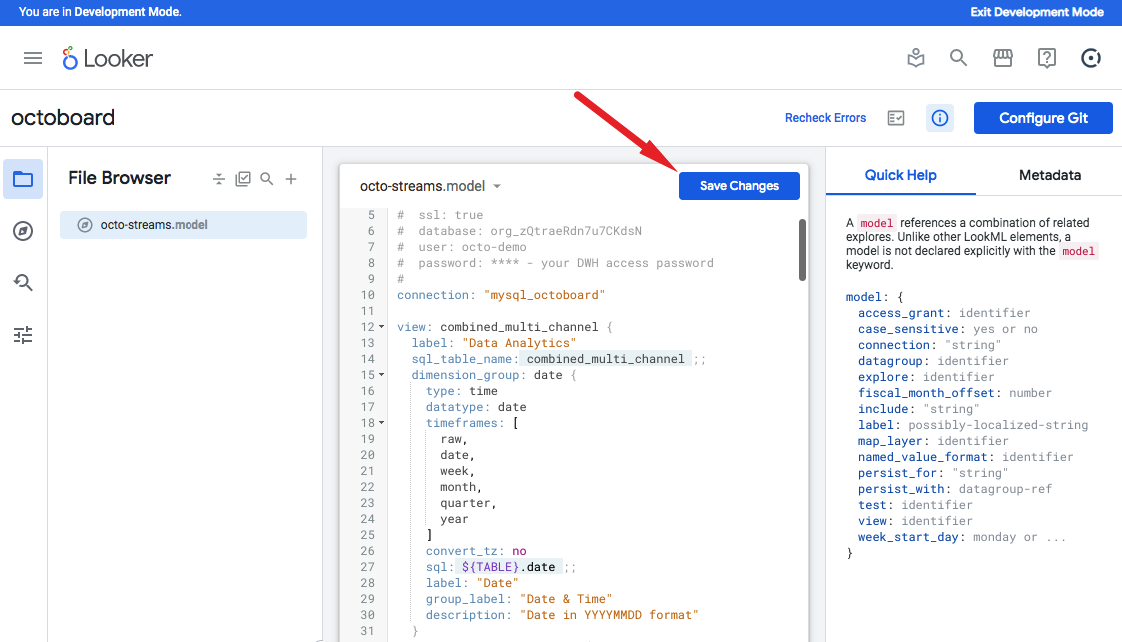
Once you have saved the changes in the model, Looker would have all the details of the Octoboard Combined Multi-Channel stream. Now you need to create a Looker connection to the Octoboard data warehouse.
Click on the Looker icon at the top-left corner of the screen and select Admin menu item shown below:
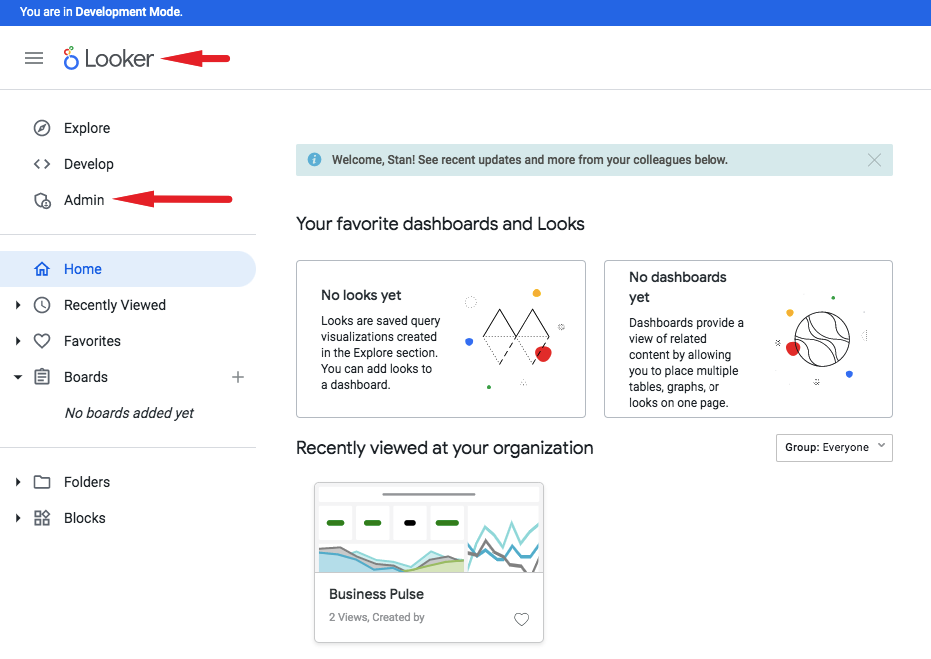
Select the list of connections and click the “Add Connection” button.
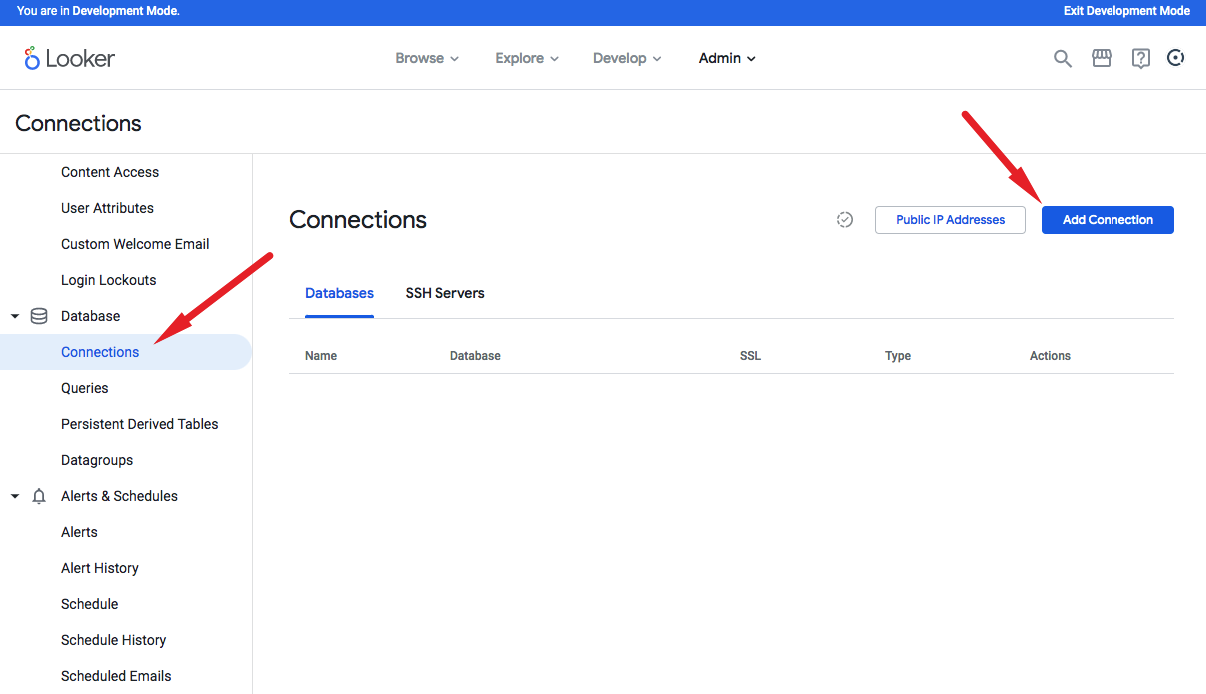
In the “New Connection” panel, you will need to enter the details of the Octoboard Data Warehouse.
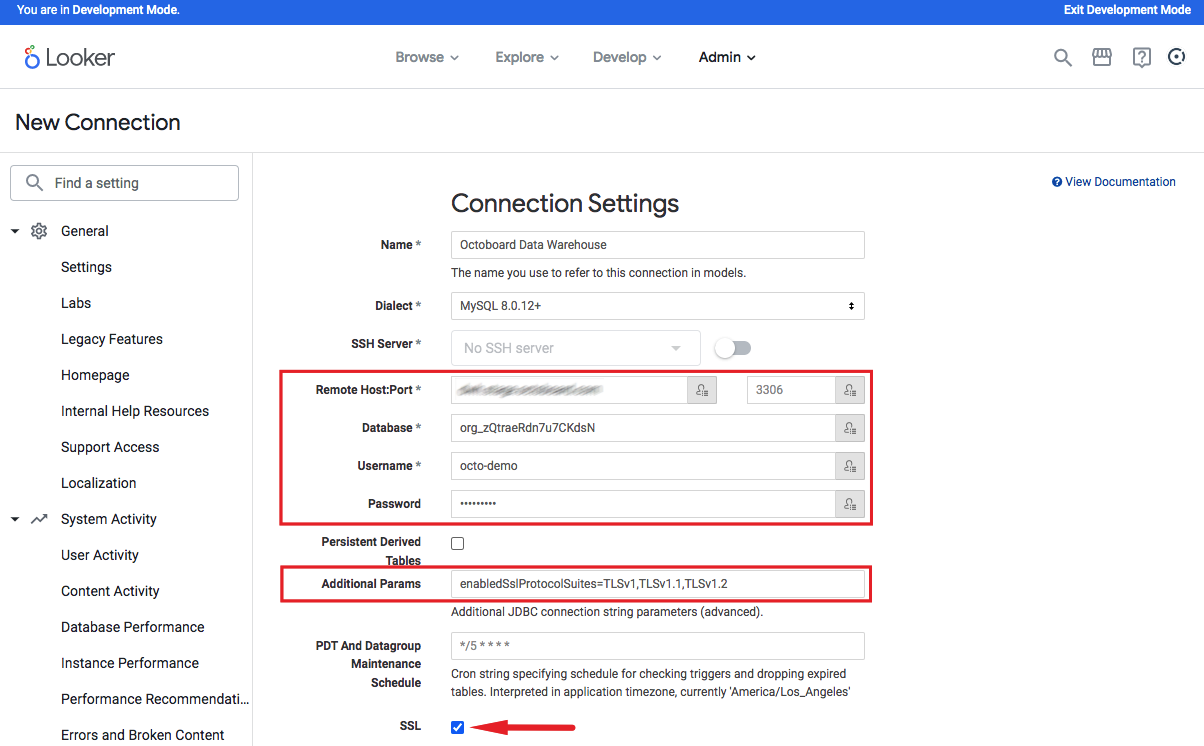
Use default settings for the rest of the connection parameters and click “Test These Settings” button. If everything is ok, you will see “Can connect” message at the bottom of the screen. Default settings and the result of a successful test are shown in the following image:
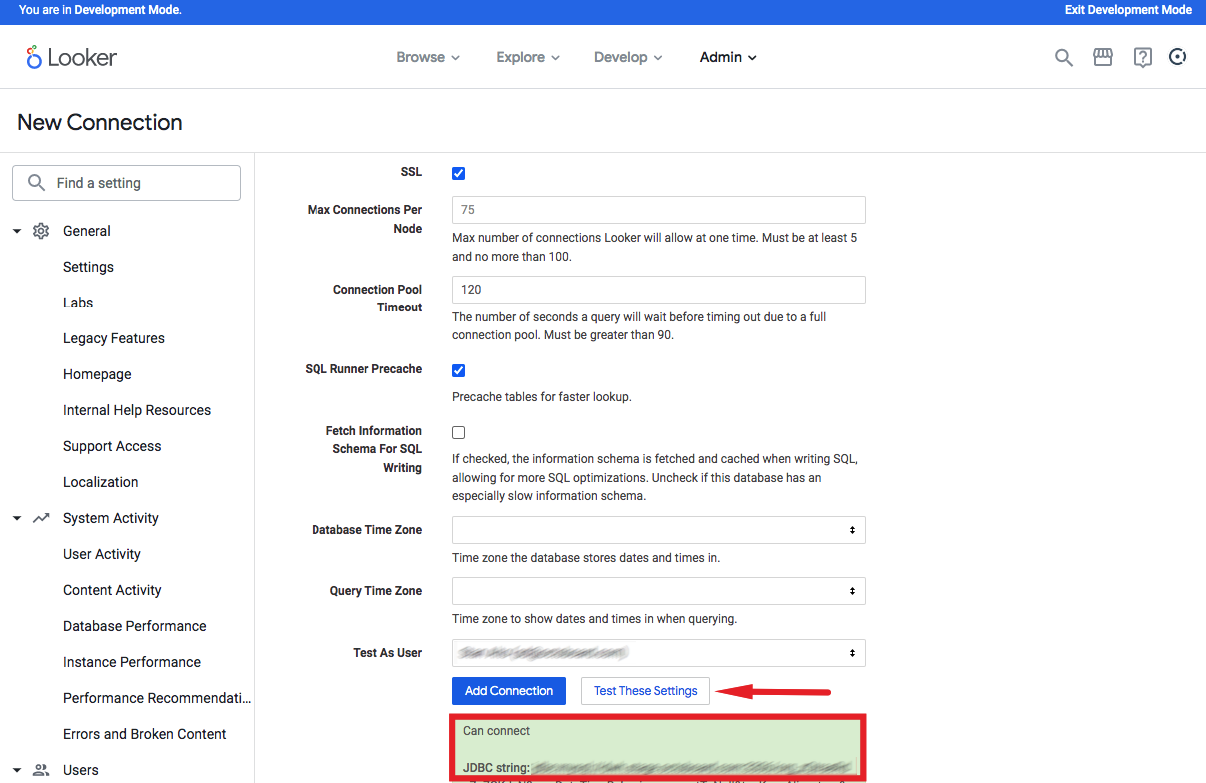
After clicking the Add Connection button, you will see the newly added connection in the list. You can test your connection in the list again. The connection list and the results of the test are shown in the image below:
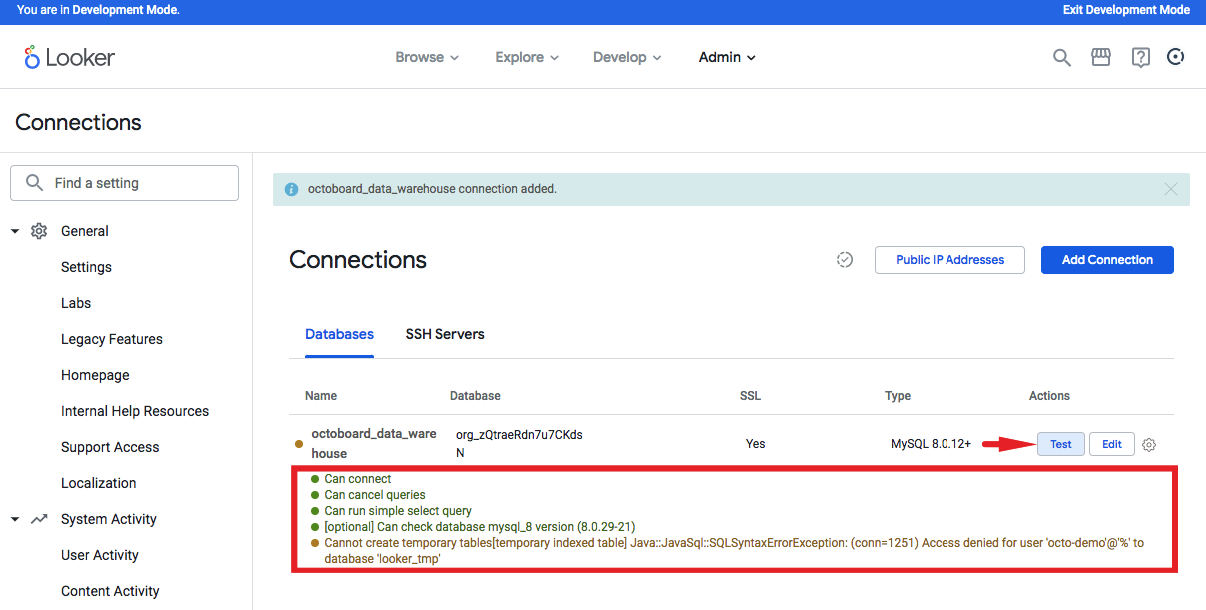
Finally, you need to associate your Looker project with the new connection. To achieve that visit the list of projects again, and click the Configure button:
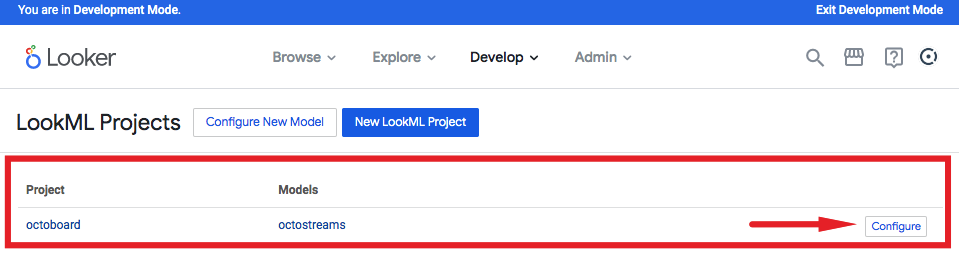
In the model configuration, make sure you select the “octoboard_data_warehouse” connection that you created earlier.
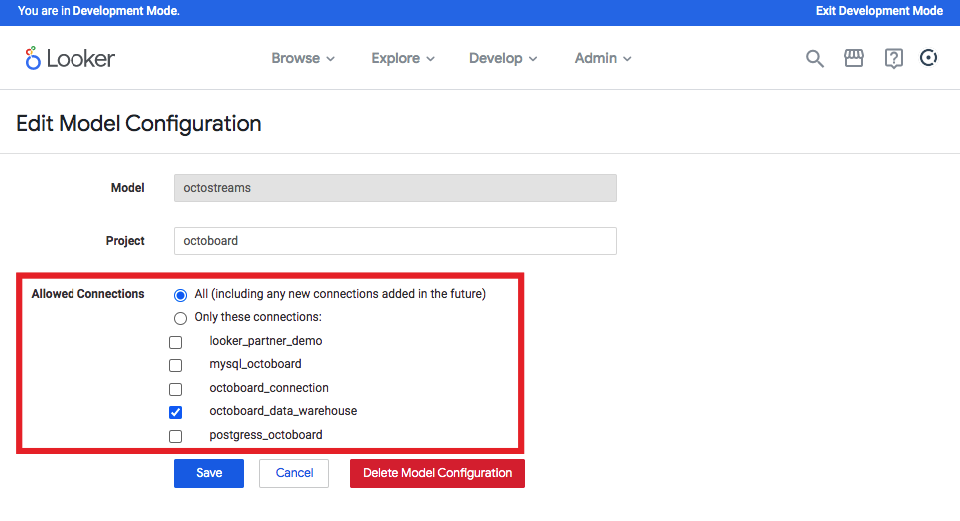
Finally, you can visit the SQLRunner interface in Looker and run queries against the Octoboard Data Warehouse database as shown below:
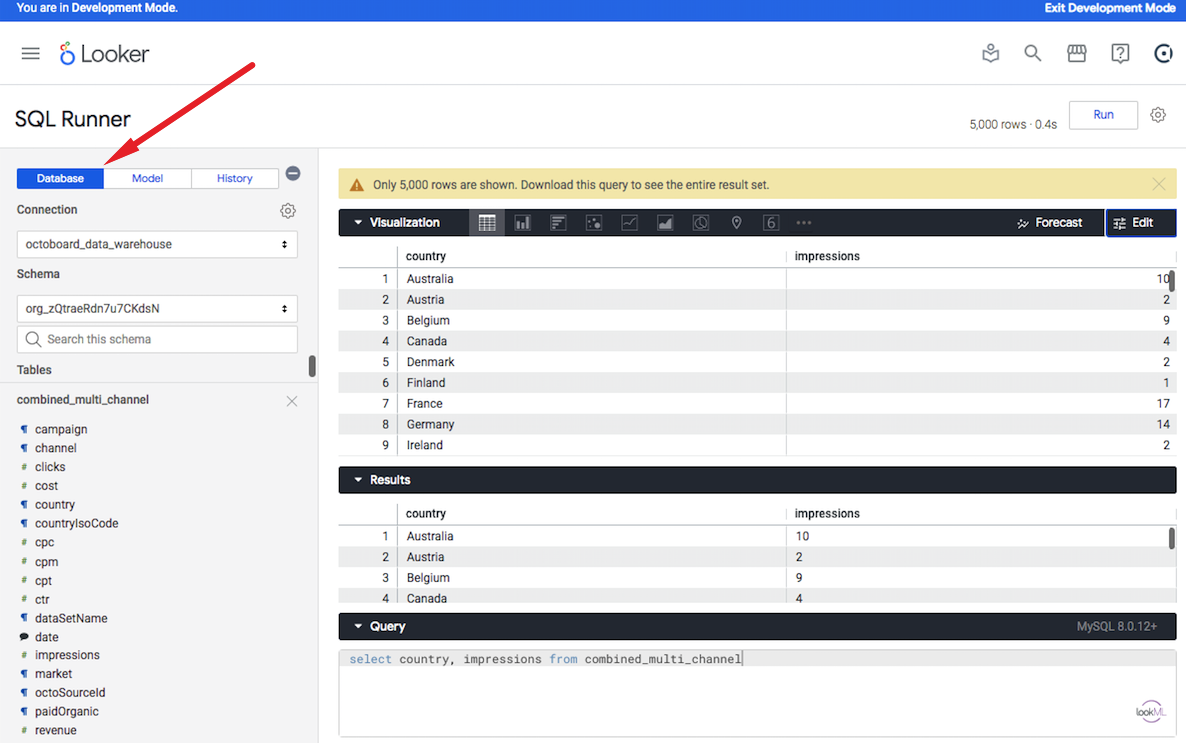
You can also use the LookerML model that you loaded in this tutorial. Click the Model option in the SQLRunner and build your query using the Query edit panel:
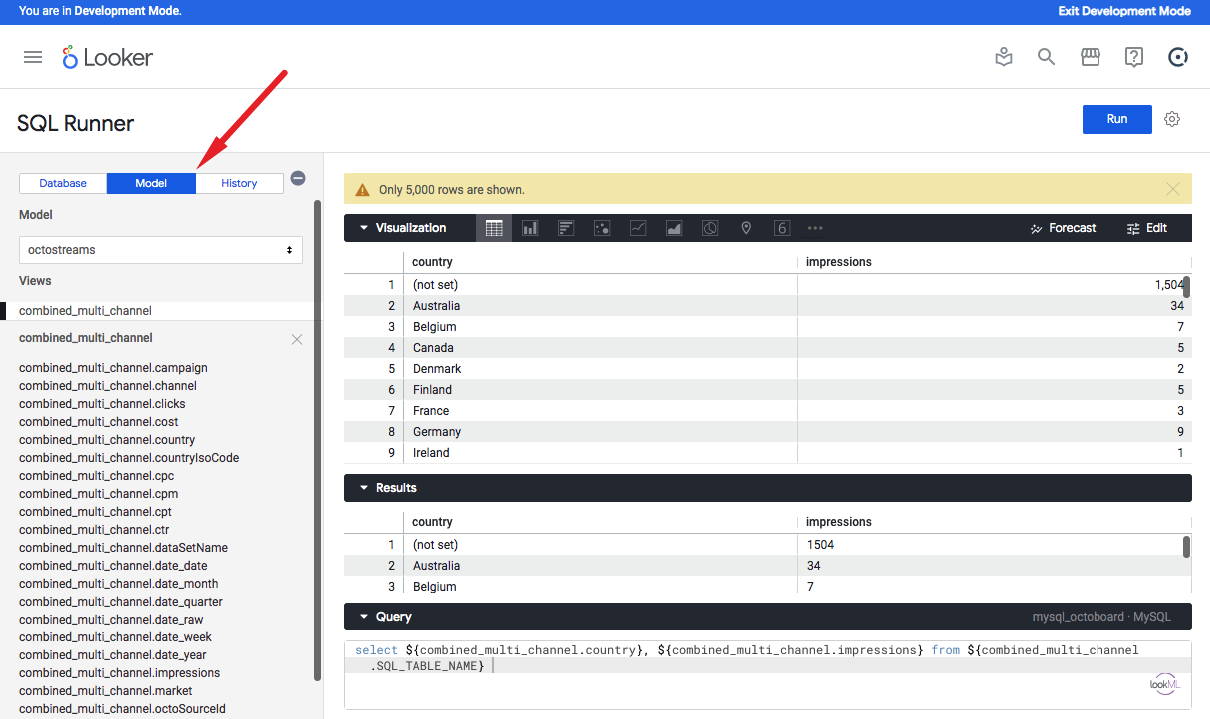
If you modify your Combined Multi-Channel stream in Octoboard (add or remove dimensions or redefine rules), you will need to re-generate the LookML code and paste it into the LookML code following the process again.
This completes the tutorial on the Looker export configuration for PPC Data Analytics in Octoboard.
In addition to the Looker data export feature covered in this Knowledge Base topic, you can use the following data destinations to access Octoboard data: