How to manage logins, widgets, dashboards and reports?
Octoboard offers two products – Octoboard for Business and Octoboard for Agencies. They are priced differently. Your subscription may be based on a number of parameters such as the total count of application logins, dashboards, reports and widgets that you have in your Octoboard account. For the full list of parameters that affect your subscription, please visit Octoboard for Business pricing. The following image shows some of them:
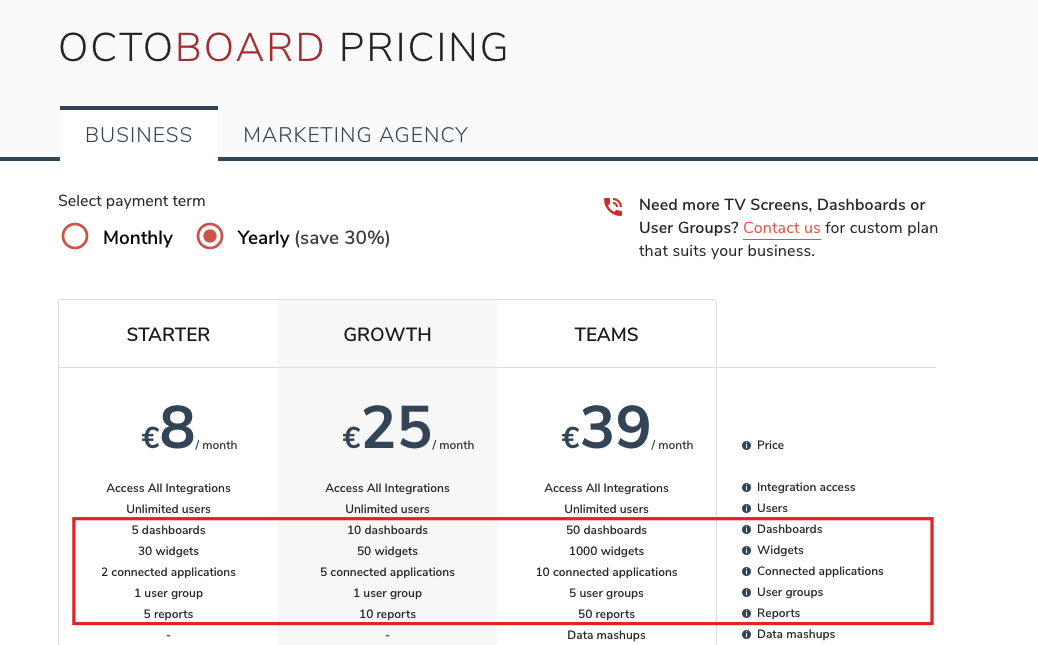
For more information on Octoboard products and pricing, please check out this Knowledge Base post.
When purchasing an Octoboard for Business subscription, you may have more widgets, dashboards and other resources than what is allowed in the selected plan. In such case Octoboard will not let you proceed with the purchase unless you reduce the number of created resources. The platform may display the following notification:
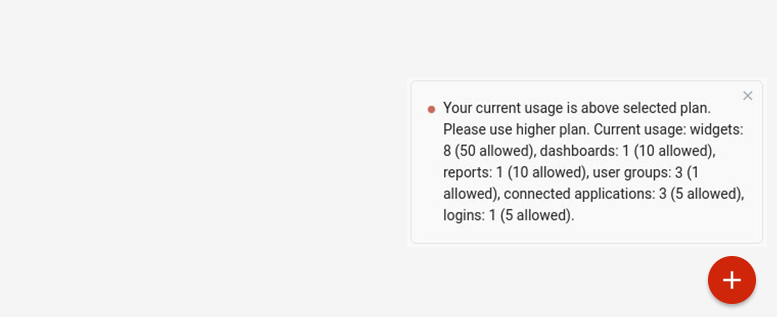
When connecting to a new Facebook page or Google Analytics property in Octoboard for Agencies, you may also be above the maximum limit of connections.
If you connect to more resources than what is allowed in your Octoboard for Agencies plan, you will be presented with a dialog that will list all existing connections. You can always remove widgets in your reports and dashboards that use connection that you no longer need or upgrade (select a higher plan).
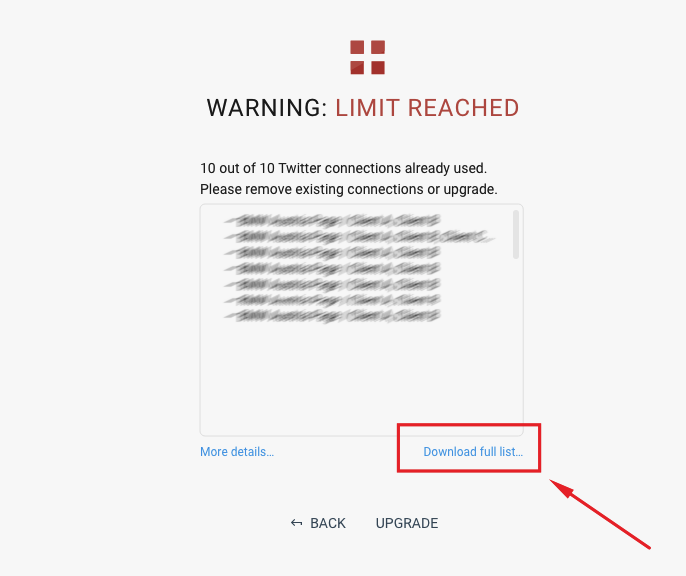
This tutorial explains how to manage or reduce the number of dashboards, widgets, connected applications, user groups and reports.
Octoboard connects to over 60 cloud applications such as Facebook, Twitter, Google Ads, Zapier, Google Sheets, SQL databases and others. Cloud application logins are visible within your user groups (clients). If you have more connections that what is allowed in your plan, you can delete them from your account. To do so, first select the group (or client) that you want to remove connections from by using the top-right dropdown box shown here.
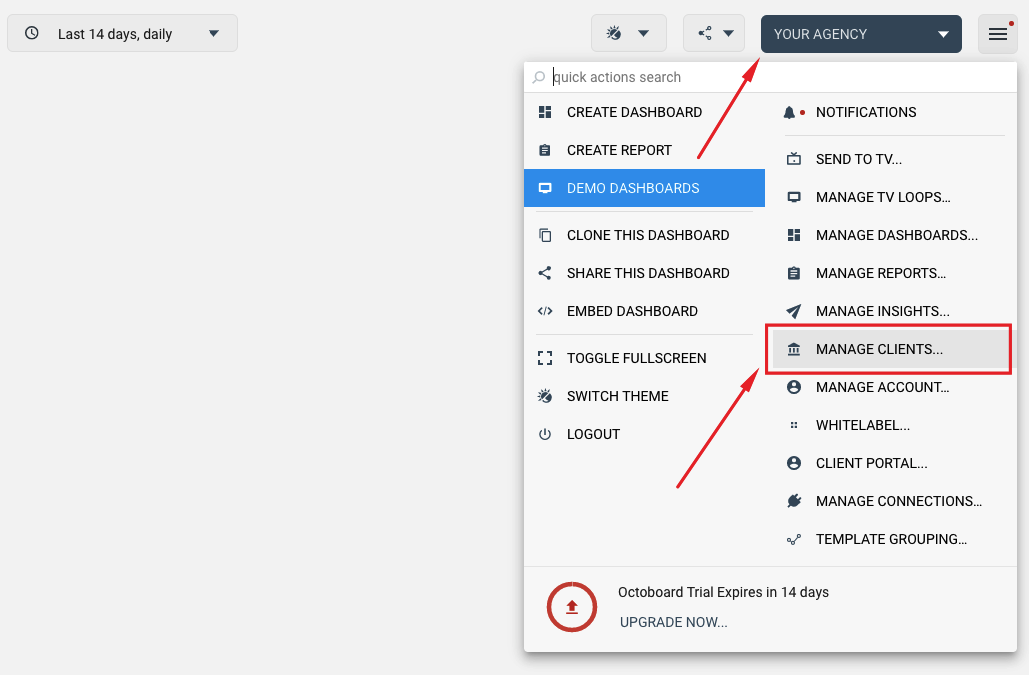
Then access the list of connections by selecting MANAGE CONNECTIONS... menu item in the top-right menu:
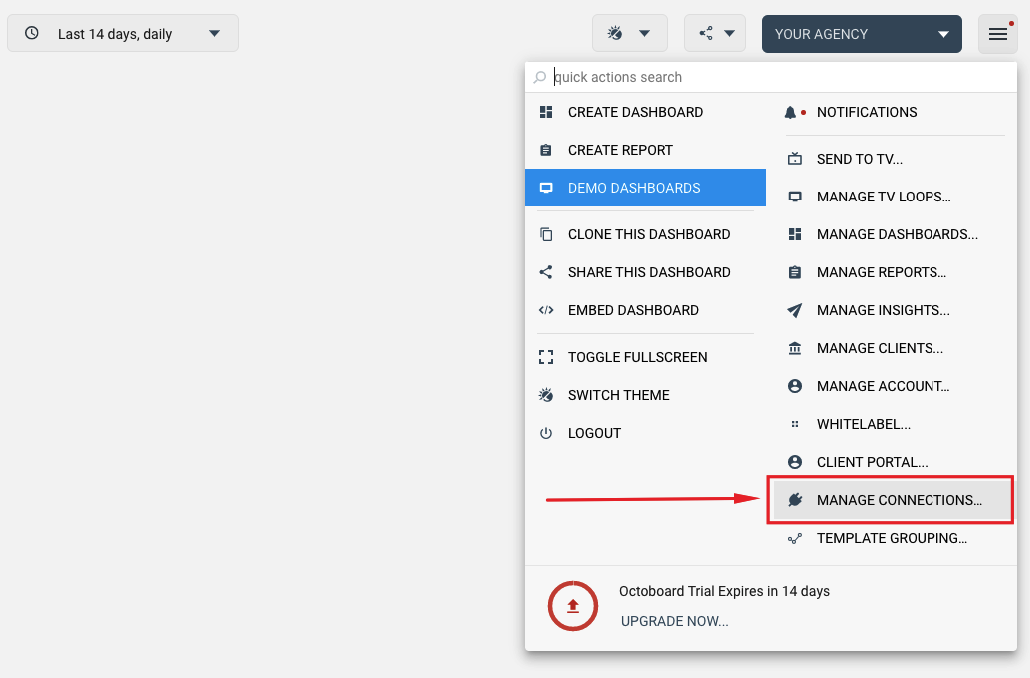
Browse the list on the left to remove connections as well as the widgets that use them. If you decide to only delete logins without widgets, you can later use a different login to reconnect disconnected widgets.
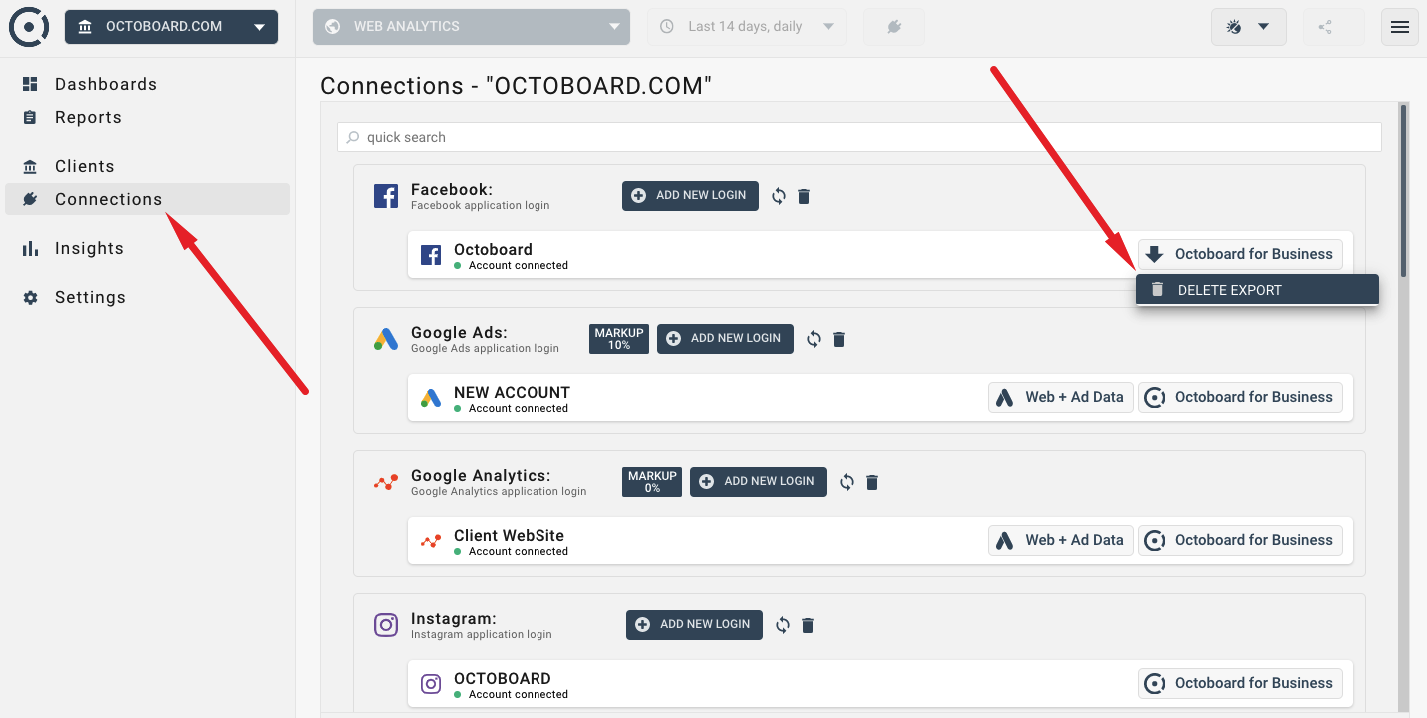
The process of connecting existing widgets to another login is covered in the following Knowledge Base post.
In many cases, one applications login such as Facebook login or Google Analytics login, is used to access multiple Google Analytics properties (websites). But you only need to delete one property of page. Deleting the whole login is not a good idea in this case as it would remove ALL connected Google Analytics properties or Facebook pages.
To remove just one property, you will need to remove all widgets that use that property. You can download the full list of connections and locate reports or dashboards that use the connections and delete either individual widgets or entire dashboard or report.
The link to download the full list of used connections (logins, properties, reports, dashboards and widgets), is available at the bottom of the information message. You have to be administrator of the Octoboard account to view the full list as it contains data for all clients in the platform. The following image shows this link:
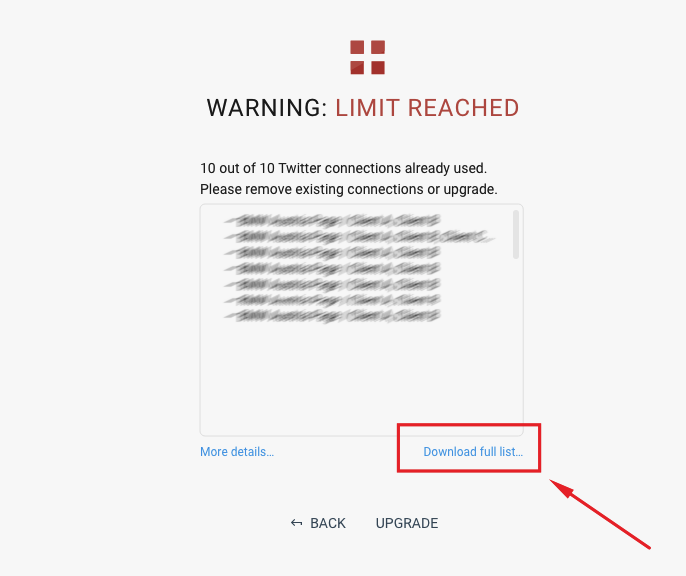
User groups (or clients in Octoboard for Agencies) contain separate dashboards, reports and application connections. You can invite users to manage user groups (clients) and assign roles to them. For more information on how to manage multiple user groups (client) please read this Knowledge Base post.
User groups can be accessed by selecting the switch at the top-right corner of the screen:
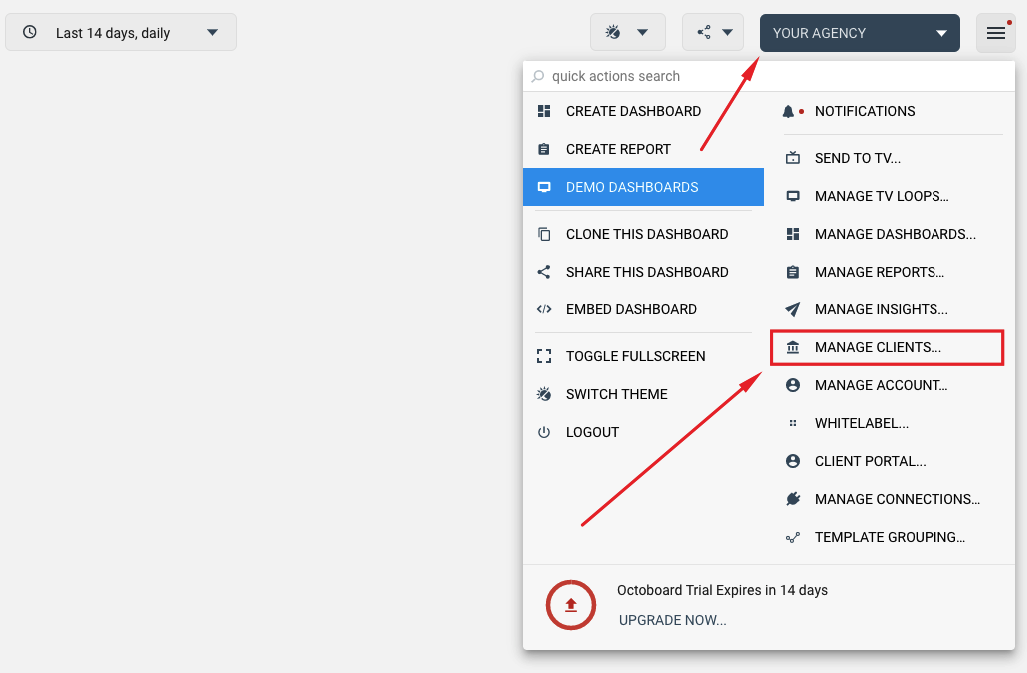
You can inspect and configure user group parameters by selecting "MANAGE USER GROUPS..." in the top-right menu shown above.
If you have more user groups (or clients) than what is allowed in your plan, remove selected user groups by using the DELETE button that is shown on the following image:
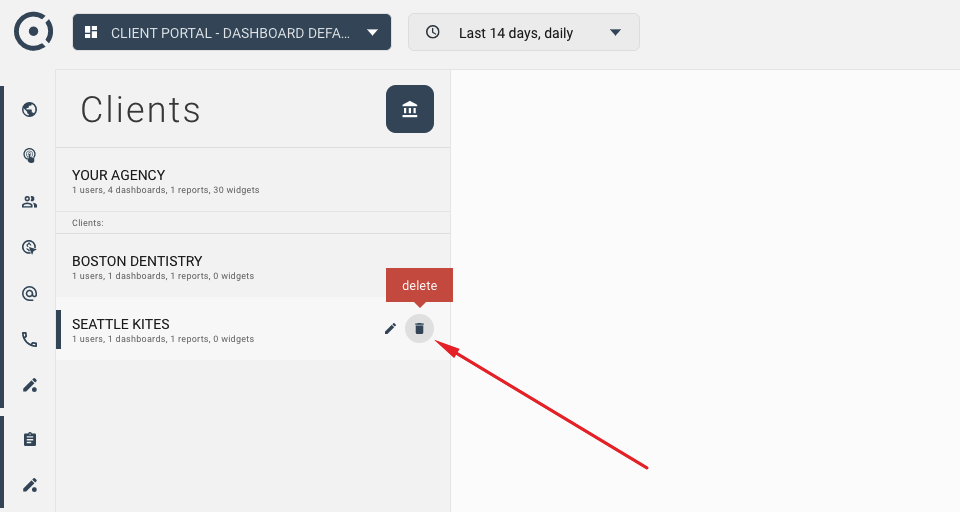
You can delete all but the very first user group (client) in your account as covered in this Knowledge Base post that explains how to manage multiple clients in Octoboard.
You can have separate reports and dashboards in your user groups (clients). Your plan may limit their total number. If the total number of dashboards and reports in all user groups (clients) is above the allowed limit, use MANAGE DASHBOARDS... and MANAGE REPORTS... menu items shown here to remove some of them:
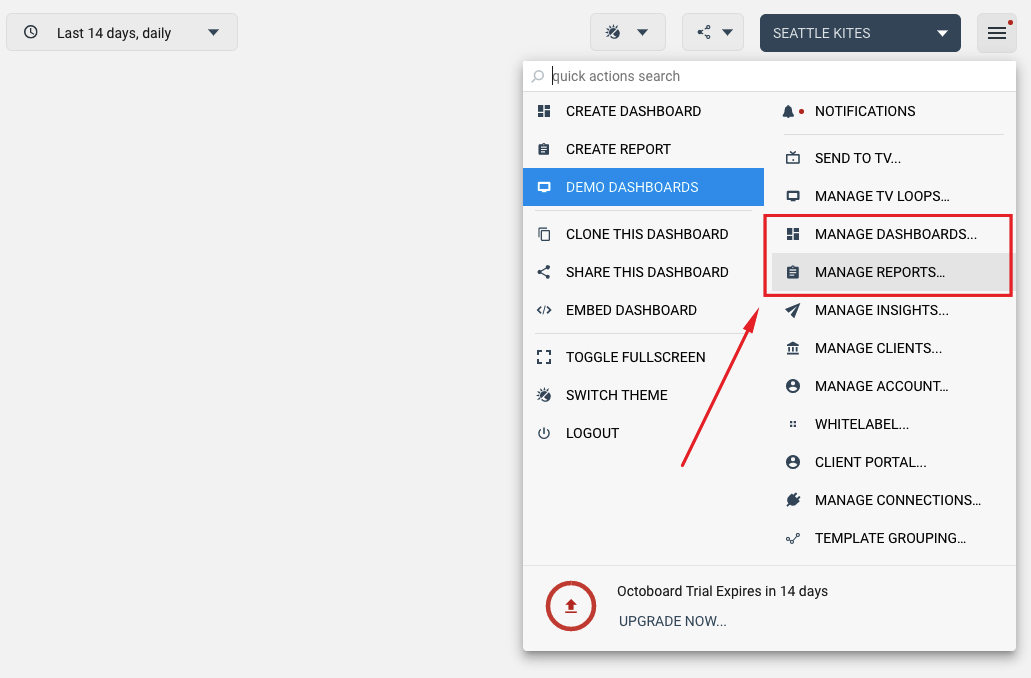
Use the panel on the left and the DELETE buttons (shown below) to remove dashboards and reports that you do not need. Visit your user groups (clients) to check all dashboards and reports in your account.
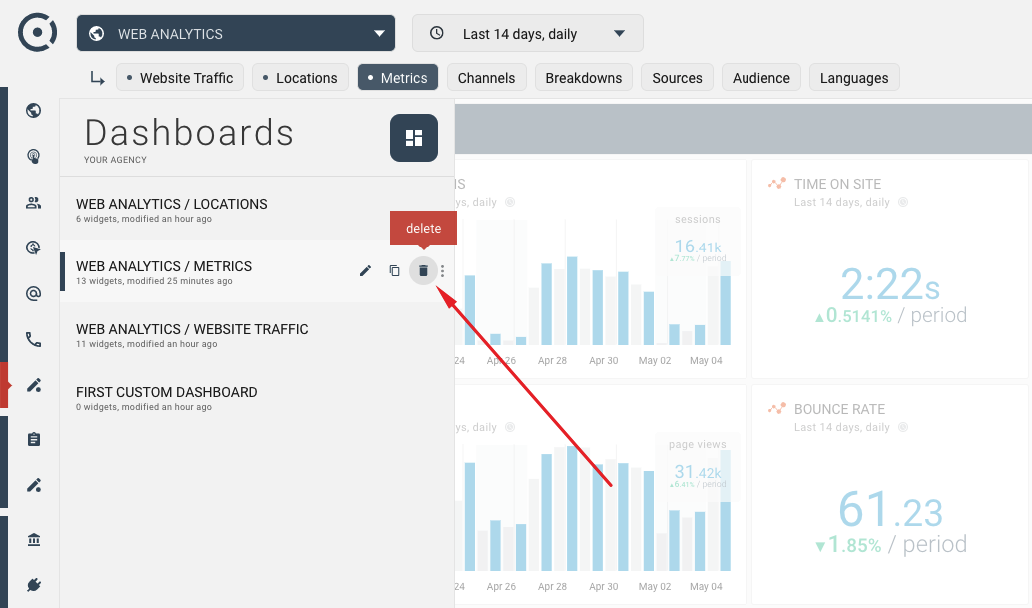
To find out how many widgets (graphs, charts, tables, maps) you have in the account, visit available user groups (clients) and select MANAGE DASHBOARDS... and MANAGE REPORTS... menu items described earlier.
In the panel on the left, you will see which dashboards (or reports) use most widgets. You can delete widgets one-by-one or delete entire dashboards or reports. To remove a report use DELETE button or DELETE menu item as shown here:
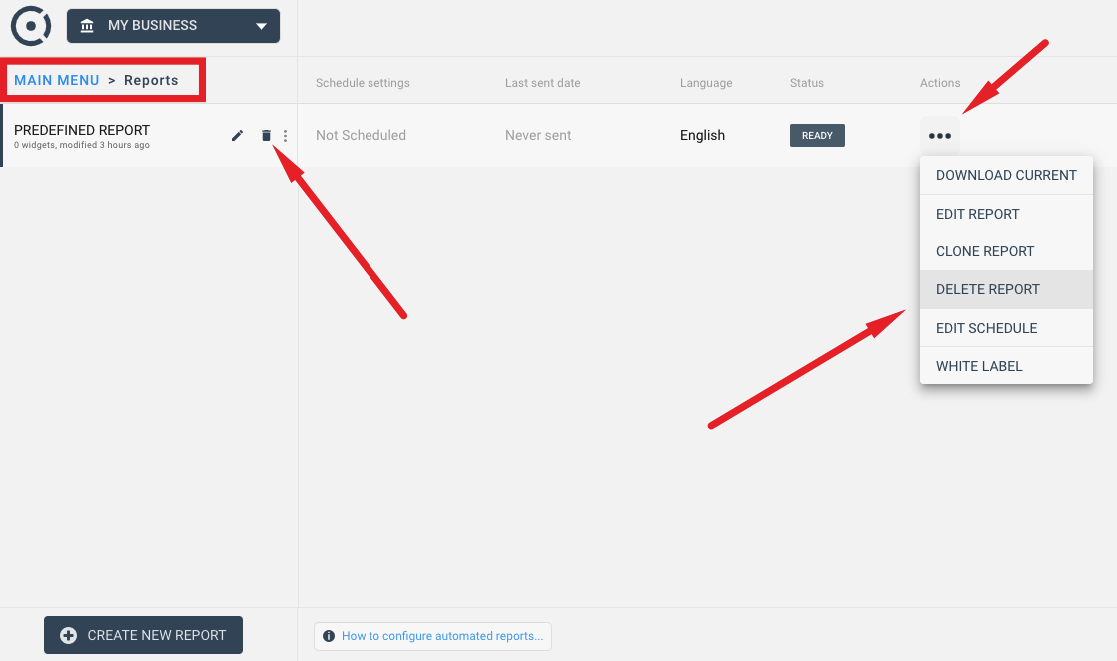
Octoboard for Agencies platform periodically runs security and usage audits. During the audit the platform looks at every widgets used in reports and dashboards and calculates how many cloud applications are connected, how frequently connections are deleted and reconnected and if any connection thresholds are breached.
If during an audit, the system finds that your account uses more connections than the number of clients that you purchased, it will display a dialog that will list all connections, resources and clients that use them (see image below). To address any issues highlighted by the audit, you can either remove widgets that use connections that you no longer need or you can upgrade your account (purchase additional clients).
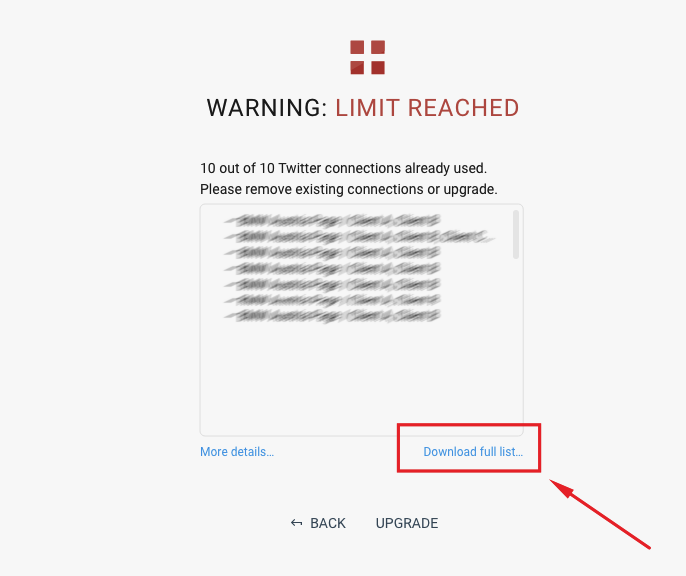
To remove unused widgets, you can follow the process described above ("Managing the number of widgets" section). Click "Download full list..." link to generate a text file that will list all clients, reports, dashboards and widgets that use connections.