How to install OCTO.JS script to capture web traffic
Installing OCTO.JS is really quite simple. First, you need to enable OCTO.JS in your Octoboard account. Multiple websites can be monitored in your account (one website/script installation per organisation or client). To enable OCTO.JS,identify the organisation that you want to capture traffic for and use the OCTO.JS tab in that client’s configuration as shown in the image below:
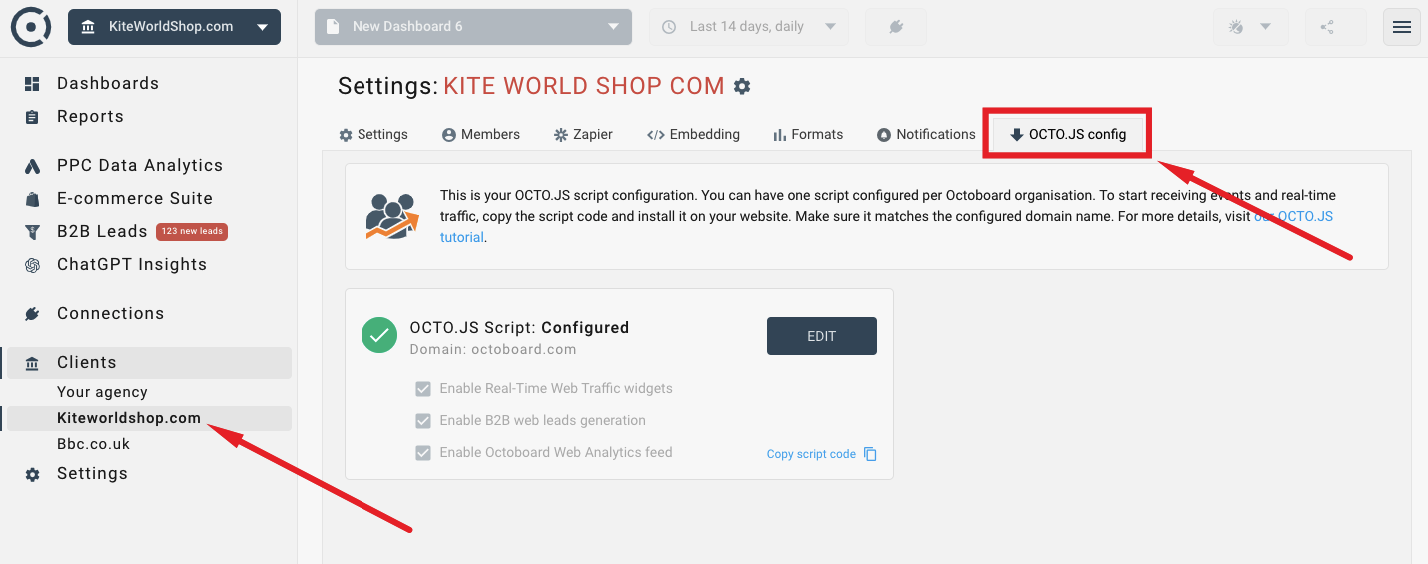
Click the EDIT button, enter the website domain.
Select “destinations” for the captured OCTO.JS events (website traffic).
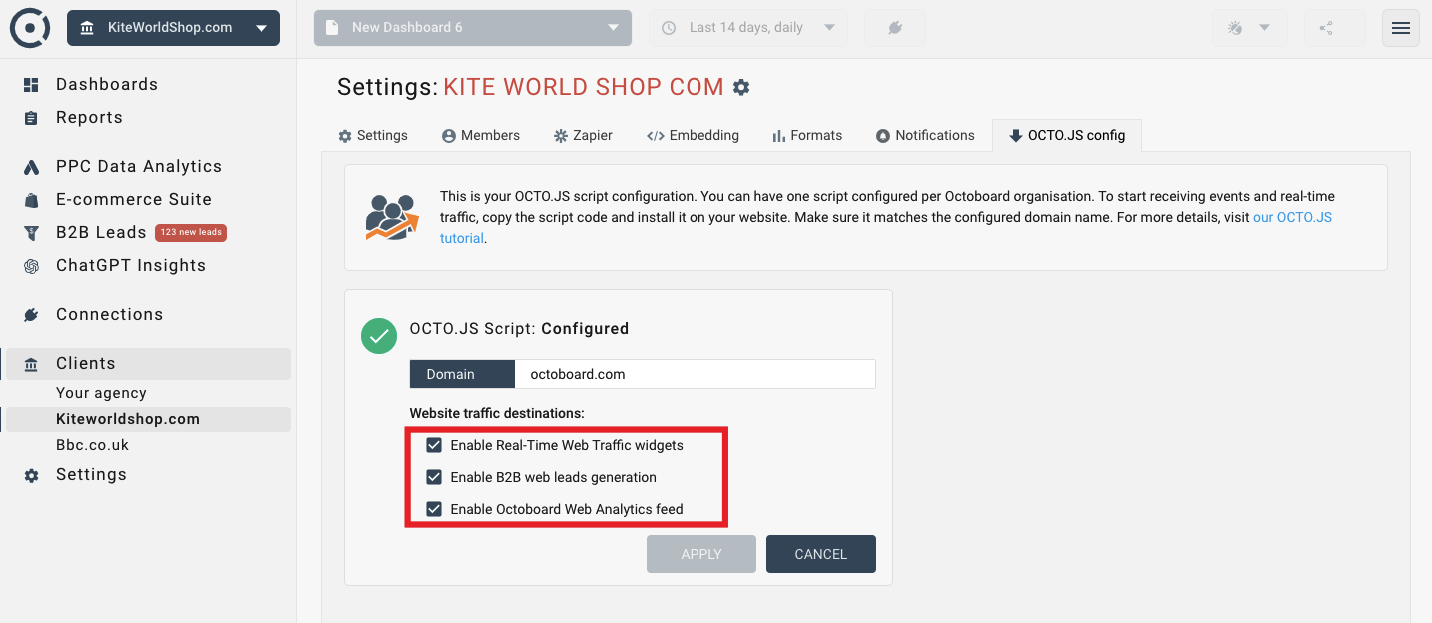
Every destination corresponds to Octoboared features above that you can turn on and off.
Click the APPLY button. The panel will close and the OCTO.JS script status will change to “Configured” and you can now copy the script code to the clipboard by clicking the link “Copy script code”.
The final step is to install the copied script code to the pages of your website that you would like to monitor. Place it anywhere in the body section of the pages.
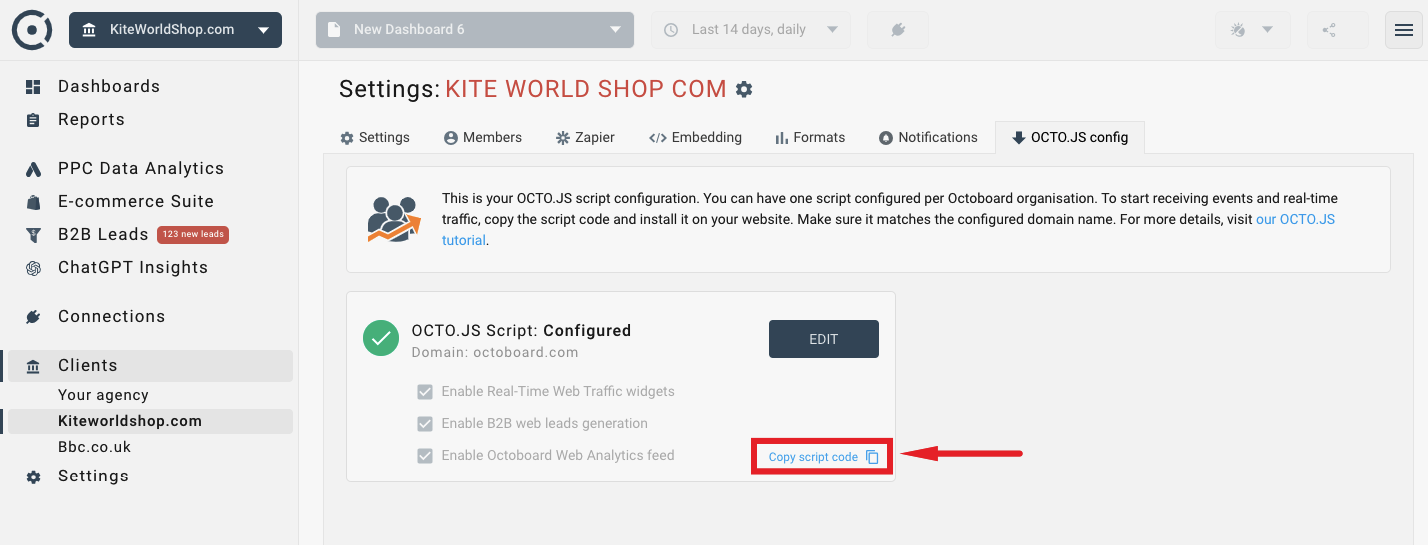
You are done! You have enabled the OCTO.JS script in your account (organisation), added the script code on the website and decided what destinations or features of the Octoboard platform to enable by turning on relevant OCTO.JS destinations.
For more details on how to create real-time website traffic dashboards in Octoboard’s Marketing Analytics product using OCTO.JS data, please read this tutorial.