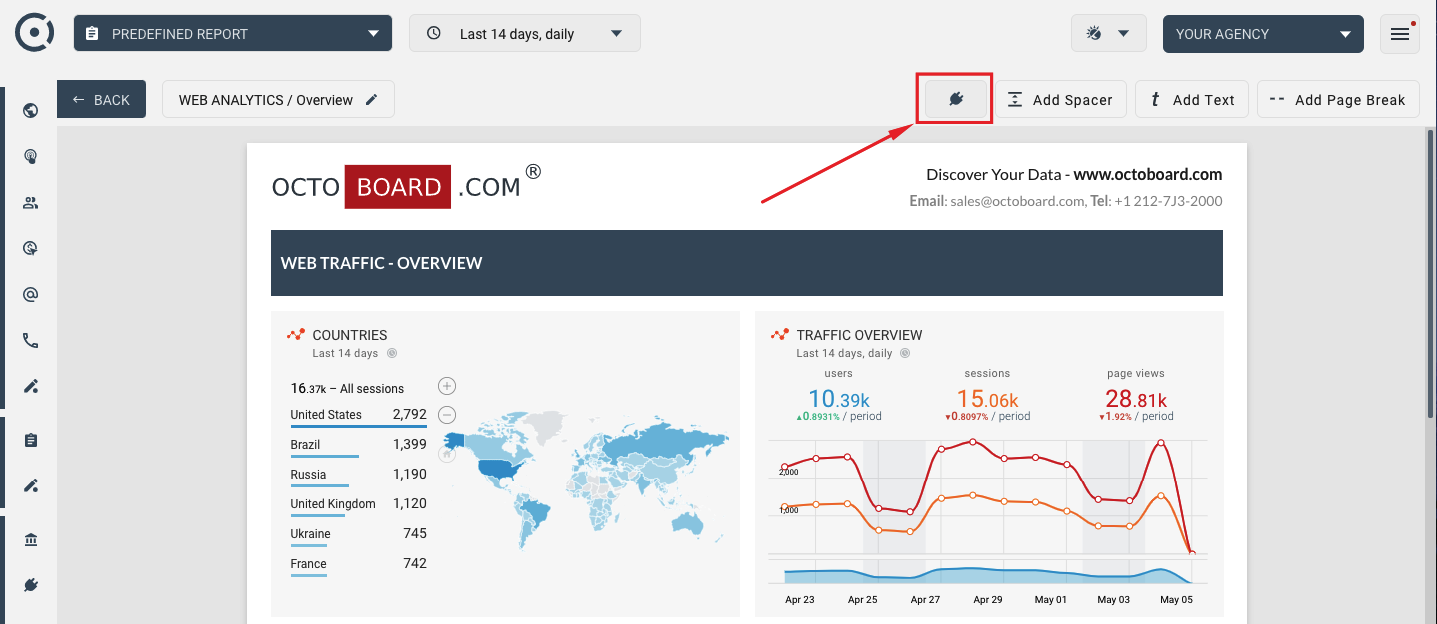How to connect existing dashboard to a different login?
Sometimes it may be necessary to connect existing set of widgets, or an existing dashboard or a report section to another application login. For example, you may want to show data from a different Google Analytics account (Facebook Page, Twitter account, SQL database and so on) in a dashboard that you already have. To achieve that, you will need to do the following:
- Remove existing connection without deleting widgets
- Locate dashboards or reports that use disconnected widgets
- Use RECONNECT button to connect new app login
Use the top-right menu to access the MANAGE CONNECTIONS... option.
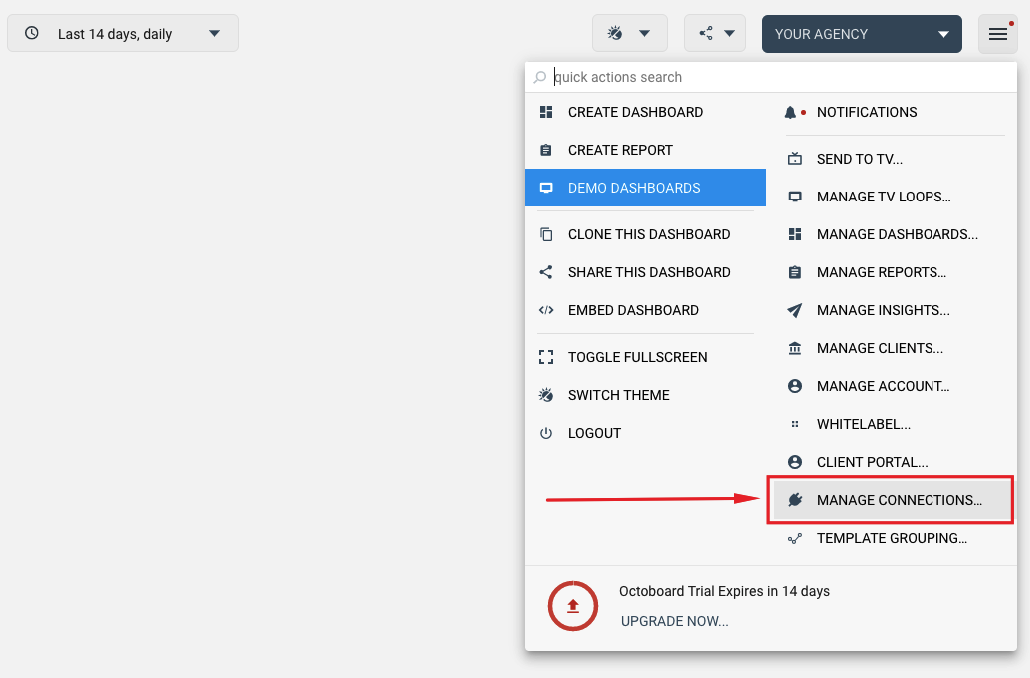
In the CONNECTIONS panel, select login that you would like to replace and use the DELETE menu item under Octoboard for Agencies or Octoboard for Business option.
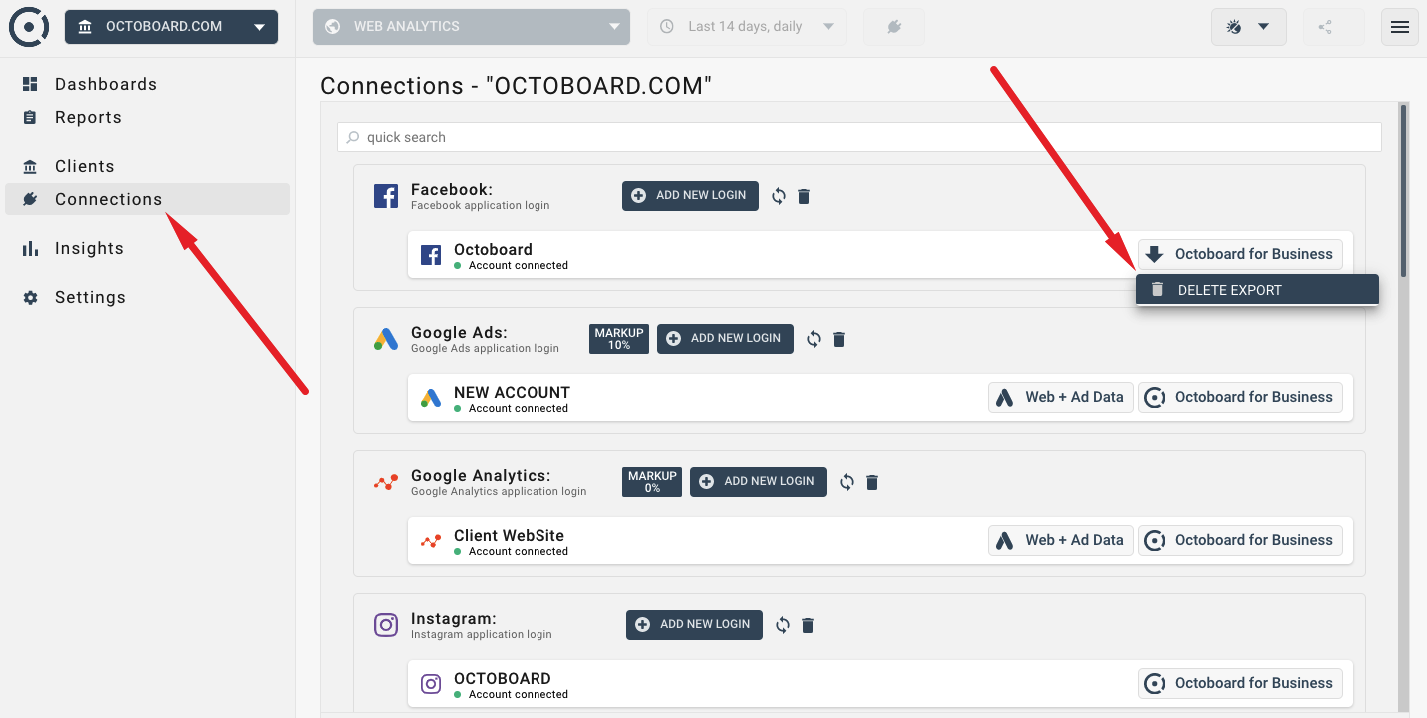
After this, the connection will be removed and the widgets will show "Account not connected" error.
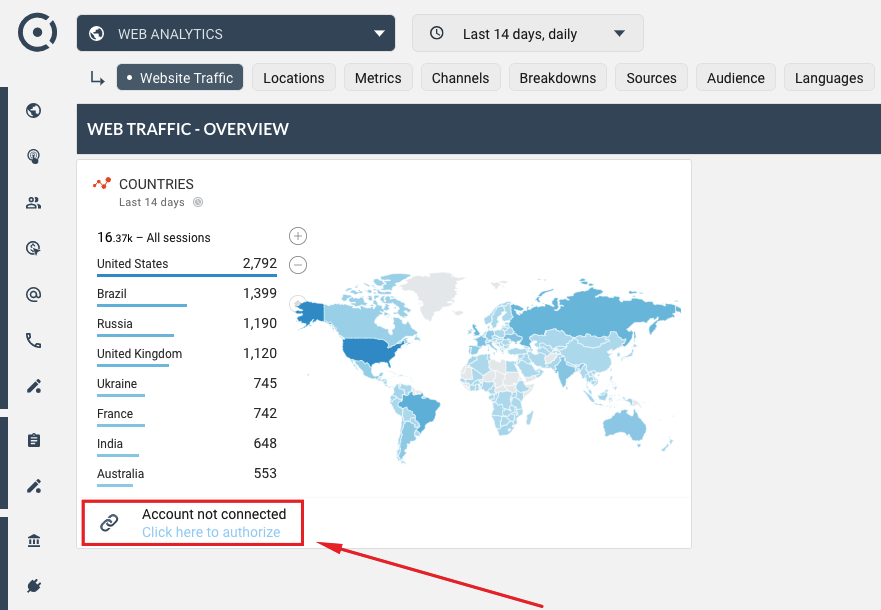
Use RECONNECT button at the top of your dashboard or report section to connect to a new login. When working with reports, to see the RECONNECT button, make sure you enter EDIT MODE (red button at the bottom-right):

RECONNECT button will show up at the top of the report section. Use it to connect the new application login (new Google Analytics account, Facebook page, SQL database login and so on):