Sending emails: custom domain, SMTP server, hosted email service
Any user with administrator role can configure standard emails that are sent by Octoboard platform. It is also possible to define how standard emails are distributed - from octoboard.com domain, from analytics-repot.com, from your own email/SMTP server or by using our Hosted Email Service.
To access standard emails and to configure custom email server, you need to go to LEFT MENU > SETTINGS > Account > EMAIL Tab.
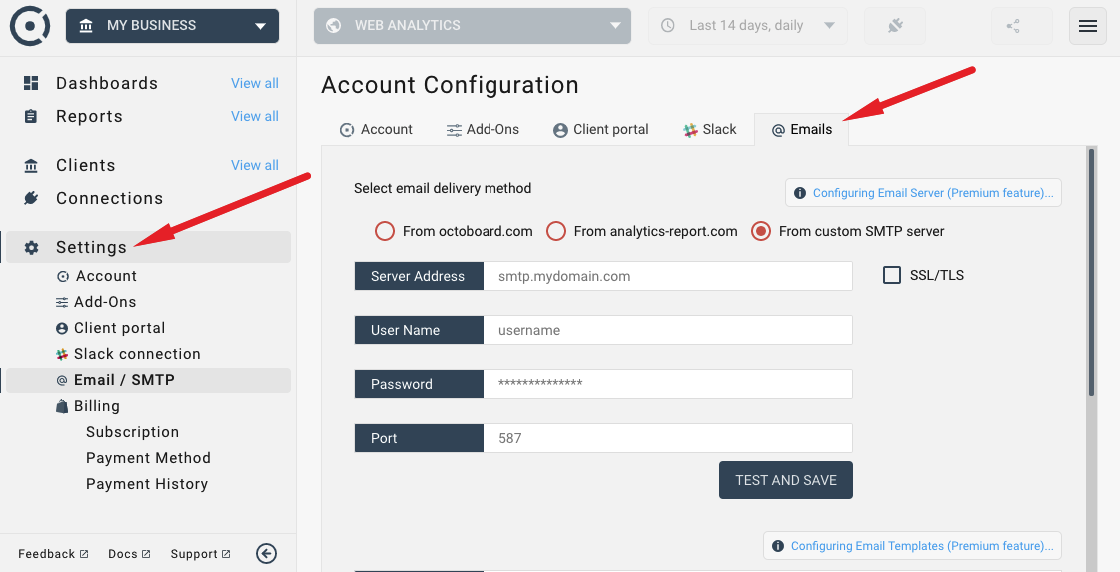
All emails in Octoboard platform are send from one of the following email servers:
- Octoboard.com - default server used for sending emails
- Analytics-report.com - used when client portal is enabled but custom email domain is not configured
- Custom SMTP Server - from your own domain that you can configure separately
- Hosted Email Service - from your own domain using Octoboard email service
If you or your business use own email server (SMTP server), you can use it to send emails instead of OCTOBOARD.COM or ANALYTICS-REPORT.COM. To configure custom domain, use the same email configuration feature accessible via LEFT MENU > SETTINGS > Account > EMAIL Tab.
The following image shows configuration parameters that you need to set in order to enable custom email domain.
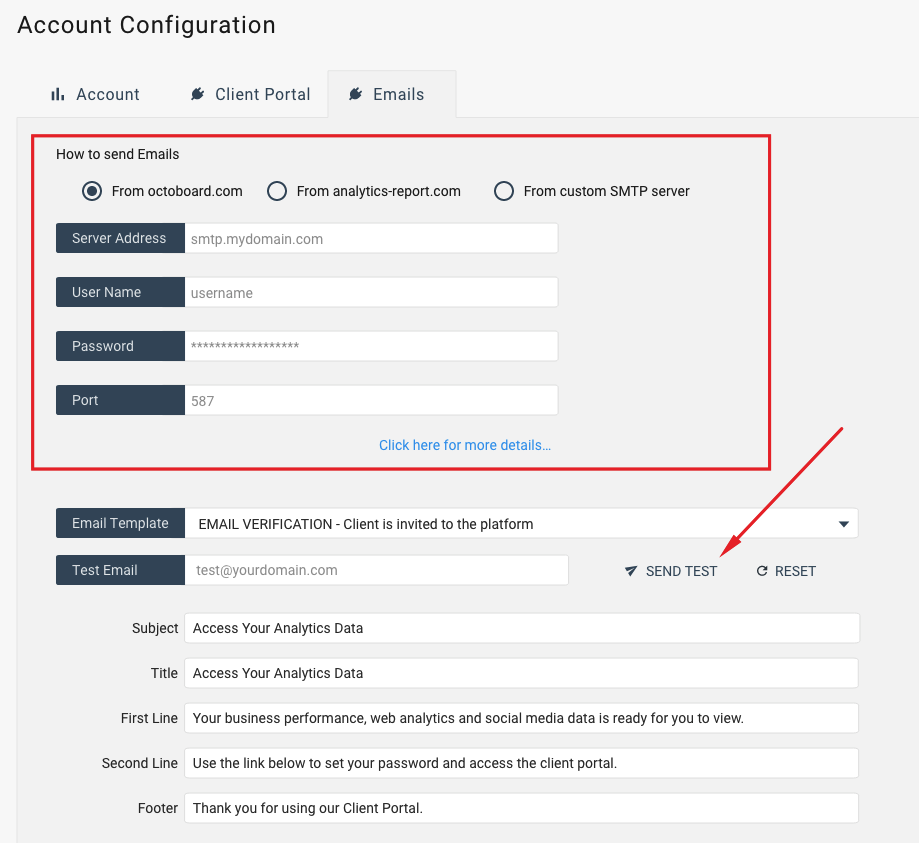
Enter your SMTP server parameters in the edit boxes provided and enable secure SSL/TLS if it is supported by your SMTP server. We recommend using secure connection by default. Turn this option ON and use default port 465. If your SMTP server does not support SSL/TLS, turn it OFF and use port 587 or 25 (default ports for non-secure email connections). If you are unsure about what configuration parameters to use, please contact your website or email server administrator.
If you cannot configure your custom email domain, please use analytics-report.com domain as default white label option or try our Hosted Email Service.
To use our hosted SMTP Service, you will need to add a few DNS records in your domain configuration. These changes should be made by your web administrator. Why do you need to do that?
- To prove that you are an authorized sender for the domain
- То establish a positive email reputation for your own domain
Go to LEFT MENU > SETTINGS > Account > Email / SMTP > Emails Tab > From Hosted Email Service option
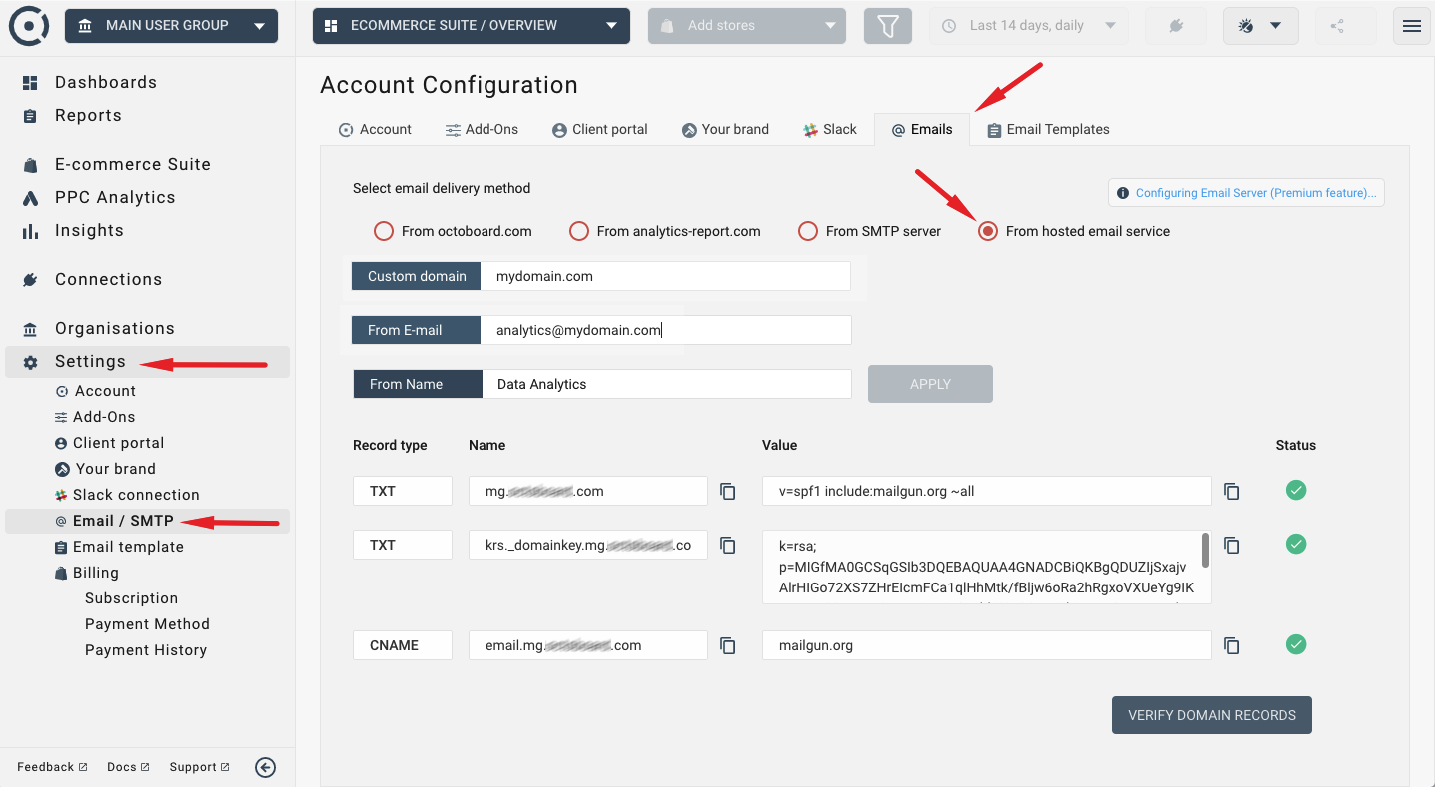
Enter the following fields and click APPLY:
- Custom domain - your domain that you will send emails from
- From E-mail - verified email address that will be used to send emails
- From Name - "From" value that your recipients will see
After you have clicked APPLY, Octoboard will populate the DNS records that will need to be added to your domain configuration. Click "Copy to Clipboard" buttons to copy values and send them to your website administrator. Your administrator will be able to modify the DNS records for you.
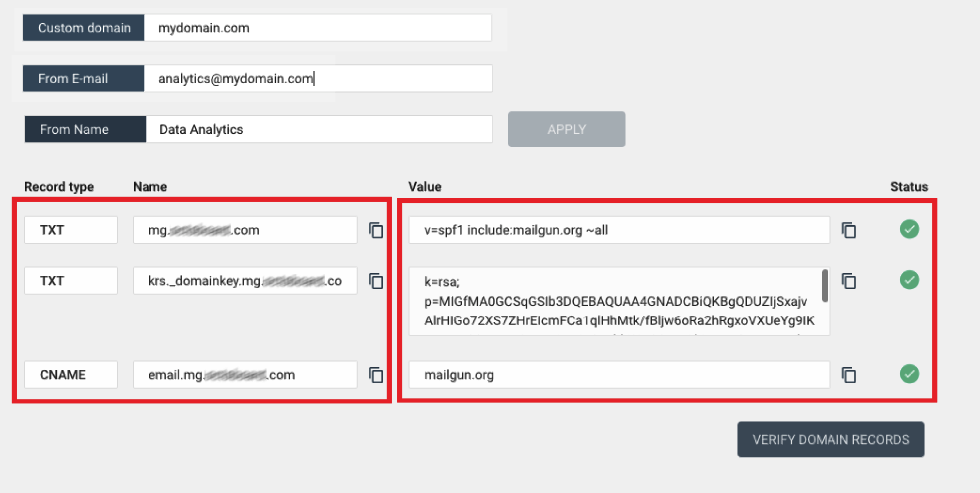
Below is an example of what the correct configuration would look like if your domain is using Cloudflare service. This may change from service to service. Your web administrator would know how to configure DNS records in your domain.
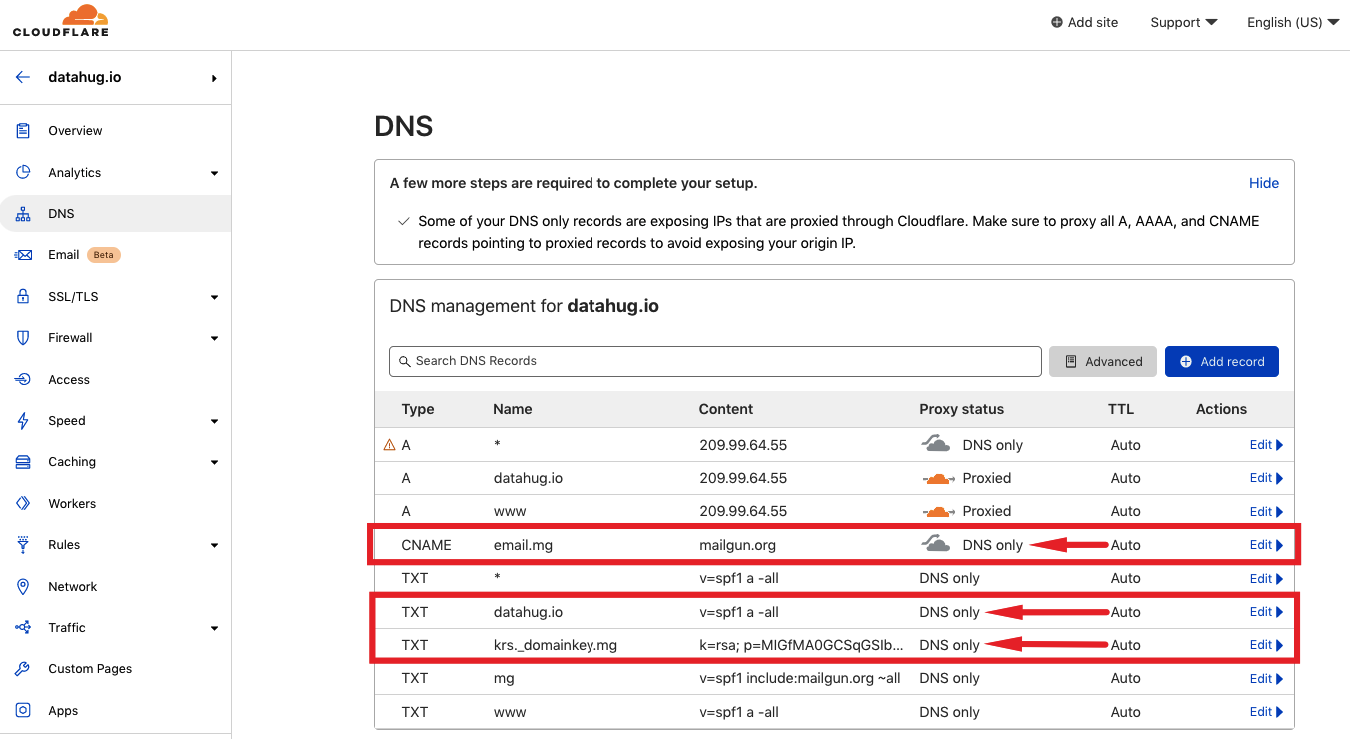
To test your custom email configuration, click the SEND TEST button in the Email Templates tab. Test emails will be sent to the email address that you indicated in the Test Email edit box. Please note that test emails are sent to verified email addresses only. You can always create a test user in the system and verify his or her email. If the test is successful, Octoboard will show you a confirmation note and you will receive an email message in your inbox.
Octoboard platform sends the following types of emails to clients that you can configure:
- EMAIL VERIFICATION - Sent when new account is created or a new client is invited to the platform
- PASSWORD RECOVERY - Sent when users forget their passwords
- AUTHORISATION EXPIRED - Login authorisation required
- INSIGHTS EMAIL - Regular Insights email sent to clients
- SEO AUDIT REPORT - Used in Embedded SEO Forms to deliver SEO Audits
- SEO AUDIT LEAD NOTIFICATION - Used to each time you generate a SEO Audit Lead
Some of these emails can have an email footer, that can also be configured by you in the same interface. There is a separate drop-down option for configuring the email footer.
When you open ACCOUNT CONFIGURATION > EMAIL Tab, you will see the following configuration panel:
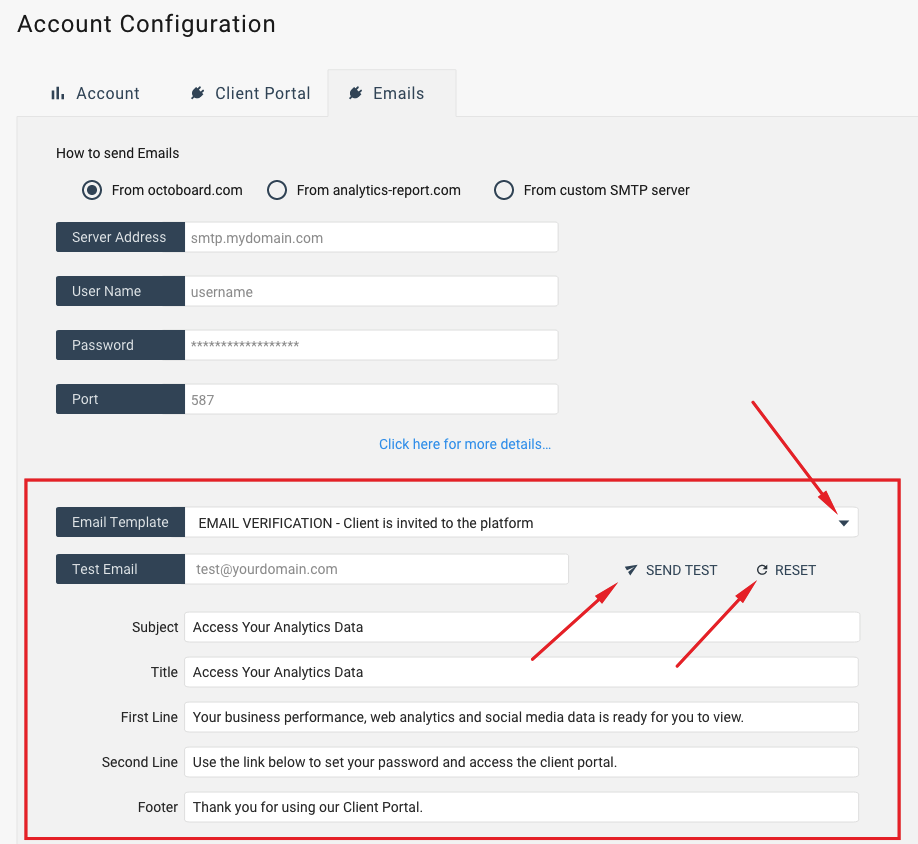
In this interface you can select the email template that you would like to configure and change any text. You reset any template to original configuration by clicking RESET button.
To test configured template, click SEND TEST button and a test email will be send to the email address that you indicated in the Test Email edit box. Please note that test emails are sent to verified email addresses only. You can always create a test user in the system and verify his or her email. If the test is successful, Octoboard will show you a confirmation note and you will receive an email message in your inbox. Here is an example of a test Insights email:
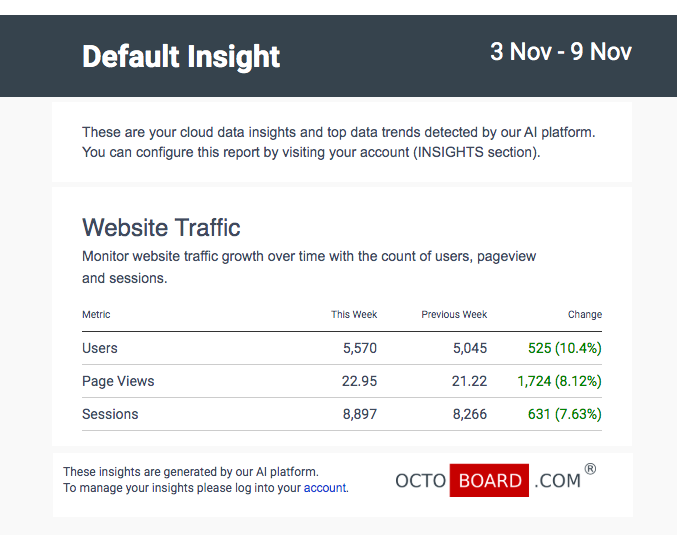
For more information on data insights in Octoboard, please read our Knowledge Base post on how to send automated Insights by email and Slack.
Test emails are sent from either octoboard.com, analytics-report.com or your own domain that can be configured in the top area of the screen.