Connecting to Instagram
Please visit the following Instagram page that explain How to set up an Instagram Business account or use the this generic Facebook beginner's guide on Instagram Business Accounts.
In order to connect to an Instagram Business Account, you have to be connected to the Facebook Page that is associated with that account. When authorising Octoboard to connect to Facebook, make sure you give Octoboard permission to view all pages.
Please use the following procedure to make sure Octoboard can access your Facebook pages and Instagram Business accounts.
1. Log into Facebook
2. In the top right corner, click DOWN ARROW icon and select "Settings"
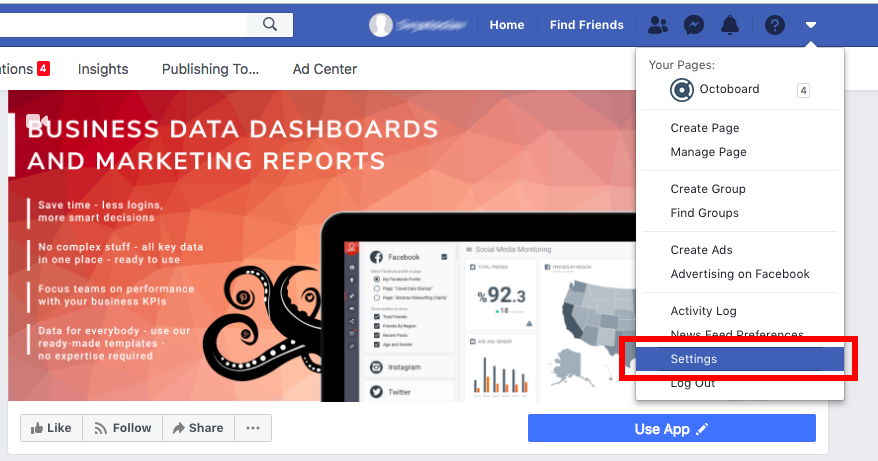
3. In the left menu, select "Business Integrations"
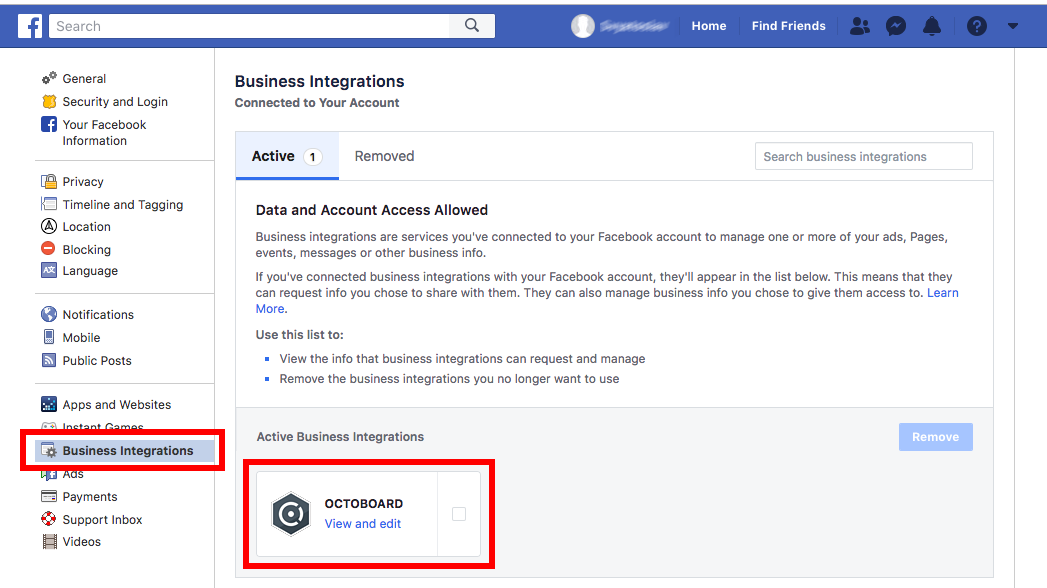
The same view can be reached by visiting this link: Facebook Business Tools Settings.
4. In the panel that show up, look for "Active Business Integrations"
If Octoboard is not there, it means Octoboard was not connected to Facebook.
5. If you can see Octoboard, click on "View and Edit"
6. Make sure Octoboard has the following permissions:
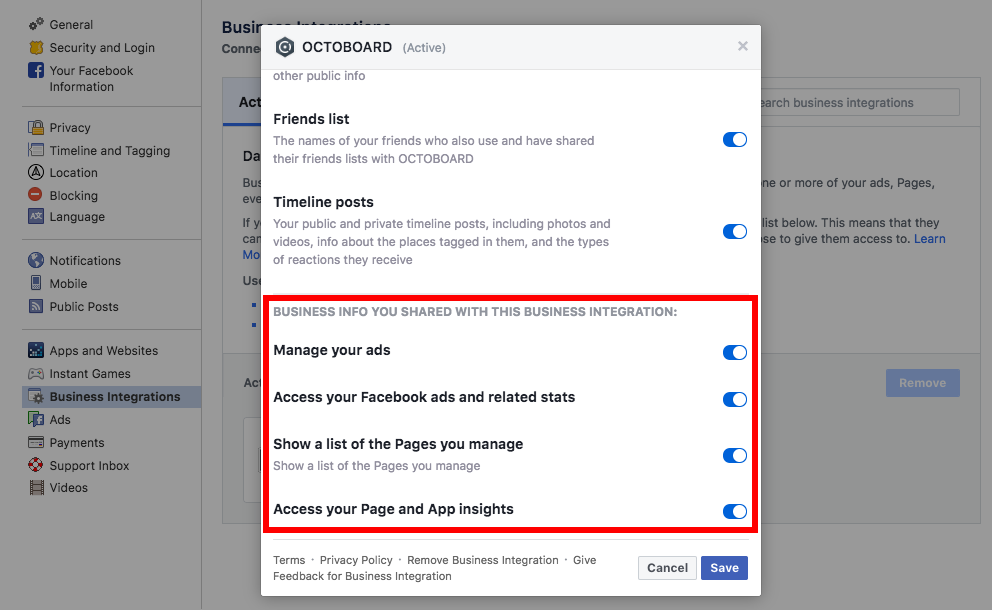
If Octoboard does not have any of the above rights, it will not be able to either show your page in the ComboBox during Octoboard connection authorisation or you will not be able to display some metrics.
To ensure that Octoboard has all required permissions, do the following:
1. Check Octoboard in previous screen
2. Click "Remove" button
3. Go back to Octoboard and create Facebook Connection again
4. Make sure all permissions are given to Octoboard in the Popup window