Adding connections to PPC Data Analytics
To start sending paid advertising or Google Analytics data to the PPC Data Add-on, use the “Data Streams” option in the left panel:
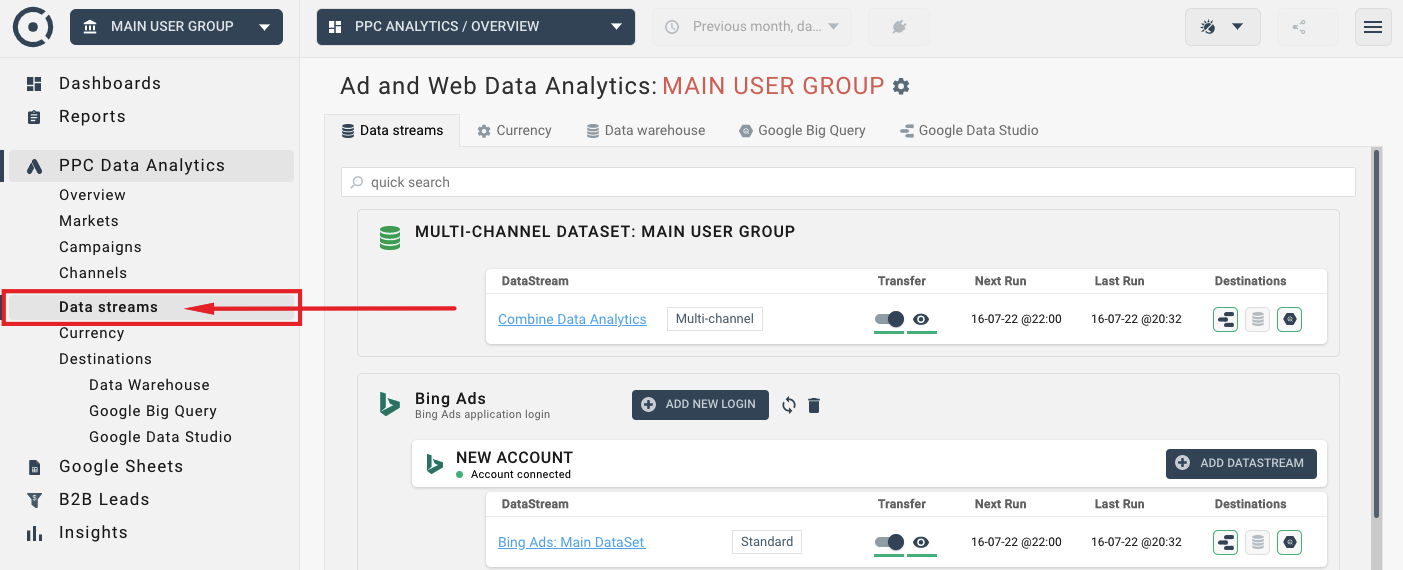
When you click the “ADD CONNECTION” button, you will be presented with the connection wizard that will guide you through the process of connecting a new data source. First, you need to choose the data destination. Make sure you select the PPC Data Analytics option.
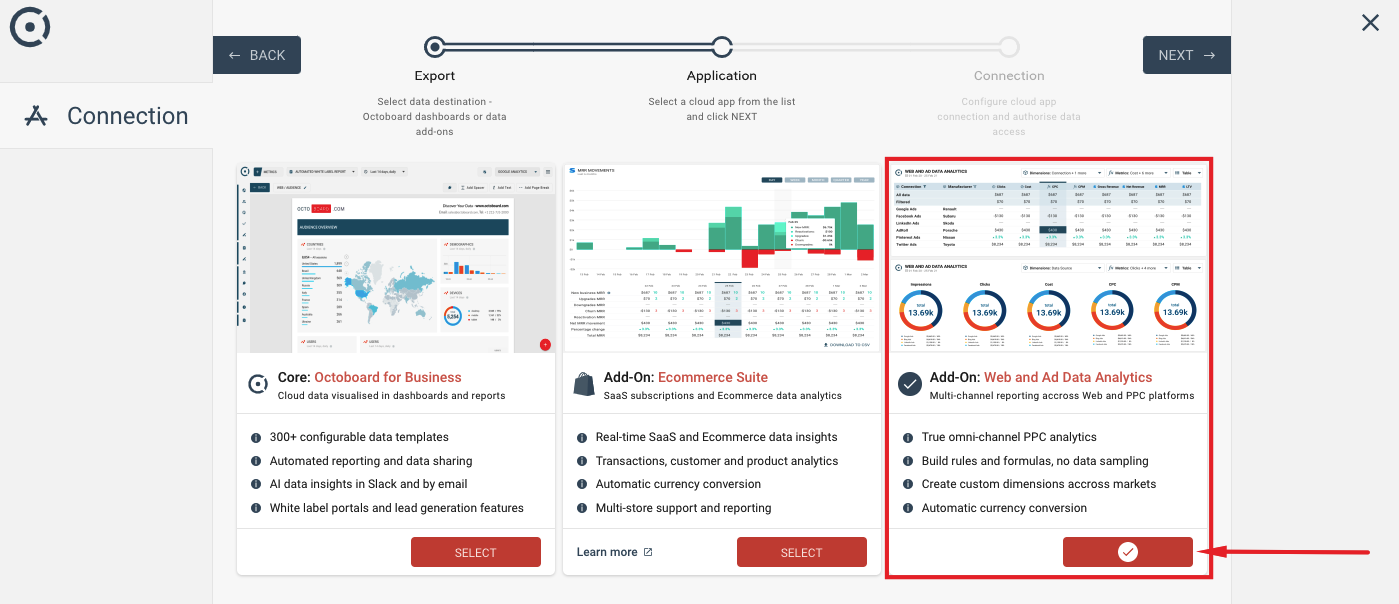
If you select Octoboard Core product, connections will only be used to retrieve the standard API data for the standard Octoboard reports and dashboards that are part of the Core Product offering (Octoboard for Business / Octoboard for Agencies). You can always change this later and make already connected data sources available to the PPC Data Analytics Product later.
In the second step of the wizard, select one of the compatible data sources. The PPC Data Analytics Product currently works with the following sources:: Google Analytics (UA and GA4), Google Ads, Facebook Ads, LinkedIn Ads, Bing Ads and Criteo. We have all major paid advertising platforms on our roadmap and will add more integrations in our future releases.
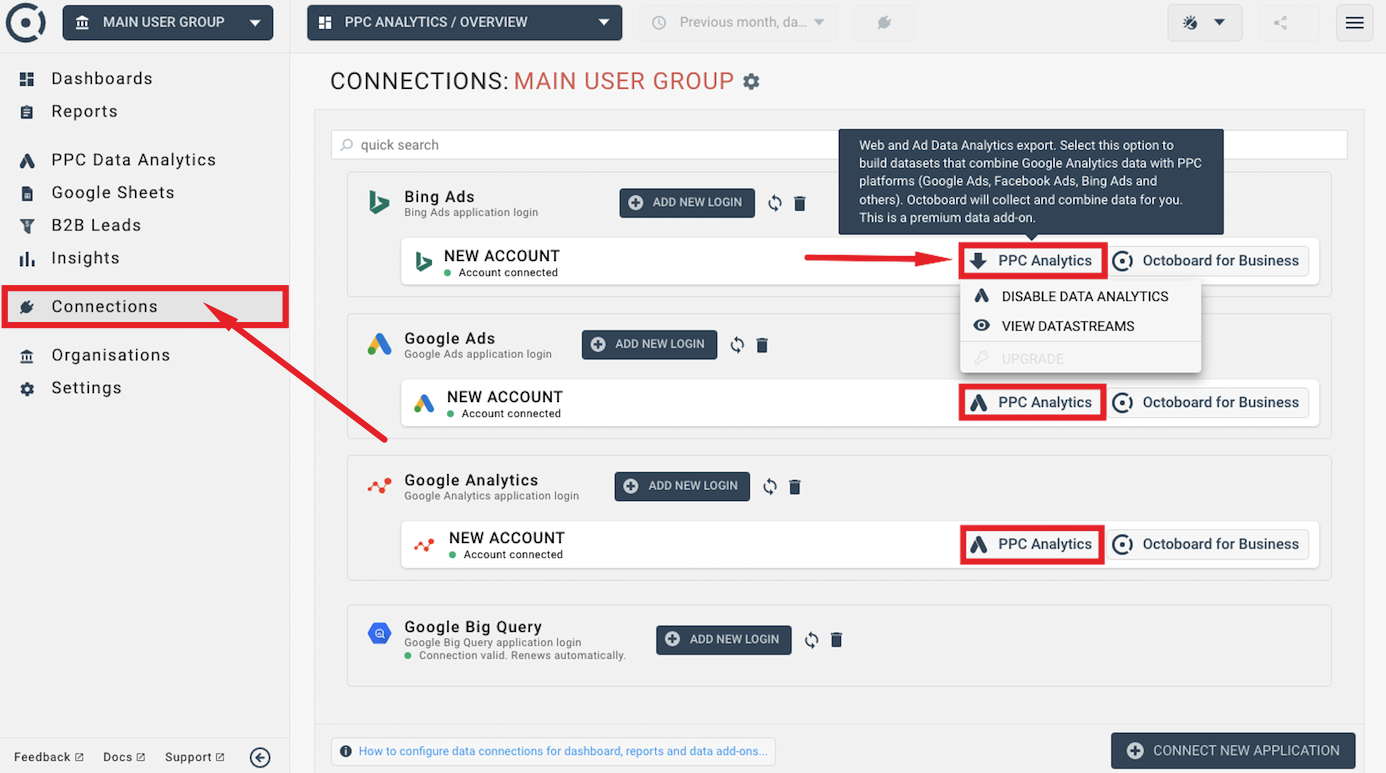
In the last step of the wizard, select properties or accounts of the data source. You can add more than one property at the same time.
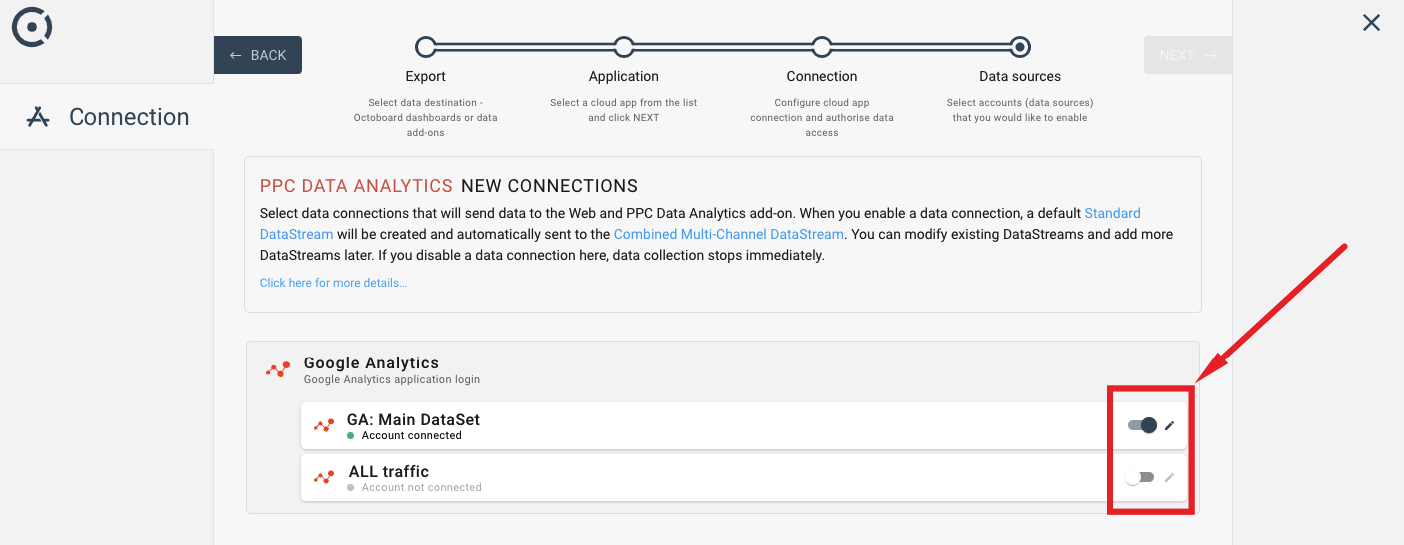
Every newly connected source sends data to a default data stream. You can use data streams to modify received data and view it in Octoboard dashboards and reports. You can also send data streams to Google Data Studio, Google BigQuery, Data Warehouse and other systems.
To send a data source that is already available in Octoboard to the PPC Data Analytics Add-on or to disable an active data source, please visit the Connections panel on the left. The Connections panel manages all connections available to the selected Octoboard organisation (team or client).
Move your mouse over the PPC Analytics button and select DISABLE / ENABLE DATA ANALYTICS to turn the PPC Analytics data collection on and off.
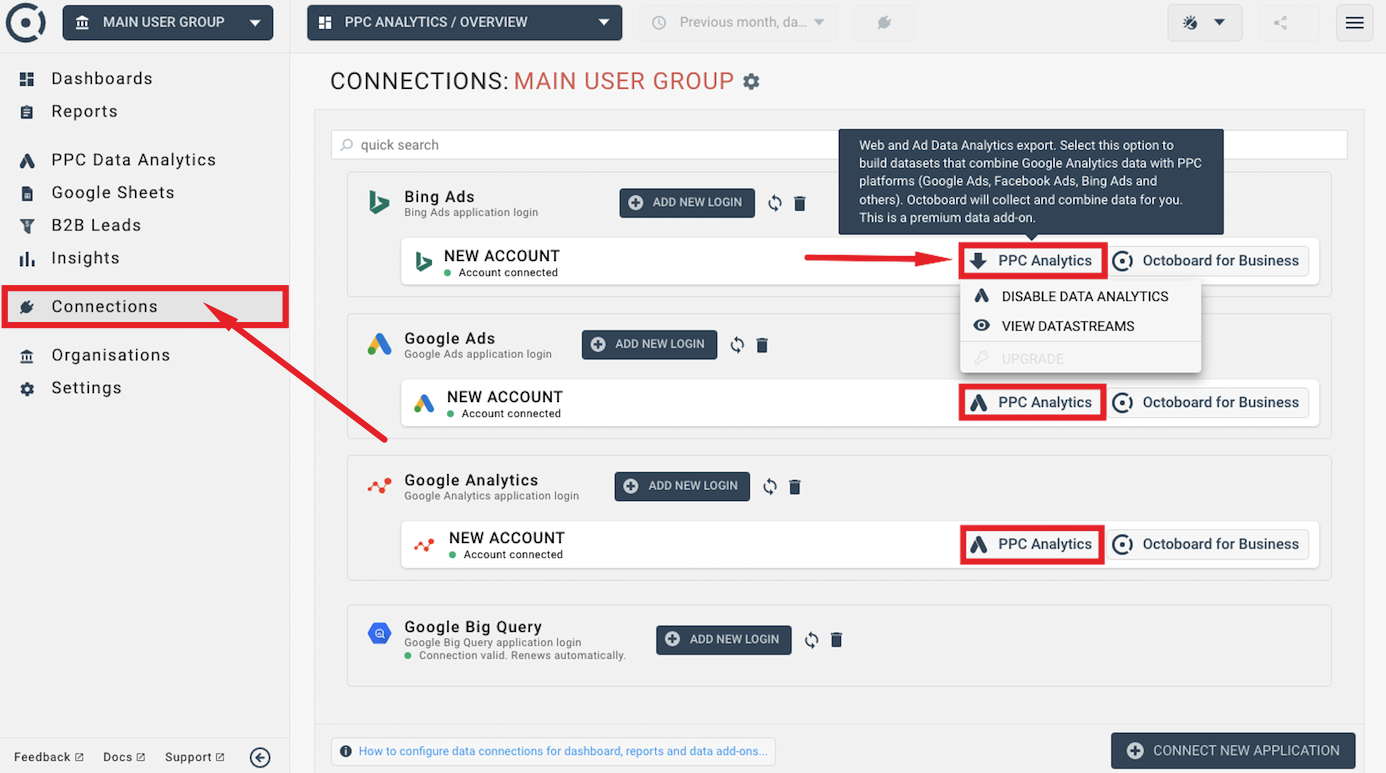
Several data sources can be connected at the same time and even viewed in the same Data Explorer widget. There is a number of pre-defined dashboards and report templates available for you in Octoboard. They are fully configurable. Data Explorer widgets will show the data for selected data sources. When viewing the data, use the CONNECT icon in Data Explorer to switch the data view to a different combination of data sources:
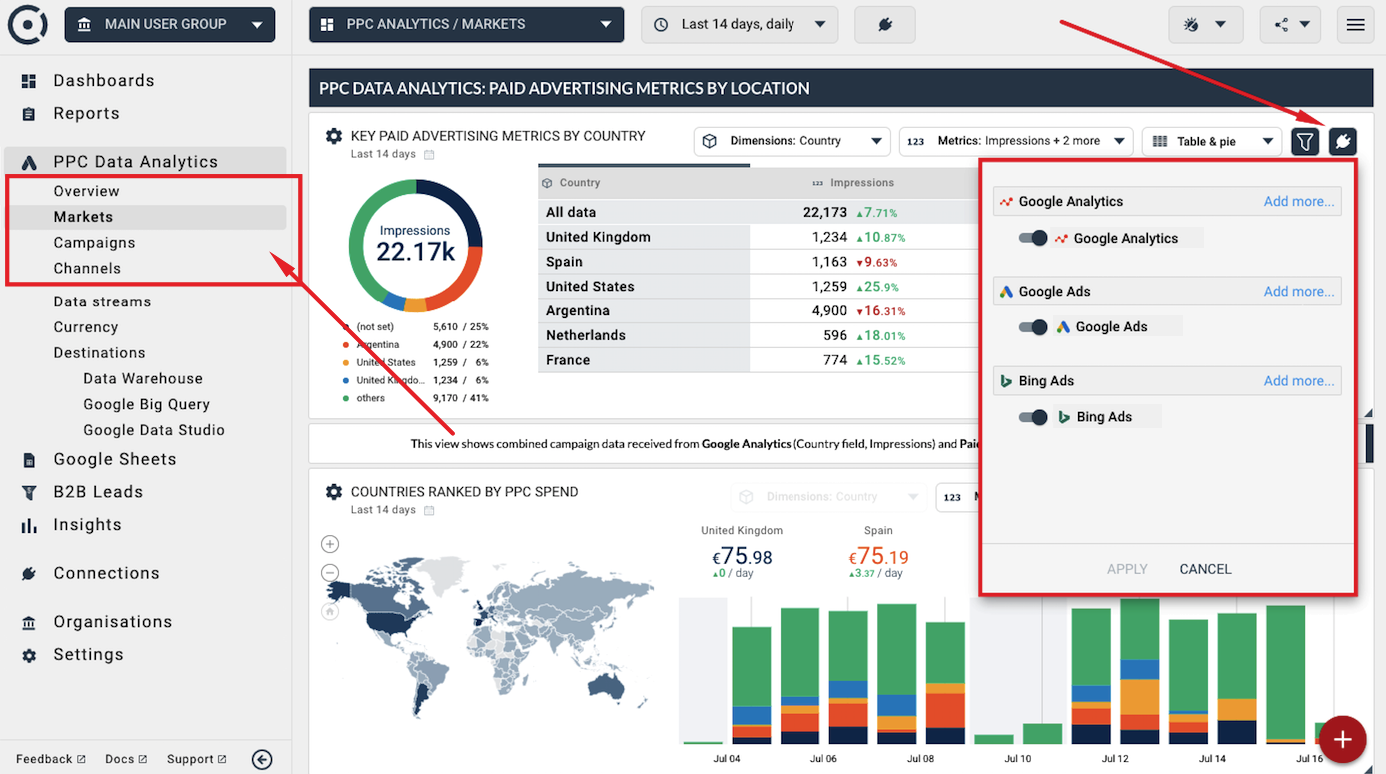
Every newly connected source sends data to a default data stream. You can use data streams to modify and view received data in Octoboard dashboards and reports. You can also send data streams to Google Data Studio, Google BigQuery, Data Warehouse and other systems.
Data Streams can be of the following types:
- Standard Data Stream - a pre-defined stream that has a set number of metrics and dimensions. You can modify any existing metric, dimension or formula in a Standard data stream but you cannot create new dimensions. One standard data stream is created with every new connection.
- Custom Data Stream - a fully customizable stream that allows the creation of new metrics, dimensions and formulas. New custom data streams can be added at any time.
- Default Combined Multi-Channel Data Stream - combined data stream is created by the system automatically. Thre is one combined stream per organisation (client or team) that receives all the PPC and Google Analytics data that you connect to the PPC Data Analytics Product. The combined multi-channel stream cannot be deleted but you can modify any rule, metric or dimension in that stream.
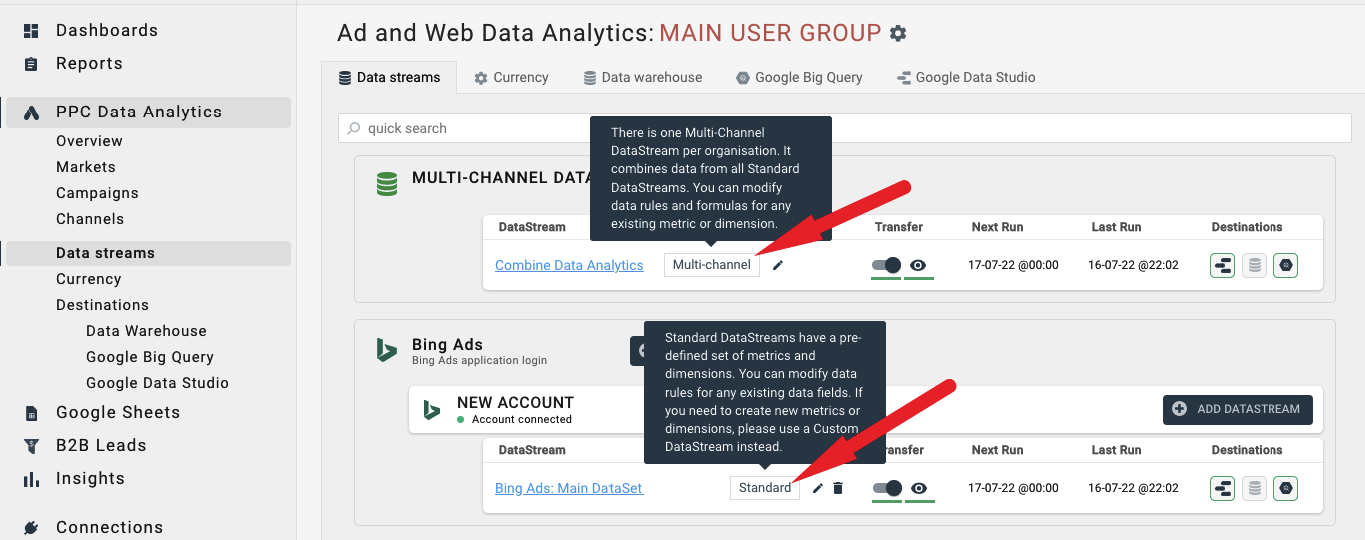
Use the Data Streams option on the left to enable and disable streams, view collected data and modify their metrics and dimensions.
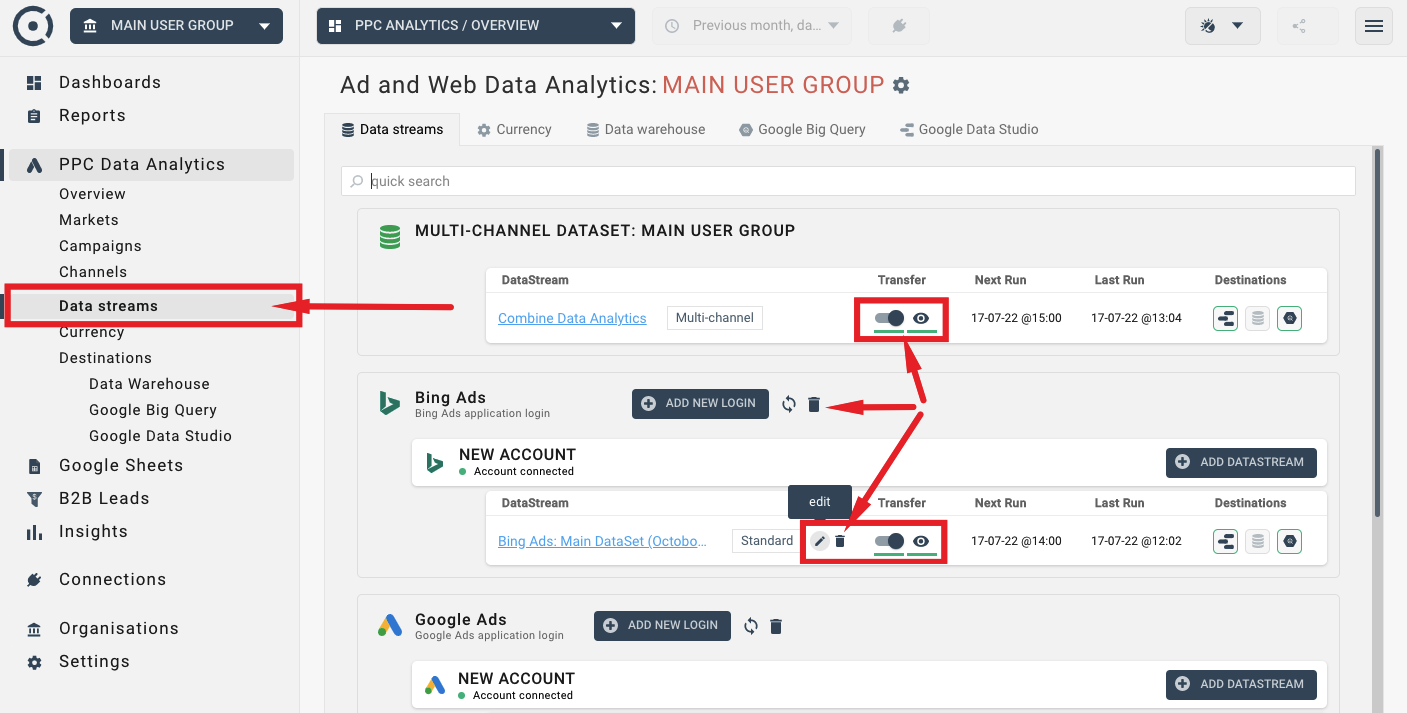
For more information on PPC Analytics data streams, please read our Data Streams tutorial.
Before you decide to export collected data, send an automated report or create a white label client portal, you may want to explore the data in the Octoboard dashboards.
Use the left panel to access pre-defined and fully customizable data views. Before you do, make sure you enable the PPC Data Analytics Add-on in the Settings > Add-Ons panel.
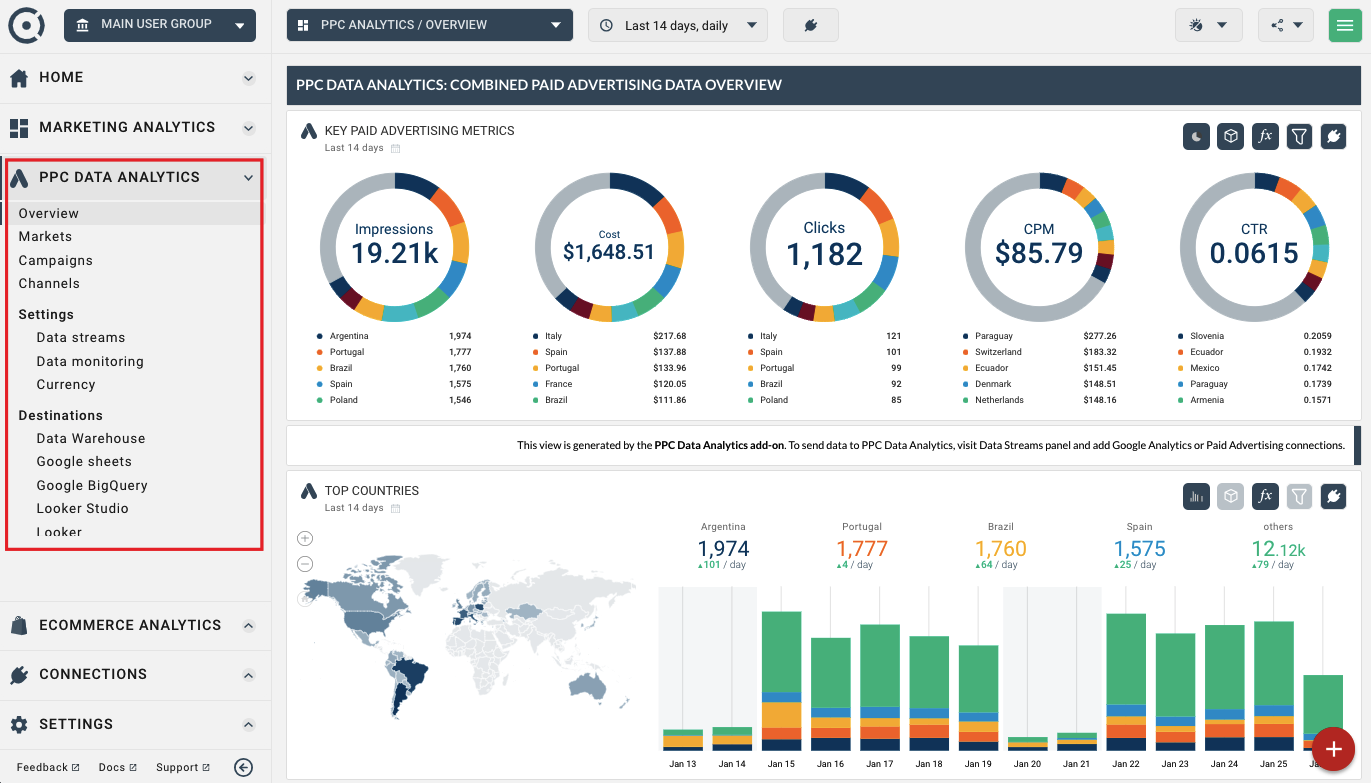
For more details on how to use PPC Analytics Data in Octoboard dashboards and reports, please read this tutorial